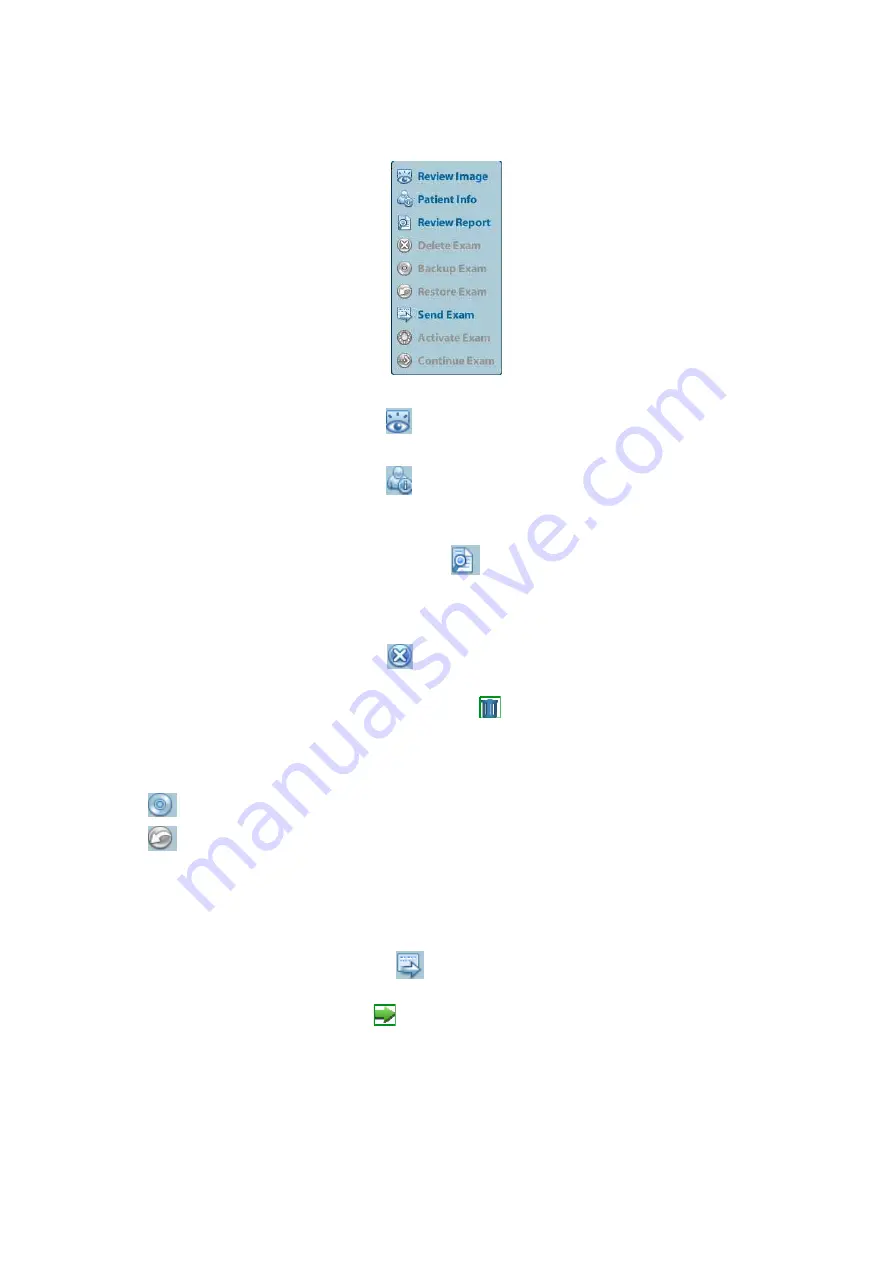
9-10 Patient Data Management
9.4.2
Patient Data View & Management
Select the desired patient information in the list. The following menu pops up:
Review
Select an exam of a patient, click
to enter Review screen.
Info
Select an exam of a patient, click
on the right side to display the patient information
of this exam.
Report
After you select an exam of a patient, click
to view the report of this exam for this
patient. If no report is generated in the exam, the system prompts that “There is no report
belongs to the exam”.
Delete
Select an exam or a patient, click
to delete. However, you cannot delete patient data
being printed, exported or sent, or delete the current exam.
To delete an image, select the image and click
on the right side.
Backup/
Restore
You can back up the selected patient data to the system-supported media in order to view
it on PC, or restore the patient data to the system from an external media.
: Backup. Click to export the selected patient data to the system-supported media.
: Restore. Click to import the patient data from an external media. If no external data
source is connected, then the button is unavailable.
Send
To
The system supports to send data to external memory devices or print.
z
Select the patient record, click
on the menu to send exam data or images of the
selected record.
z
Select the image, and click
beside the image to send the selected image.
h
Send patient exam data to USB devices, DVD drive and iStorage.
h
Send images to USB devices, DVD drive, DICOM storage server, DICOM printer,
video printer, text/ graph printer and iStorage.
h
Send images with report to USB devices, DVD drive and iStorage.
h
Format transfer is available when sending images to USB devices, DVD or
iStorage. See "9.2.10 Sending Image File" for details.
Содержание DC-N2
Страница 1: ...DC N2 DC N2T DC N2S Diagnostic Ultrasound System Operator s Manual Basic Volume...
Страница 2: ......
Страница 14: ......
Страница 26: ......
Страница 56: ......
Страница 66: ......
Страница 106: ......
Страница 114: ...6 8 Display Cine Review 6 5 Preset Open Setup System Preset General to preset the cine storage length Clip length 1 60s...
Страница 142: ......
Страница 168: ......
Страница 206: ......
Страница 216: ......
Страница 221: ...P N 046 005132 00 V4 0...






























