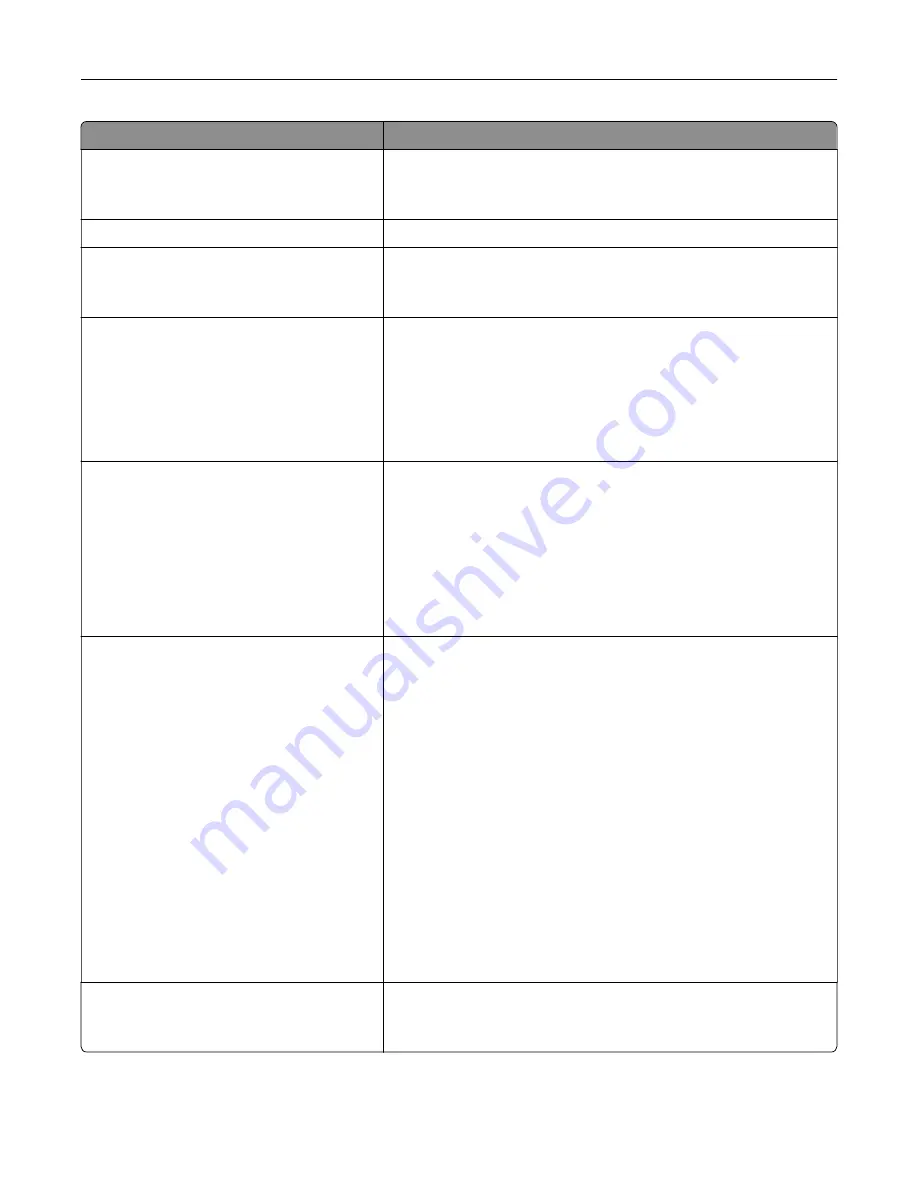
Menu item
Description
WPA2/WPA Personal
AES
Enable Wi
‑
Fi security through Wi-Fi Protected Access (WPA).
Note:
This menu item appears only when the Wireless Security
Mode is set to WPA2/WPA-Personal.
Set Pre
‑
Shared Key
Set the password for secure Wi
‑
Fi connection.
WPA2-Personal
AES
Enable Wi
‑
Fi security through WPA2.
Note:
This menu item appears only when the Wireless Security
Mode is set to WPA2-Personal.
802.1x Encryption Mode
WPA+
WPA2*
Enable Wi
‑
Fi security through 802.1x standard.
Notes:
•
This menu item appears only when the Wireless Security Mode
is set to 802.1x - RADIUS.
•
802.1x - RADIUS can be configured only from the Embedded
Web Server.
IPv4
Enable DHCP
On*
Off
Set Static IP Address
IP Address
Netmask
Gateway
Enable and configure IPv4 settings in the printer.
IPv6
Enable IPv6
On*
Off
Enable DHCPv6
On
Off*
Stateless Address Autoconfiguration
On*
Off
DNS Server Address
Manually Assigned IPv6 Address
Manually Assigned IPv6 Router
Address Prefix
All IPv6 Addresses
All IPv6 Router Addresses
Enable and configure IPv6 settings in the printer.
Network Address
UAA
LAA
View the network addresses.
Understanding the printer menus
58
Содержание MX-C607P
Страница 1: ...DIGITAL FULL COLOR PRINTER MX C607P User s Guide October 2021 Machine type 5063 Model 53H ...
Страница 85: ...Replacing parts and supplies Replacing a developer unit 1 Open door A Maintaining the printer 85 ...
Страница 86: ...2 Remove the waste toner bottle Maintaining the printer 86 ...
Страница 88: ...7 Insert the imaging unit 8 Insert the waste toner bottle 9 Close door A Maintaining the printer 88 ...
Страница 91: ...Replacing a photoconductor unit 1 Open door A Maintaining the printer 91 ...
Страница 92: ...2 Remove the waste toner bottle Maintaining the printer 92 ...
Страница 94: ...7 Insert the imaging unit 8 Insert the waste toner bottle 9 Close door A Maintaining the printer 94 ...
Страница 95: ...Replacing an imaging unit 1 Open door A Maintaining the printer 95 ...
Страница 96: ...2 Remove the waste toner bottle Maintaining the printer 96 ...
Страница 100: ...2 Remove the waste toner bottle 3 Unpack the new waste toner bottle Maintaining the printer 100 ...
Страница 101: ...4 Insert the new waste toner bottle 5 Close door A Maintaining the printer 101 ...
Страница 102: ...Replacing the transfer belt 1 Turn off the printer 2 Open door A Maintaining the printer 102 ...
Страница 103: ...3 Remove the waste toner bottle 4 Open door A1 Maintaining the printer 103 ...
Страница 105: ...8 Close door A1 9 Insert the waste toner bottle 10 Close door A 11 Turn on the printer Maintaining the printer 105 ...
Страница 107: ...4 Insert the new transfer roller 5 Remove the white packing material 6 Close door B Maintaining the printer 107 ...
Страница 129: ...Staple jam in door G 1 Open door G 2 Pull out the staple cartridge holder Clearing jams 129 ...
Страница 131: ...5 Insert the staple cartridge holder 6 Close door G Clearing jams 131 ...
















































