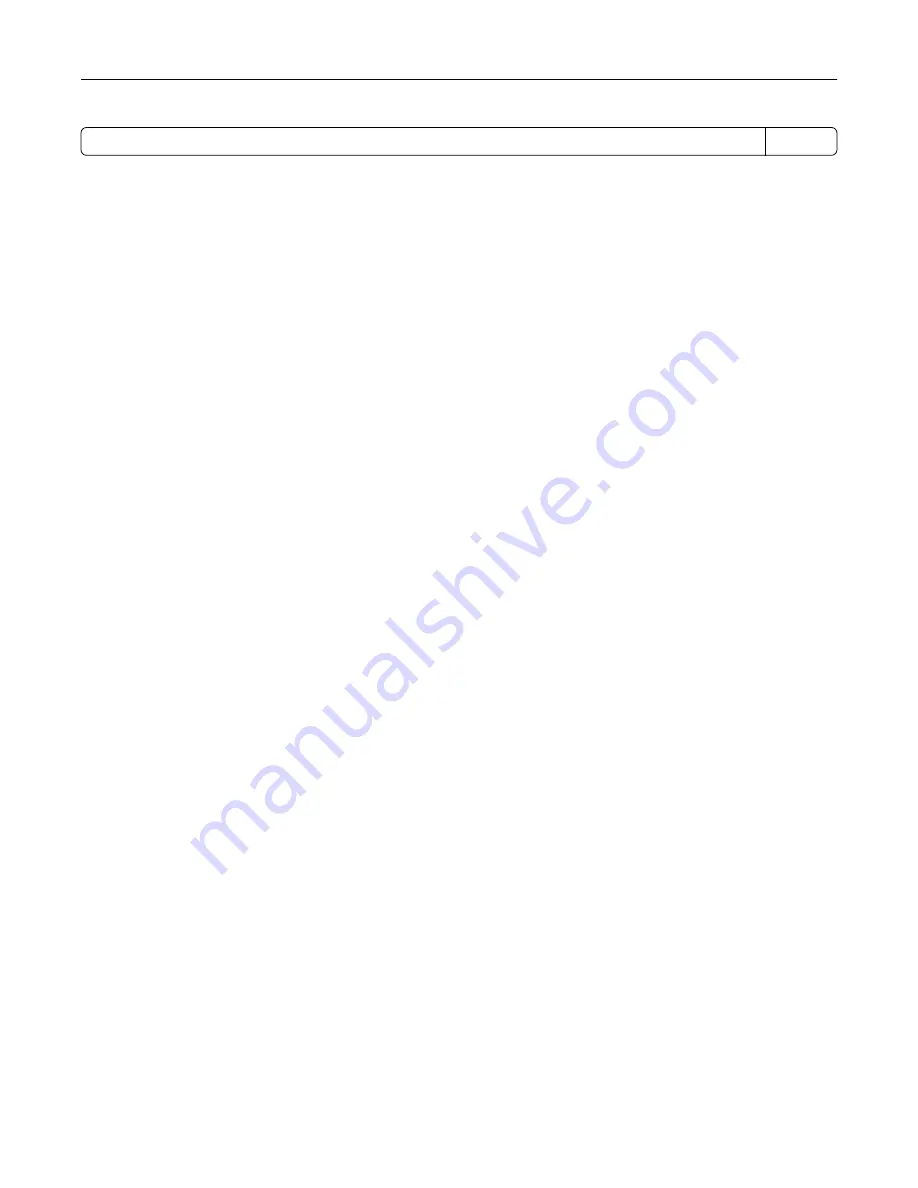
Factory default Hibernate Timeout for this product in all countries or regions
3 days
The amount of time the printer waits after a job is printed before it enters Hibernate mode can be modified
between one hour and one month.
Notes on EPEAT-registered imaging equipment products:
•
Standby power level occurs in Hibernate or Off mode.
•
The product shall automatically power down to a standby power level of ≤ 1 W. The auto standby function
(Hibernate or Off) shall be enabled at product shipment.
Off mode
If this product has an off mode which still consumes a small amount of power, then to completely stop product
power consumption, disconnect the power supply cord from the electrical outlet.
Total energy usage
It is sometimes helpful to estimate the total product energy usage. Since power consumption claims are
provided in power units of Watts, the power consumption should be multiplied by the time the product spends
in each mode in order to calculate energy usage. The total product energy usage is the sum of each mode's
energy usage.
Applicability of Regulation (EU) 2019/2015 and (EU) 2019/2020
Per Commission Regulation (EU) 2019/2015 and (EU) 2019/2020, the light source contained within this product
or its component is intended to be used for Image Capture or Image Projection only, and is not intended for
use in other applications.
Environmental information
Please read this part carefully. It will help you to reduce your impact on the environment and help you to
reduce your costs at the same time.
Saving paper
1
The automated duplex printing function is for printing both sides of paper automatically without turning over
the paper manually. If the machine is equipped with the automated duplex printing function, set up your
print settings on your computer to automatically print double-sided. Please use the automatic duplex printing
function of this machine wherever possible.
2
By printing on recycled paper and thin 64 g/m
2
paper that meet the standard EN12281:2002 and similar
quality standards, you can reduce the impact on the environment.
Saving energy
The ENERGY STAR® program is a voluntary scheme to promote the development and purchase of energy
efficient models, which help to minimize environmental impact. Products which meet the stringent requirements
of the ENERGY STAR program for both environmental benefits and the amount of energy consumption may
carry the ENERGY STAR logo in case they have been registered with an ENERGY STAR program.
Notices
183
Содержание MX-C607P
Страница 1: ...DIGITAL FULL COLOR PRINTER MX C607P User s Guide October 2021 Machine type 5063 Model 53H ...
Страница 85: ...Replacing parts and supplies Replacing a developer unit 1 Open door A Maintaining the printer 85 ...
Страница 86: ...2 Remove the waste toner bottle Maintaining the printer 86 ...
Страница 88: ...7 Insert the imaging unit 8 Insert the waste toner bottle 9 Close door A Maintaining the printer 88 ...
Страница 91: ...Replacing a photoconductor unit 1 Open door A Maintaining the printer 91 ...
Страница 92: ...2 Remove the waste toner bottle Maintaining the printer 92 ...
Страница 94: ...7 Insert the imaging unit 8 Insert the waste toner bottle 9 Close door A Maintaining the printer 94 ...
Страница 95: ...Replacing an imaging unit 1 Open door A Maintaining the printer 95 ...
Страница 96: ...2 Remove the waste toner bottle Maintaining the printer 96 ...
Страница 100: ...2 Remove the waste toner bottle 3 Unpack the new waste toner bottle Maintaining the printer 100 ...
Страница 101: ...4 Insert the new waste toner bottle 5 Close door A Maintaining the printer 101 ...
Страница 102: ...Replacing the transfer belt 1 Turn off the printer 2 Open door A Maintaining the printer 102 ...
Страница 103: ...3 Remove the waste toner bottle 4 Open door A1 Maintaining the printer 103 ...
Страница 105: ...8 Close door A1 9 Insert the waste toner bottle 10 Close door A 11 Turn on the printer Maintaining the printer 105 ...
Страница 107: ...4 Insert the new transfer roller 5 Remove the white packing material 6 Close door B Maintaining the printer 107 ...
Страница 129: ...Staple jam in door G 1 Open door G 2 Pull out the staple cartridge holder Clearing jams 129 ...
Страница 131: ...5 Insert the staple cartridge holder 6 Close door G Clearing jams 131 ...








































