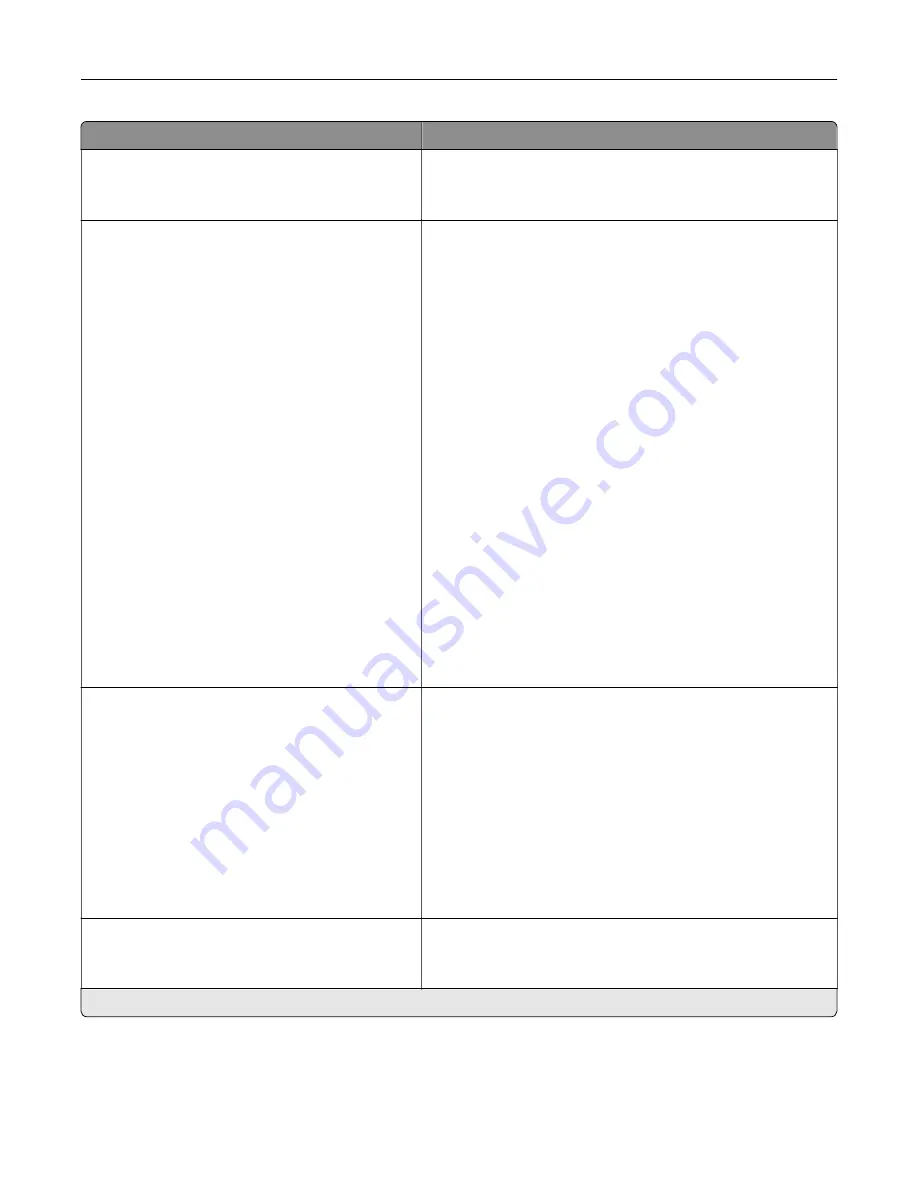
Menu item
Description
Supplies
Show Supply Estimates (Show estimates*)
Cartridge Alarm (Single*)
•
Show the estimated status of the supplies.
•
Set the number of times that the alarm sounds when the
toner cartridge is low.
E
‑
mail Alerts Setup
E
‑
mail Setup
Primary SMTP Gateway
Primary SMTP Gateway Port (25*)
Secondary SMTP Gateway
Secondary SMTP Gateway Port (25*)
SMTP Timeout (30 seconds*)
Reply Address
Always use SMTP default Reply Address
(Off*)
Use SSL/TLS (Disabled*)
Require Trusted Certificate (On*)
SMTP Server Authentication
(No authentication required*)
Device
‑
Initiated E
‑
mail (None*)
Use Active Directory Device Credentials
(Off*)
Device Userid
Device Password
Kerberos 5 REALM
NTLM Domain
Disable “SMTP server not set up” error (Off*)
Configure the e
‑
mail settings of the printer.
Error Prevention
Jam Assist (On*)
Auto Continue (On*)
Auto Reboot
Auto Reboot (Reboot always*)
Max Auto Reboots (2*)
Auto Reboot Window (720 seconds*)
Display Short Paper Error (Auto
‑
clear*)
Page Protect (Off*)
•
Set the printer to flush blank pages or pages with partial
prints automatically after a jammed page has been cleared.
•
Let the printer continue processing or printing a job
automatically after clearing certain printer conditions that
require user intervention.
•
Set the printer when to restart automatically when an error
occurs.
•
Set the printer to show a message when a short paper error
occurs.
•
Set the printer to process the entire page into the memory
before printing it.
Jam Content Recovery
Jam Recovery (Auto*)
•
Set the printer to reprint jammed pages.
•
Specify how to restart a scan job after resolving a paper
jam.
Note:
An asterisk (*) next to a value indicates the factory default setting.
Understanding the printer menus
37
Содержание MX-C607P
Страница 1: ...DIGITAL FULL COLOR PRINTER MX C607P User s Guide October 2021 Machine type 5063 Model 53H ...
Страница 85: ...Replacing parts and supplies Replacing a developer unit 1 Open door A Maintaining the printer 85 ...
Страница 86: ...2 Remove the waste toner bottle Maintaining the printer 86 ...
Страница 88: ...7 Insert the imaging unit 8 Insert the waste toner bottle 9 Close door A Maintaining the printer 88 ...
Страница 91: ...Replacing a photoconductor unit 1 Open door A Maintaining the printer 91 ...
Страница 92: ...2 Remove the waste toner bottle Maintaining the printer 92 ...
Страница 94: ...7 Insert the imaging unit 8 Insert the waste toner bottle 9 Close door A Maintaining the printer 94 ...
Страница 95: ...Replacing an imaging unit 1 Open door A Maintaining the printer 95 ...
Страница 96: ...2 Remove the waste toner bottle Maintaining the printer 96 ...
Страница 100: ...2 Remove the waste toner bottle 3 Unpack the new waste toner bottle Maintaining the printer 100 ...
Страница 101: ...4 Insert the new waste toner bottle 5 Close door A Maintaining the printer 101 ...
Страница 102: ...Replacing the transfer belt 1 Turn off the printer 2 Open door A Maintaining the printer 102 ...
Страница 103: ...3 Remove the waste toner bottle 4 Open door A1 Maintaining the printer 103 ...
Страница 105: ...8 Close door A1 9 Insert the waste toner bottle 10 Close door A 11 Turn on the printer Maintaining the printer 105 ...
Страница 107: ...4 Insert the new transfer roller 5 Remove the white packing material 6 Close door B Maintaining the printer 107 ...
Страница 129: ...Staple jam in door G 1 Open door G 2 Pull out the staple cartridge holder Clearing jams 129 ...
Страница 131: ...5 Insert the staple cartridge holder 6 Close door G Clearing jams 131 ...
















































