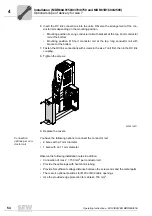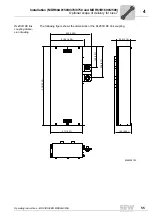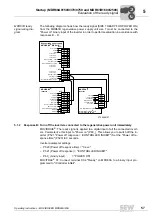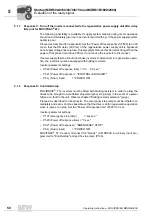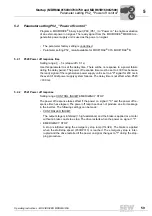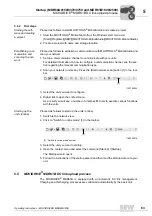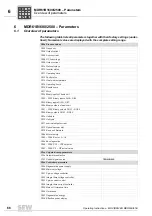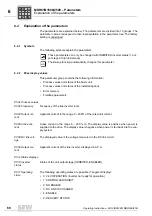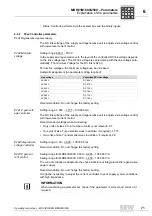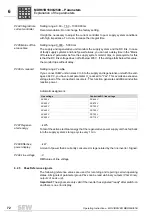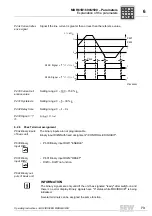Operating Instructions – MOVIDRIVE® MDR60A/61B
63
5
MOVIDRIVE
®
MDR61B DC link upload process
Startup (MDR60A0150/0370/0750 and MDR61B1600/2500)
5.4.2
First steps
Starting the soft-
ware and creating
a project
Proceed as follows to start MOVITOOLS
®
MotionStudio and create a project:
1. Start the MOVITOOLS
®
MotionStudio from the Windows start menu via:
[Start]/[Programs]/[SEW]/[MOVITOOLS-MotionStudio]/[MOVITOOLS-MotionStudio]
2. Create a project with name and storage location.
Establishing com-
munication and
scanning the net-
work
Proceed as follows to establish a communication with MOVITOOLS
®
MotionStudio and
scan your network:
1. Set up a communication channel to communicate with your units.
For detailed information on how to configure a communication channel, see the sec-
tion regarding the relevant communication type.
2. Scan your network (unit scan). Press the [Start network scan] button [1] in the tool-
bar.
3. Select the unit you want to configure.
4. Right-click to open the context menu.
As a result you will see a number of unit-specific tools to execute various functions
with the units.
Starting up the
units (online)
Proceed as follows to start up the units (online):
1. Switch to the network view.
2. Click on "Switch to online mode" [1] in the toolbar.
3. Select the unit you want to startup.
4. Open the context menu and select the command [Startup] / [Startup].
The Startup wizard opens.
5. Follow the instructions of the startup wizard and then load the startup data onto your
unit.
5.5
MOVIDRIVE
®
MDR61B DC link upload process
The MOVIDRIVE
®
MDR61B is equipped with an automatic DC link management.
Charging and discharging processes are controlled automatically by the basic unit.
1132720523
[1]
1184030219
[1] "Switch to online mode" symbol
[1]
0
0
I
Содержание MDR60A
Страница 2: ...SEW EURODRIVE Driving the world...
Страница 145: ......
Страница 146: ......
Страница 147: ......