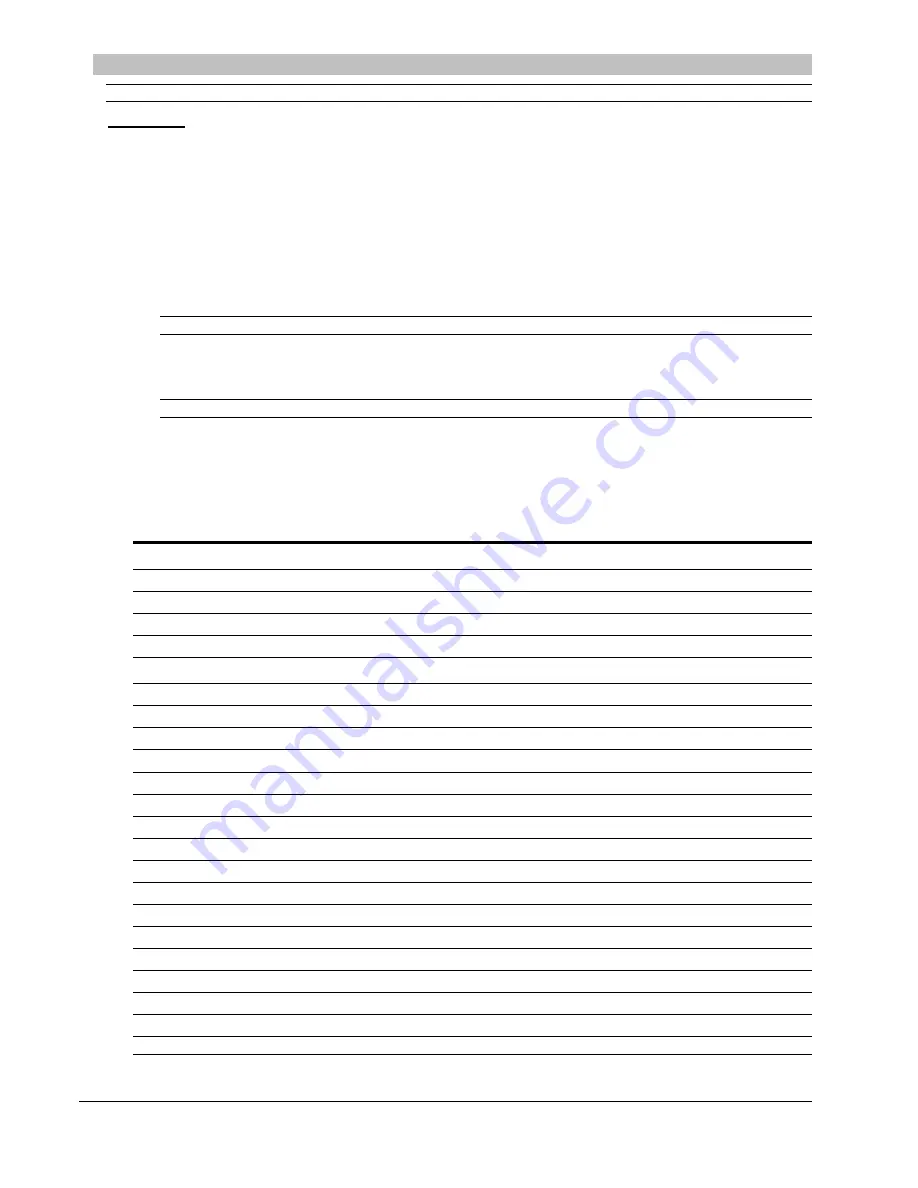
Switched PDU
Installation and Operations Manual
Operations
53
Command Line Interface
IMPORTANT:
The Command Line Interface (CLI) was modified to allow both IPv4 and IPv6 settings.
Logging In
Logging in through Telnet requires directing the Telnet client to the configured IP address of the unit.
Logging in through the Console (RS232) port requires the use of a terminal or terminal emulation software configured
to support ANSI or VT100 and a supported data rate (300, 1200, 2400, 4800, 9600, 19200, 38400, 57600, or 115200
BPS) - 8 data bits-no parity-one stop bit and Device Ready output signal (DTR or DSR). The default data rate is
9600.
To log in by RS-232 or Telnet:
1.
Press
Enter
. The following appears, where
x.xx
is the firmware version:
Sentry Switched CDU Version x.xx
Username:
NOTE:
Logging in by Telnet will automatically open a session. It is not necessary to press
Enter
.
2.
At the Username: and Password: prompts, enter a valid username and password. And press
Enter
.
You are given three attempts to enter a valid username and password combination. If all three fail, the session
ends.
NOTE:
The default username/password is admn/admn.
When you enter a valid username and password, the command prompt (Switched CDU:) appears. If a location
identifier was defined, it will be displayed before the Switched CDU: prompt.
You can enter commands in any combination of uppercase and lowercase. All command characters must be entered
correctly; there are no command abbreviations. A user must have administrative privileges to use the administration
commands. The following tables list and briefly describe each command.
Operations Command Summary
Command
Description
Connect
Connects to a serial/Pass-Thru port
Envmon
Displays the status of the integrated Environmental Monitor
IStat
Displays the status of the infeeds
List Group
Lists all assigned outlets for a group name
List Groups
Lists all accessible groups for the current user
List Outlets
Lists all accessible outlets for the current user
List Ports
Lists all accessible serial/Pass-Thru ports for the current user
Login
Ends the current session and brings up the Username: prompt
Logout
Ends a session
Off
Turns one or more outlets off
On
Turns one or more outlets on
Password
Changes the password for the current user
Quit
Ends a session
Reboot
Reboots one or more outlets
Status
Displays the on/off status of one or more outlets
UPSStat
Displays the status of the associated UPSs
Add Grouptouser
Grants a user access to one or more groups
Add Outlettogroup
Adds an outlet to a group name
Add Outlettouser
Grants a user access to one or all outlets
Add Porttouser
Grants a user access to one or all serial/Pass-Thru ports
Create Group
Adds a group name
Create UPS
Adds a UPS association
Содержание Switched Rack PDU
Страница 1: ...Switched Rack Power Distribution Unit Installation and Operations Manual Firmware Version 7 0 ...
Страница 18: ......
Страница 96: ......
Страница 157: ......






























