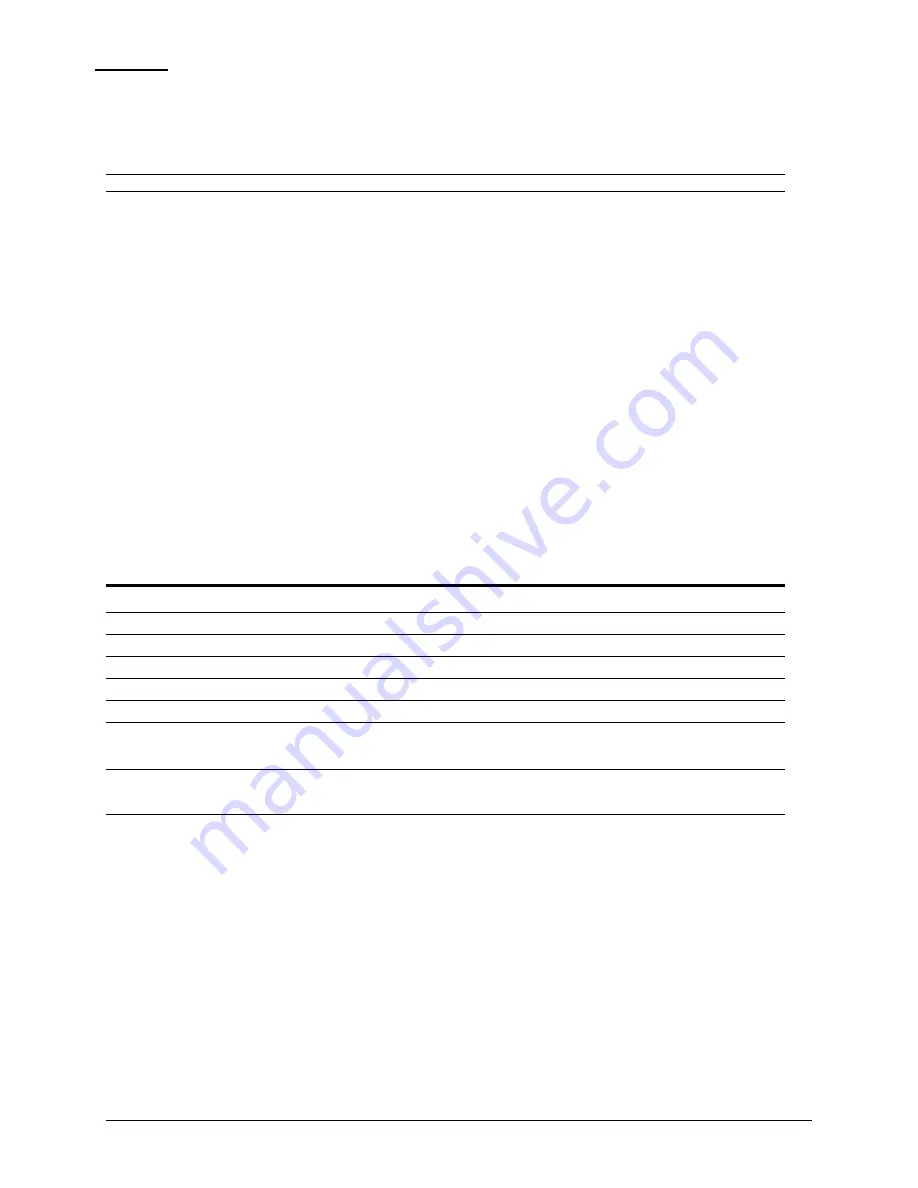
34
Operations Switched PDU
Installation and Operations Manual
HTTP/SSL
The HTTP/SSL page configures HTTP server options, SSL options (including user-defined certificates), and
determines settings for the Sentry Power Manager (SPM) enterprise software product.
Enabling or disabling HTTP or SSL support:
From the HTTP or SSL Server drop-down menu, select
Enabled
or
Disabled
, and click
Apply
.
NOTE:
SSL-encrypted (HTTPS) must be used for secure website connections.
Setting SSL secure access:
SSL allows either optional or required connections. The default secure access is optional.
Optional: Both non-secure (HTTP) and SSL-encrypted connections (HTTPS) are allowed access.
Required: Only SSL-encrypted connections (HTTPS) are allowed access.
From the Secure Access drop-down menu, select
Optional
or
Required
, and click
Apply
.
Changing the HTTP server or SSL port number:
In the HTTP or SSL section of the page, in the Port field, type the port number, and click
Apply
. The HTTP default
port number is 80; the SSL default port number is 443.
Uploading a custom user certificate:
Enabling and disabling user certificates:
In the User Certificate drop-down menu, select Enabled. Provide a passphrase
(0-47 characters)
for the new
certificate. To change the passphrase, type a new passphrase and check the Change checkbox.
Click
Apply
.
The Stored Files section displays a message to confirm the upload status of the user certificate and its related public
key.
Custom User Certificate Messages
Message
Description and Valid Values/Range
Cert & Key
Both the user certificate and its key were uploaded successfully.
Cert
User certificate was uploaded without a key.
No Cert
User certificate was not uploaded.
Factory Encrypted
User certificate was encrypted and uploaded at product assembly.
None
Neither the user certificate nor its key were uploaded.
Uploading the certificate:
NOTE:
You can enable user certificates and provide a passphrase using either the firmware Web interface or the Command Line Interface
(CLI). However, the uploading of a custom user certificate can only be done using the Web interface – there are no equivalent commands
for uploading user certificates.
To upload a user certificate, click the
Upload
link. The Upload window displays. Type the certificate filename (or
key filename) and click the
Upload
button. The upload status is displayed in the Stored Files section as described
above.
Removing a Certificate:
To remove a user certificate, click the
Remove
link. A message displays to confirm the removal of the certificate.
Содержание Switched Rack PDU
Страница 1: ...Switched Rack Power Distribution Unit Installation and Operations Manual Firmware Version 7 0 ...
Страница 18: ......
Страница 96: ......
Страница 157: ......






























