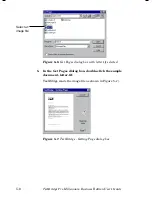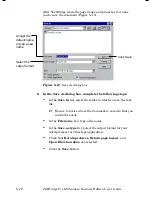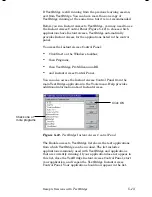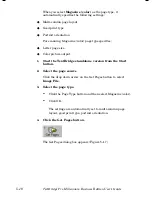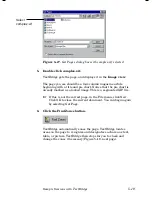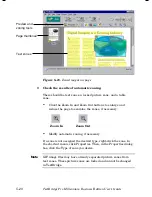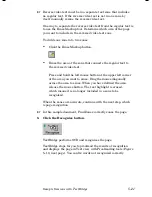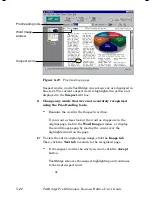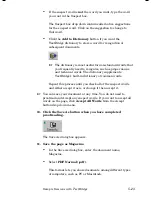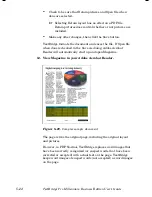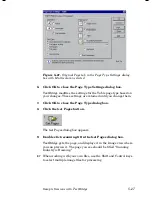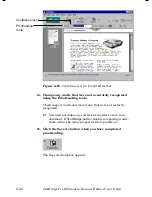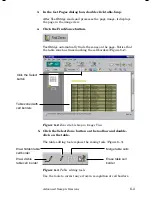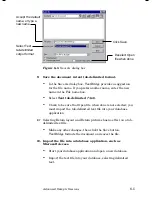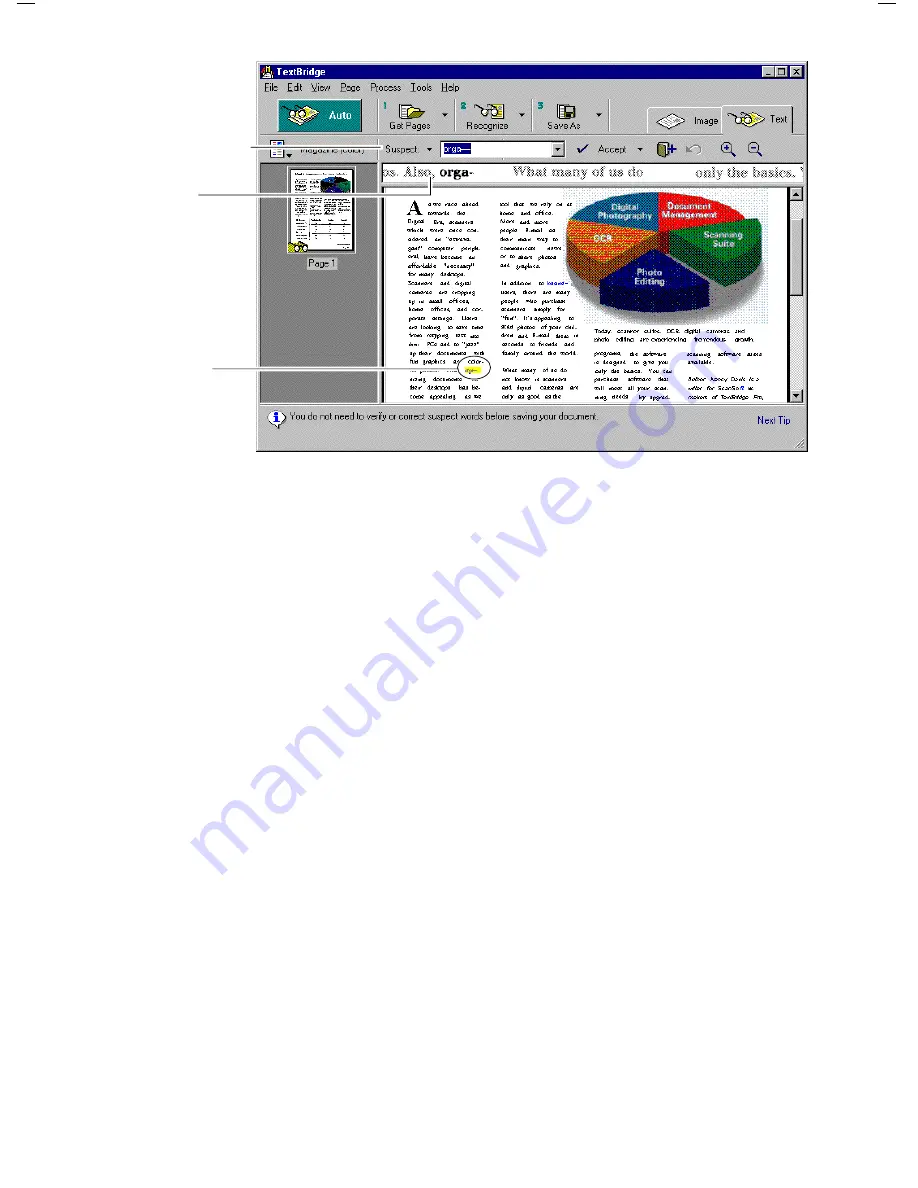
5–22
TextBridge Pro Millennium Business Edition User’s Guide
Word Image
window
Proofreading tools
Suspect word
Figure 5–19.
Proofreading a page
Suspect words, words TextBridge was not sure of, are displayed in
blue text. The current suspect word is highlighted in yellow and
displayed in the
Suspect
edit box.
9.
Change any words that were not accurately recognized
using the Proofreading tools.
•
Examine the word in the Suspect word box.
If you want a closer look at the word as it appears in the
original page, look in the
Word Image
window, or display
the word image popup by moving the cursor over the
highlighted word on the page.
☞
To view the entire original page image, click the
Image tab
.
Then, click the
Text tab
to return to the recognized page.
•
If the suspect word is the word you want, click the
Accept
button.
TextBridge removes the suspect highlighting and continues
to the next suspect word.
or
Содержание TextBridge Pro Millennium Business Edition
Страница 1: ......