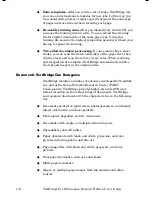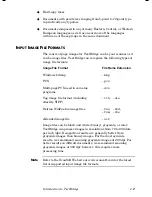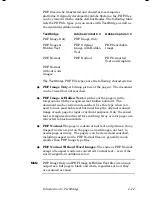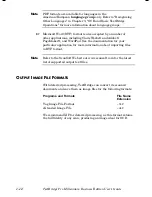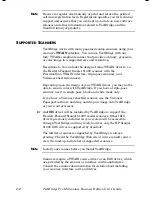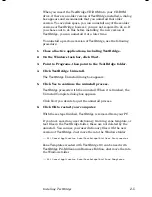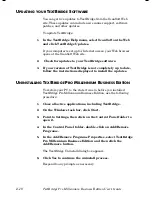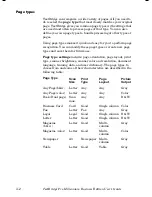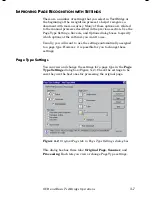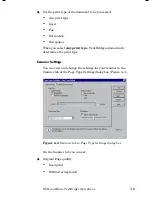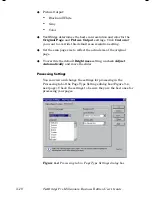Installing TextBridge
2–9
S
ETTING
U
P
I
NSTANT
A
CCESS TO
T
EXT
B
RIDGE
Instant Access
enables you to use TextBridge directly from a
number of other programs, such as Word. With Instant Access you
can select TextBridge from the File menu of another program.
TextBridge starts, recognizes your pages, and then pastes the
results at the cursor in the open document.
TextBridge automatically includes Instant Access to many of the
applications on your PC. You can use the TextBridge Instant
Access Control Panel to view and specify which applications have
Instant Access to TextBridge. Open the Instant Access Control
Panel from the
Start
menu or from the TextBridge
Tools
menu.
Applications commonly used with Instant Access to TextBridge
are listed on the Instant Access Control Panel. If a program that
you want to use Instant Access from is not in the list in the
Instant Access Control Panel, close the control panel, open the
program, then open the control panel again. The program is now
included in the list and can be selected.
To provide Instant Access to TextBridge from an application, use
the following procedure:
1.
On the Windows task bar, click Start.
2.
Point to Programs, then point to the TextBridge Pro
Millennium BE folder, and then point to the Instant Access
Control Panel.
The TextBridge Instant Access Control Panel dialog box appears.
TextBridge automatically lists the programs from which Instant
Access is available as well as any programs that are currently
open. TextBridge excludes any programs known not to work with
Instant Access.
3.
Click one or more programs in the list to select or unselect
it. Click All to check all programs. Click None to uncheck
all programs.
4.
When you click OK, TextBridge will be available from the
File menu in all the checked programs.
Содержание TextBridge Pro Millennium Business Edition
Страница 1: ......