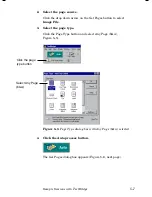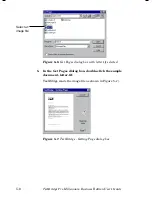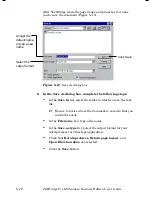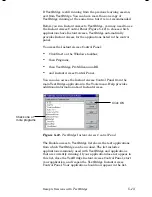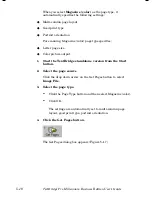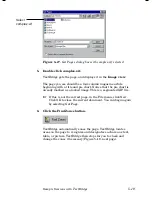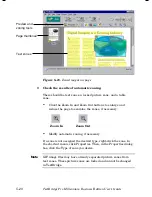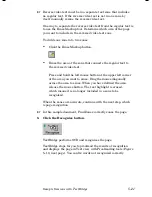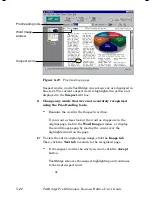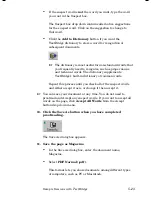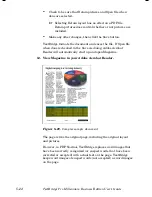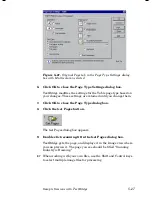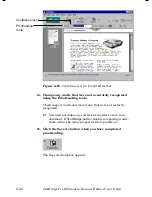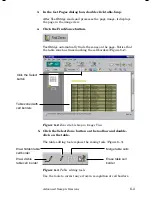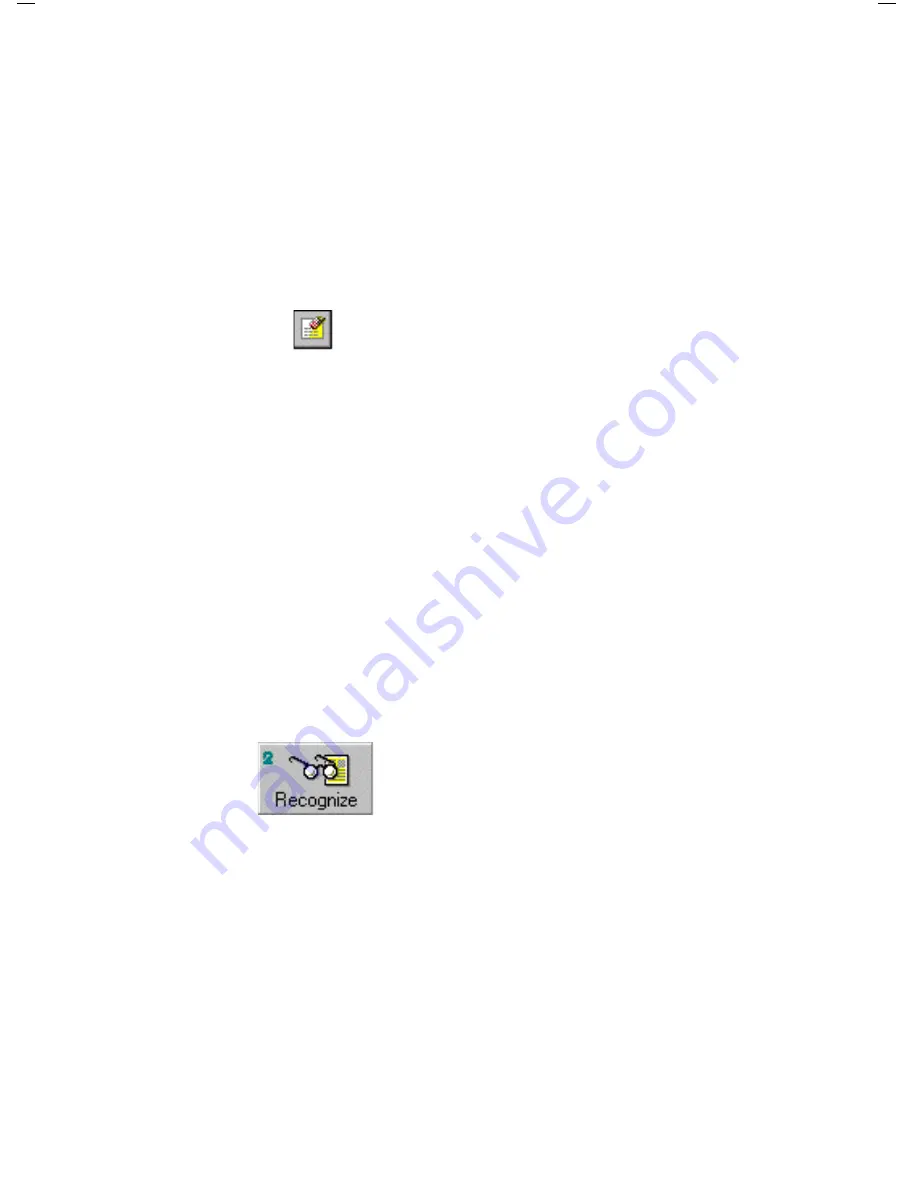
Sample Sessions with TextBridge
5–21
☞
Reverse video text must be in a separate text zone that includes
no regular text. If the reverse video text is not in one zone by
itself, manually rezone the reverse video text.
One way to separate the reverse video text from the regular text is
to use the Erase Markup tool. Determine which area of the page
you want to include in the reversed video text zone.
To divide one zone into two zones:
•
Click the Erase Markup button.
•
Erase the area of the zone that connects the regular text to
the reversed video text.
Press and hold the left mouse button at the upper left corner
of the area you want to erase. Drag the mouse diagonally
across the area to erase. When you have defined the area,
release the mouse button. The text highlight is erased,
which means it is no longer included in a zone to be
recognized.
When the zones are accurate, continue with the next step, which
is page recognition.
☞
In this sample document, Find Zones correctly zones the page.
8.
Click the Recognize button.
TextBridge performs OCR and recognizes the page.
TextBridge stops for you to proofread the results of recognition
and displays the page in Text view with Proofreading tools (Figure
5–19, next page). You can fix words not recognized correctly.
Содержание TextBridge Pro Millennium Business Edition
Страница 1: ......