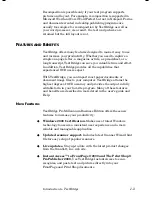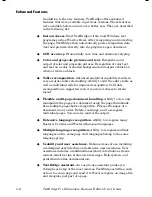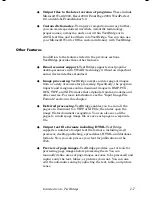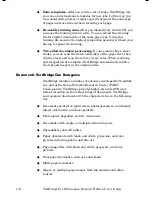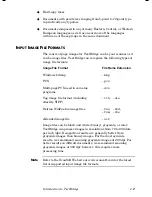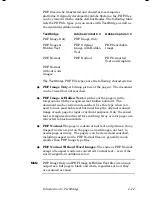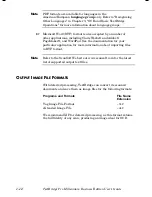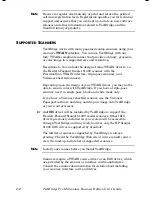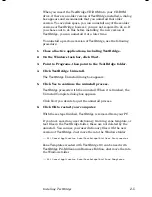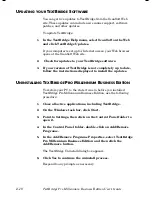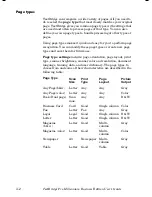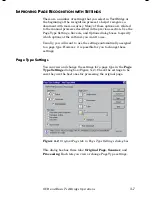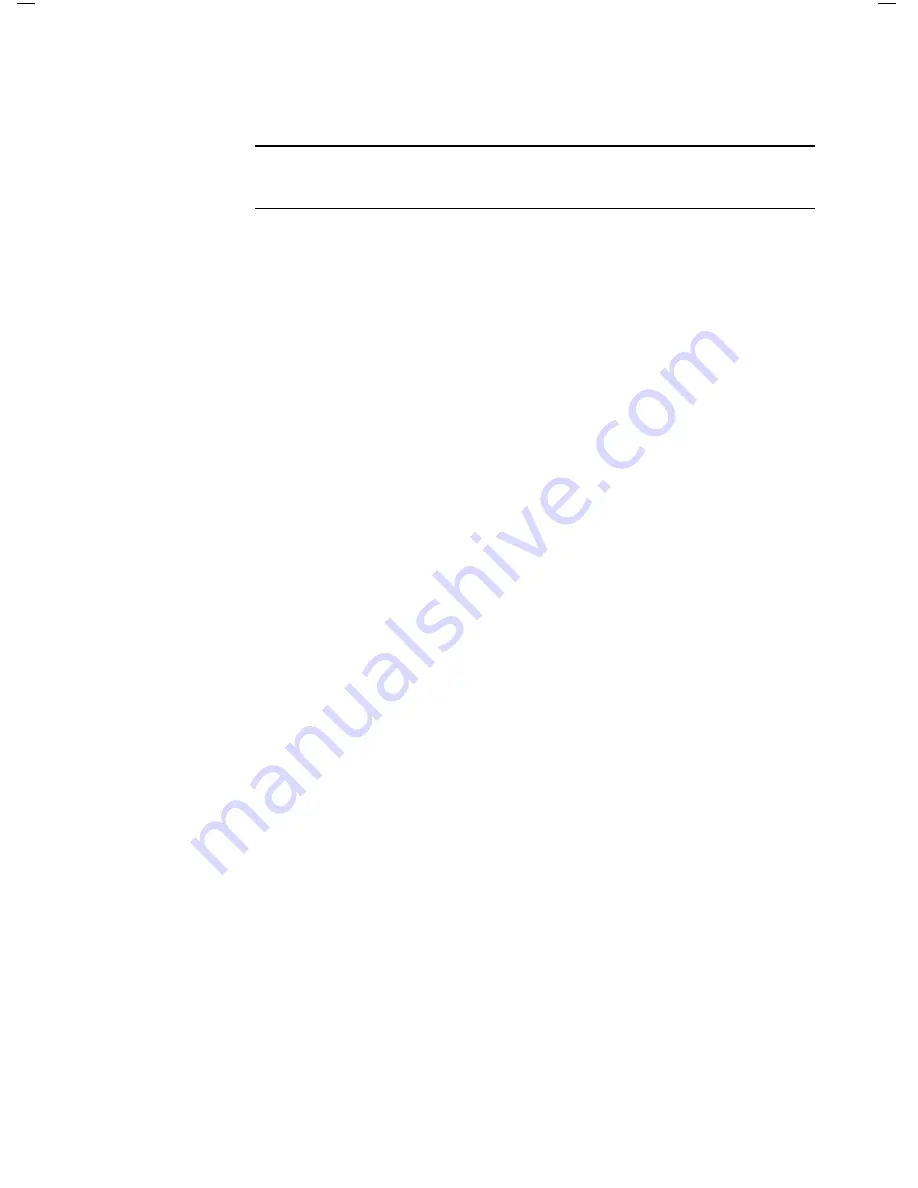
Installing TextBridge
2–3
After installing your scanner, test that the scanner is functioning.
Refer to the scanner manufacturer’s documentation to answer any
questions about the scanner.
Note
Your scanner must be working independently of TextBridge prior
to connecting it to TextBridge.
In general, we recommend that you turn on your scanner before
you turn on your PC.
Next, install and test your scanner.
I
NSTALLING AND
T
ESTING
Y
OUR
S
CANNER
Refer the to manufacture's detailed instructions for installing your
scanner. They provide the most precise information for setting up
your scanner. The basic steps for installing a scanner are:
1. Install the correct scanner interface card (if one is necessary) in
the PC bus. Note that many scanners simply plug into the PC’s
parallel port, universal serial bus (USB), or occasionally the
standard serial port.
2.
Hook up your scanner to the interface card or standard port with
the correct cable and turn on the scanner, then turn on your PC.
3.
Install the system-level scanner driver (
.sys
) file or TWAIN source
driver on your PC’s hard disk, as directed by the scanner
documentation.
4.
Test the scanner using software tools provided by the scanner
manufacturer.
☞
If your scanner runs independently of TextBridge, you can be sure
that it is functioning correctly. Setting it up to run with
TextBridge should then be a simple matter.
5.
After the scanner is functioning, go on to install and link your
scanner to TextBridge software.
Содержание TextBridge Pro Millennium Business Edition
Страница 1: ......