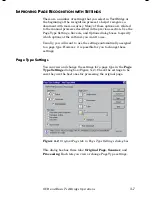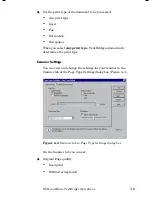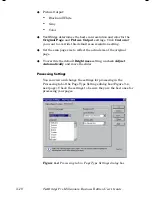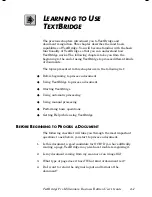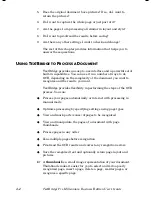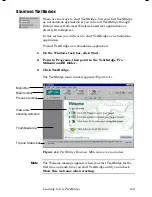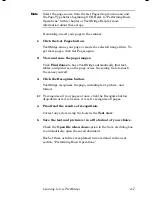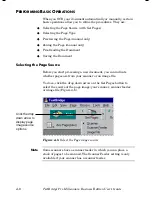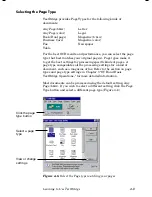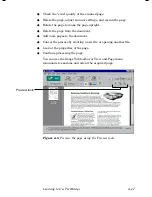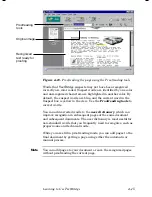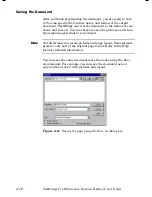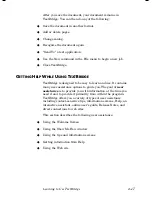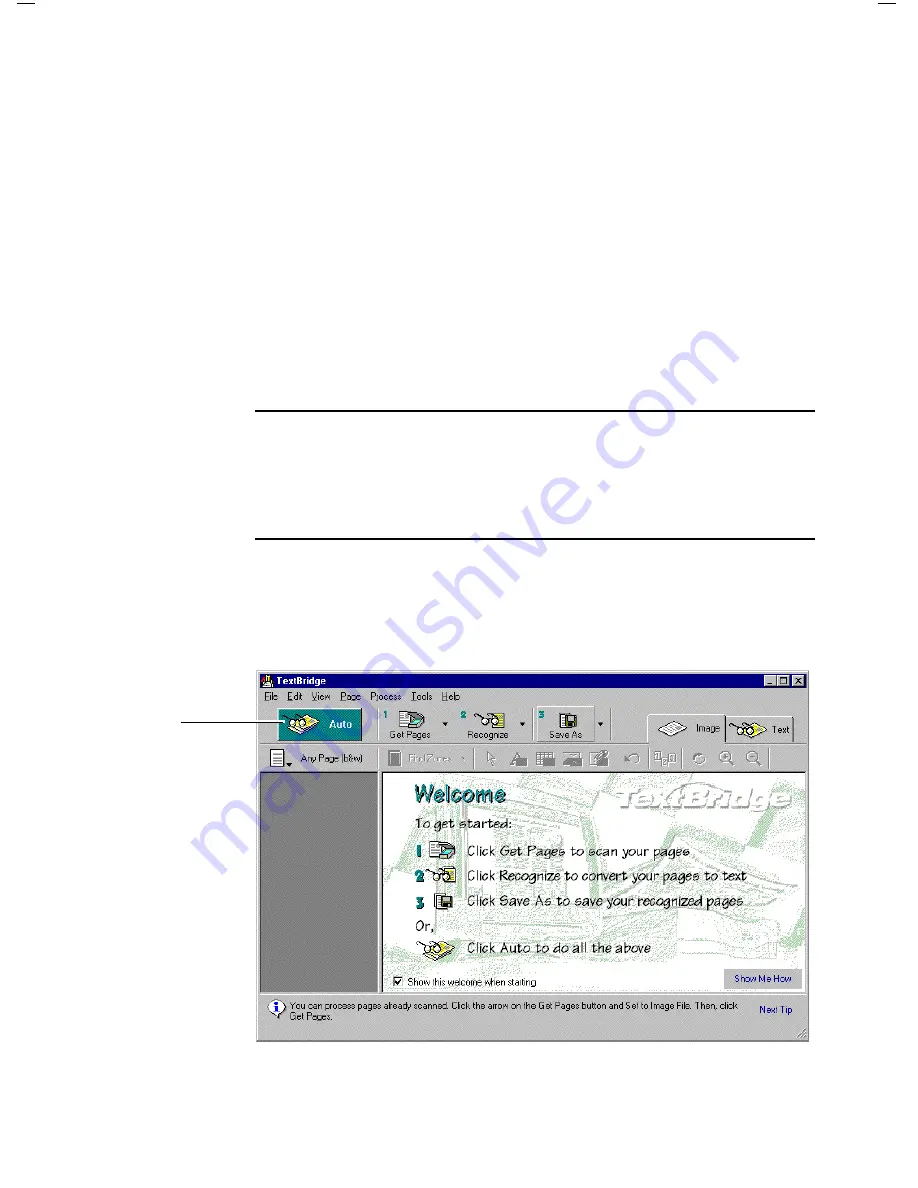
4–4
TextBridge Pro Millennium Business Edition User’s Guide
U
SING
A
UTOMATIC
P
ROCESSING
When you use TextBridge’s
automatic processing
feature,
TextBridge processes pages with very little interaction with you.
In
automatic mode
, after you select the
page type
and
page
source
, TextBridge automatically recognizes your page(s).
TextBridge only stops for you to add more pages and to save the
results of recognition.
TextBridge also allows you to automatically save and open the
recognized documents in another application, such as a word
processor or editor.
Automatic processing is only three steps. The following steps
describe the automatic process of using TextBridge for page
recognition.
Note
Before automatic processing can begin, you must select the page
source from the Get Pages drop down menu and select the Page
Type. Refer to “Performing Basic Operations” in this chapter or
TextBridge Help for more information. If scanning, insert your
page in your scanner.
1.
Click the Auto button (Figure 4–2).
TextBridge scans all the pages in your scanner or reads the
selected image file(s).
Click Auto
button
Figure 4–2.
Click the Auto button in the TextBridge window
Содержание TextBridge Pro Millennium Business Edition
Страница 1: ......