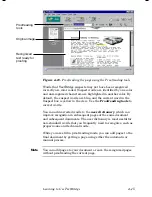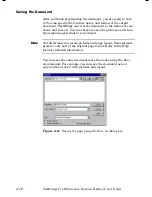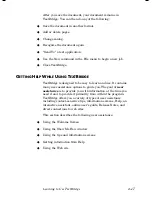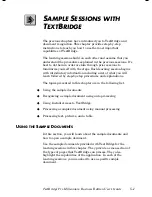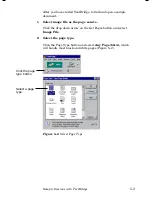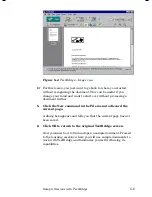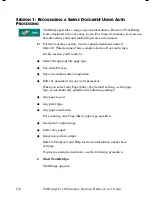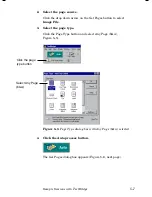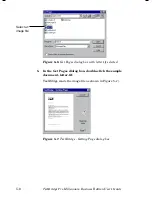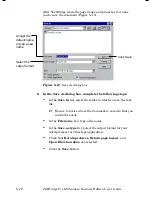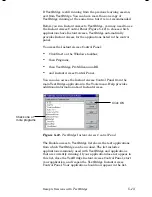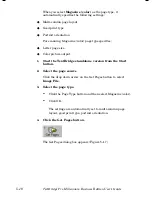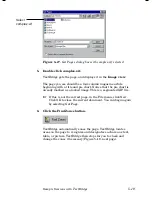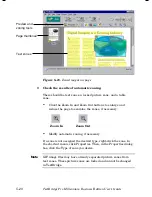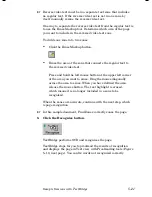5–6
TextBridge Pro Millennium Business Edition User’s Guide
S
ESSION
1: R
ECOGNIZING A
S
IMPLE
D
OCUMENT
U
SING
A
UTO
P
ROCESSING
TextBridge provides a range of powerful features. However, TextBridge
is also designed to be very easy to use. For many documents, you can use
default settings and automatically process a document.
☞
For this learning session, use the sample document named
letter.tif. This document has a single column of text and a logo.
In this session you’ll learn to:
◆
Select the appropriate page type
◆
Use Auto Process
◆
Save a document after recognition
◆
Edit the document in your word processor.
When you select
Any Page (b&w), the default setting, as the page
type, it automatically specifies the following settings:
◆
Any page layout
◆
Any print type
◆
Any page orientation
For scanning, Any Page (b&w) page type specifies:
◆
Good print original page
◆
Letter size paper
◆
Grayscale picture output
Refer to Chapter 3 and Help for more information about these
settings.
To process a simple document, use the following procedure:
1.
Start TextBridge.
TextBridge appears.
Содержание TextBridge Pro Millennium Business Edition
Страница 1: ......