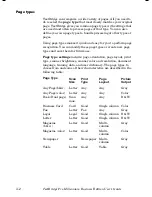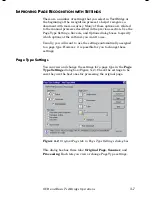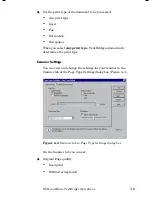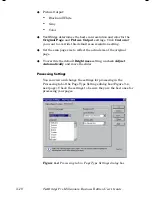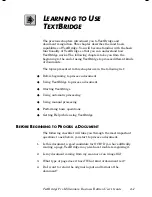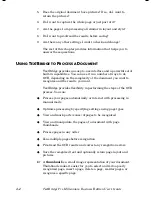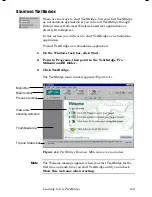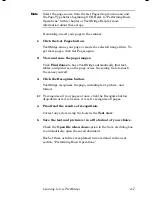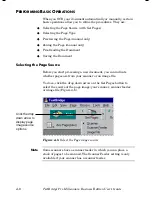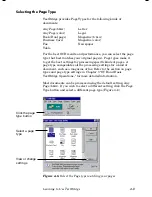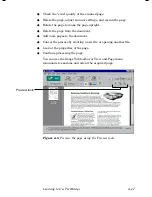3–14
TextBridge Pro Millennium Business Edition User’s Guide
You could run TextBridge more than once with different language
groups and zoning to recognize a document that contains
languages in more than one language group.
The following items describe methods for recognizing multiple
languages in the same document:
◆
Document Language Group
Before you begin to process any pages, you can change the
Language Group using the
Document Language Group
drop
down list in the Processing tab of the Page Type Settings dialog
box. However, once you have a page in your document, the
language group control is disabled and you cannot change the
language group. To process pages in a language in a different
language group, click
New
in the File menu to begin a new
document. Then, change to the appropriate language group and
language.
◆
Document Language
Select the main language of your document from the
Language
checklist in the Processing tab of the Page Type Settings dialog
box. The Language list shows all the languages in the current
language group (code page). If the language of your document is
not listed, select a different language group from the Group list. If
the language pack for this language has not been installed,
TextBridge will install it.
If your language is not in any of the language groups, you may
still be able to recognize your document. Choose the language
group that has the same characters as your language. Uncheck all
the languages in the checklist because you do not want to use
their language rules.
☞
For better accuracy and faster processing, choose only those
languages used in your document.
☞
For best accuracy of multi-lingual documents, choose a single
main language for the document and specify the language of other
text through zoning.
Содержание TextBridge Pro Millennium Business Edition
Страница 1: ......