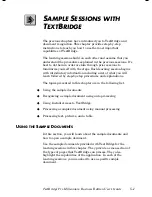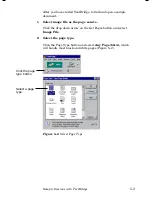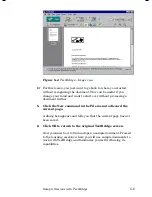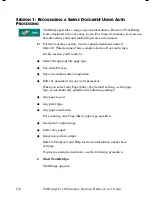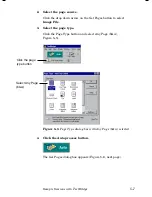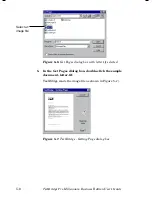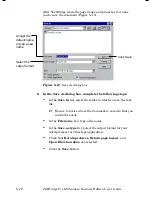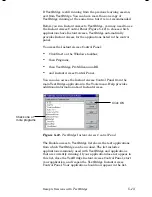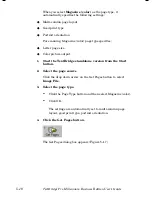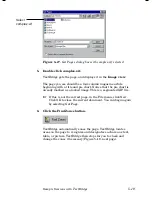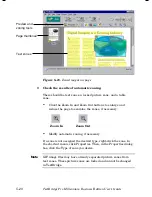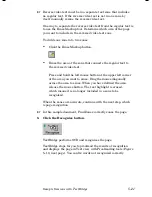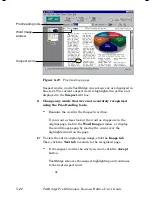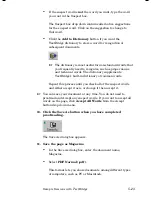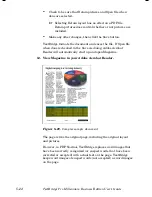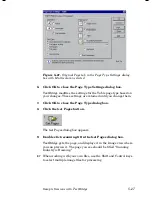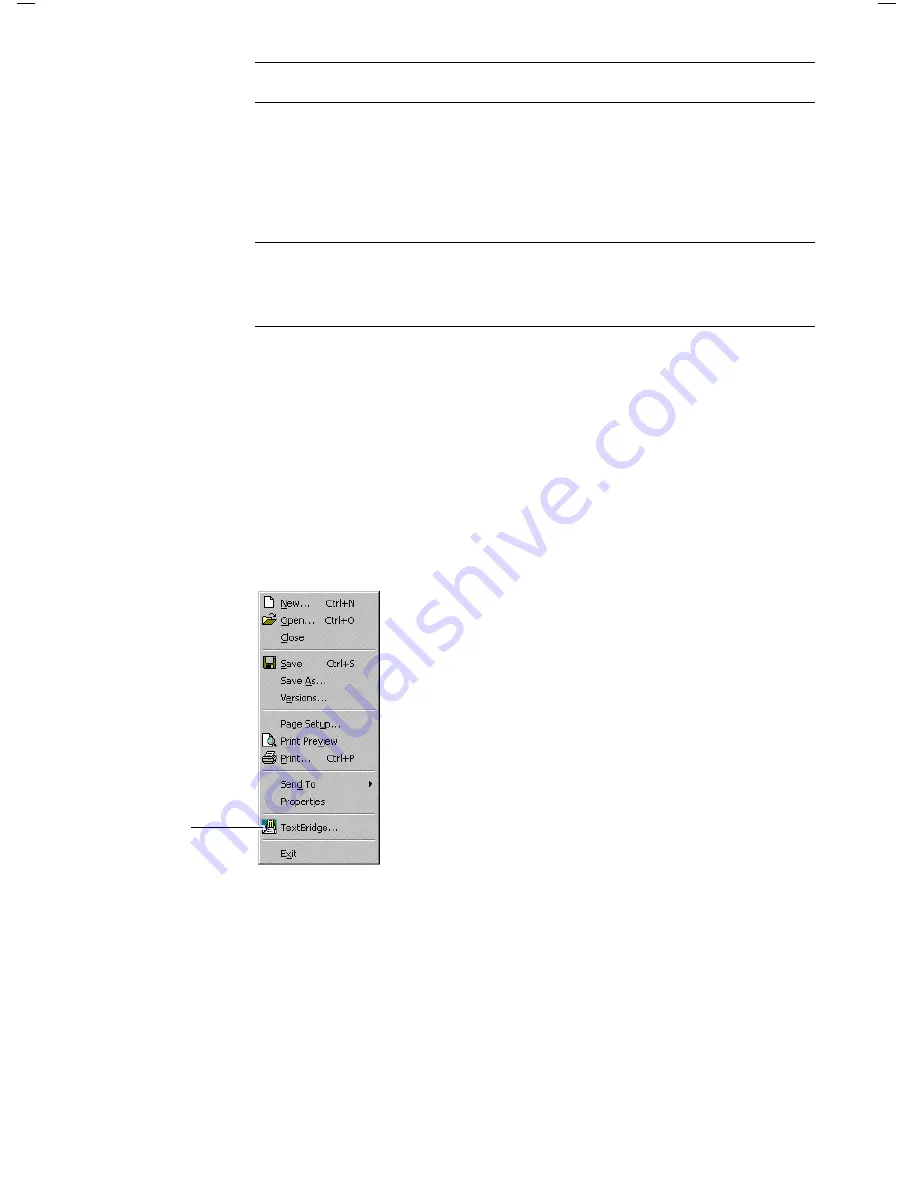
5–14
TextBridge Pro Millennium Business Edition User’s Guide
Note
Only applications with a File menu will appear in the list.
Click on applications in the list to check or uncheck them. Click
All to check all items in the list. Click None to uncheck all items in
the list. Instant Access to TextBridge will be available from all
checked applications.
Note
The Instant Access Control Panel may also list applications that
are not compatible with Instant Access. Be sure to select only
those applications that you intend to use.
Click OK to close the Instant Access Control Panel and save any
changes you have specified.
To use Instant Access from your word processor, use the following
procedure:
1.
Start your word processor, and open a new document.
2.
In the File menu, click the TextBridge... command
immediately above the Exit command (Figure 5–13).
Start Instant
Access to
TextBridge
Figure 5–13.
TextBridge... command in File menu
The TextBridge Instant Access dialog box appears (Figure 5–14).
Notice that the Instant Access dialog box looks similar to the Page
Type dialog box in the standalone version of TextBridge. Auto
OCR and Manual buttons have been added, as well as choices for
Page Source and Output.
Содержание TextBridge Pro Millennium Business Edition
Страница 1: ......