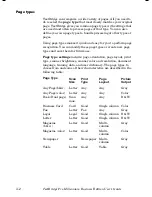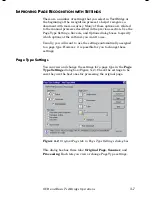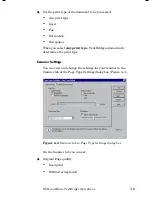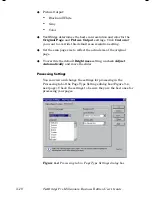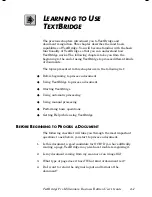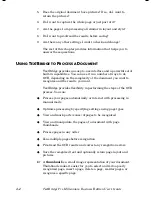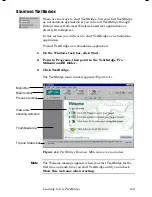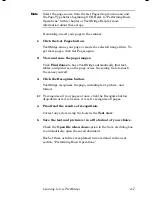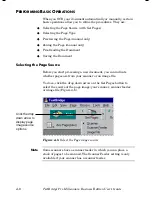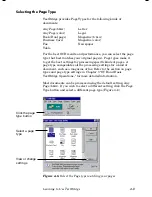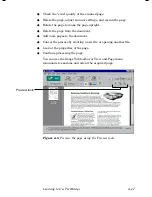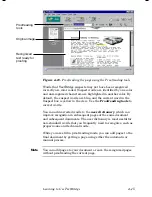OCR and Basic TextBridge Operations
3–15
◆
Language and Zones, Tables, and Cells
TextBridge assumes that all text and table zones are in the
languages that you have specified for the document.
You can change the language of the selected zone, table, or table
cells from the document language to any other language in the
same language group. Right-click the zone and click
Properties
in the context menu. In the Properties dialog select the language
for this zone using the language drop down list.
W
HERE TO
G
O
F
ROM
H
ERE
To learn how you use TextBridge to process simple and complex
documents, refer to Chapter 4. It also explains how to start
TextBridge and use the Help system.
Chapters 5 and 6 provide sample sessions that are step-by-step
tutorials. Chapter 5 shows you how to use auto processing, Instant
Access, recognize a document with complex layout, and process a
document with text, pictures and a table.
Chapter 6 shows how to process a document for a database, to use
advanced settings for zones and page types, and to train
TextBridge’s OCR.
The Help system provides a complete reference to the TextBridge
user interface. Help includes overview information on key
features, getting started instructions, step-by-step procedures for
most operations and user tips. Typical user questions are
answered in a “How Do I?” section and Troubleshooting helps
when you have problems. Context-sensitive Help is always
available by pressing F1 from any menu command or dialog box.
Содержание TextBridge Pro Millennium Business Edition
Страница 1: ......