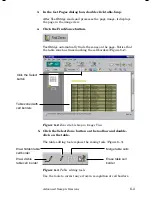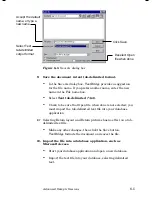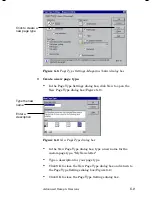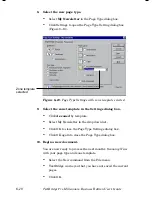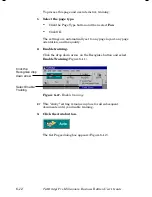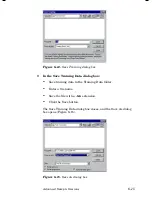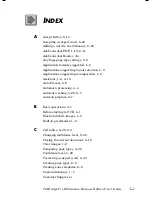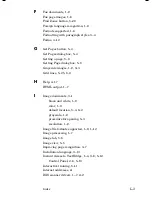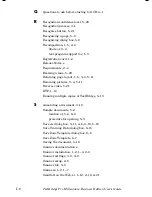6–14
TextBridge Pro Millennium Business Edition User’s Guide
5.
Change any words that were not accurately recognized.
The words shown in the
Word
box are the results of TextBridge
OCR analysis.
•
Examine each word in the Word box and compare it to the
word image in the
image window
.
•
If the word in the box is the word shown in the word image,
click the
Accept
button.
•
TextBridge continues to the next suspect word.
or
•
If the word in the box is not the word shown in the word
image, type the word correctly.
•
Click the Accept button.
TextBridge continues to the next suspect word.
☞
Sometimes TextBridge recognizes stray marks, handwritten
notes, or dirt on the original page as characters. If the word
image is not a word, click
Not a Word
. TextBridge continues
on to the next word.
☞
To undo your last action, click the
Undo
button.
For purposes of this session, repeat this process until you have
trained OCR on at least a few words.
Note
Do not use training to correct any spelling errors in the original
document or to change the original text in any way.
6.
Click the Close button when you have completed training.
TextBridge completes page recognition, and the Save Training
Data dialog box appears (Figure 6–14).
Содержание TextBridge Pro Millennium Business Edition
Страница 1: ......