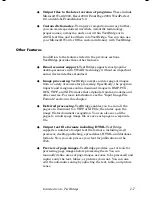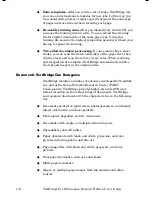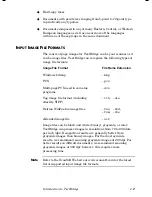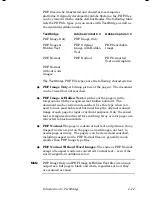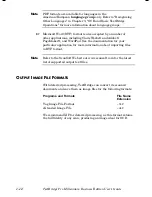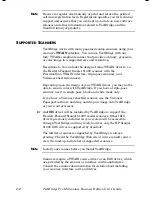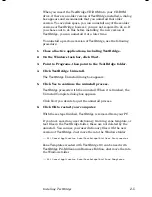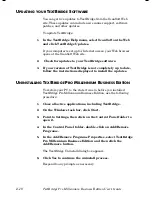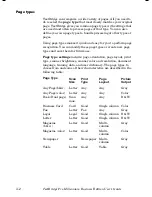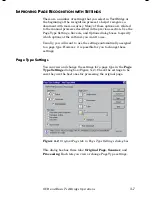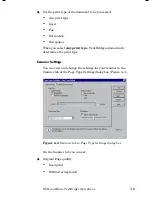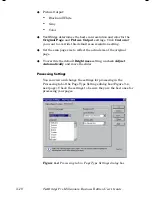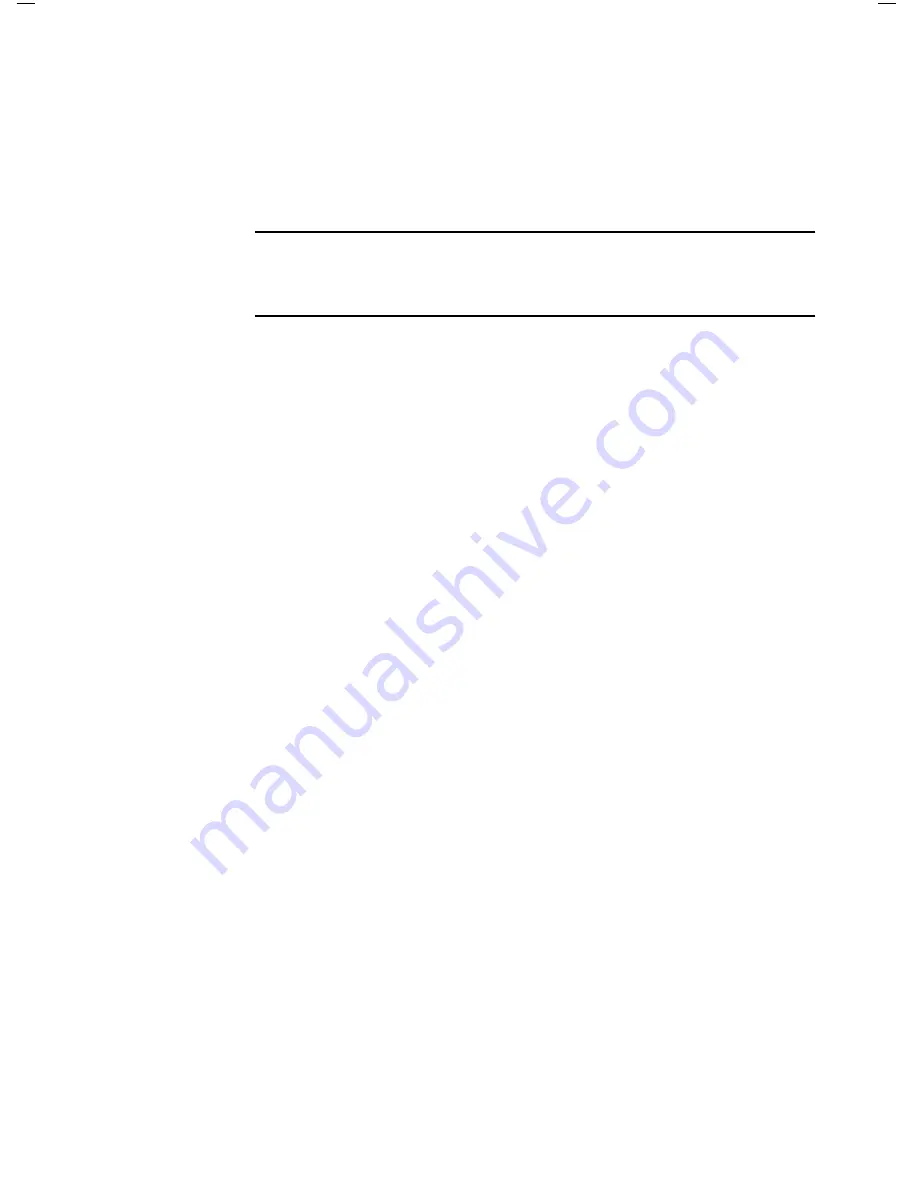
2–8
TextBridge Pro Millennium Business Edition User’s Guide
2.
Click Install TextBridge Pro Millennium Business Edition
Follow the onscreen prompts and instructions to install
TextBridge Pro Millennium Business Edition.
Congratulations! TextBridge setup is now complete, and your new
software is installed on your PC.
Note
Updates to your TextBridge software may be available on the
ScanSoft web site. Refer to "Updating your TextBridge Software"
later in this chapter for more information.
S
CANNER
S
ETUP
The first time you attempt to scan after installing TextBridge,
TextBridge automatically runs the Scanner Setup wizard. You can
also run the Scanner Setup wizard yourself from the TextBridge
program group in the Windows Start menu. Check that the proper
driver for your scanner is selected.
For scanners not listed as supported by TextBridge (on the
ScanSoft web site), be sure to use the Scanner Setup wizard
scanner test. The scanner test assures operation of your scanner
with TextBridge and determines optimal settings. You can also
run the scanner test if you are experiencing problems with your
scanner.
1.
On the Windows task bar, click Start.
2.
Point to Programs, then point to the TextBridge Pro
Millennium BE folder, and then point to Scanner Setup.
☞
Scanner Setup is also available from the TextBridge Tools menu.
Follow the instruction in the Scanner Setup wizard to install or
test your scanner setup.
Содержание TextBridge Pro Millennium Business Edition
Страница 1: ......