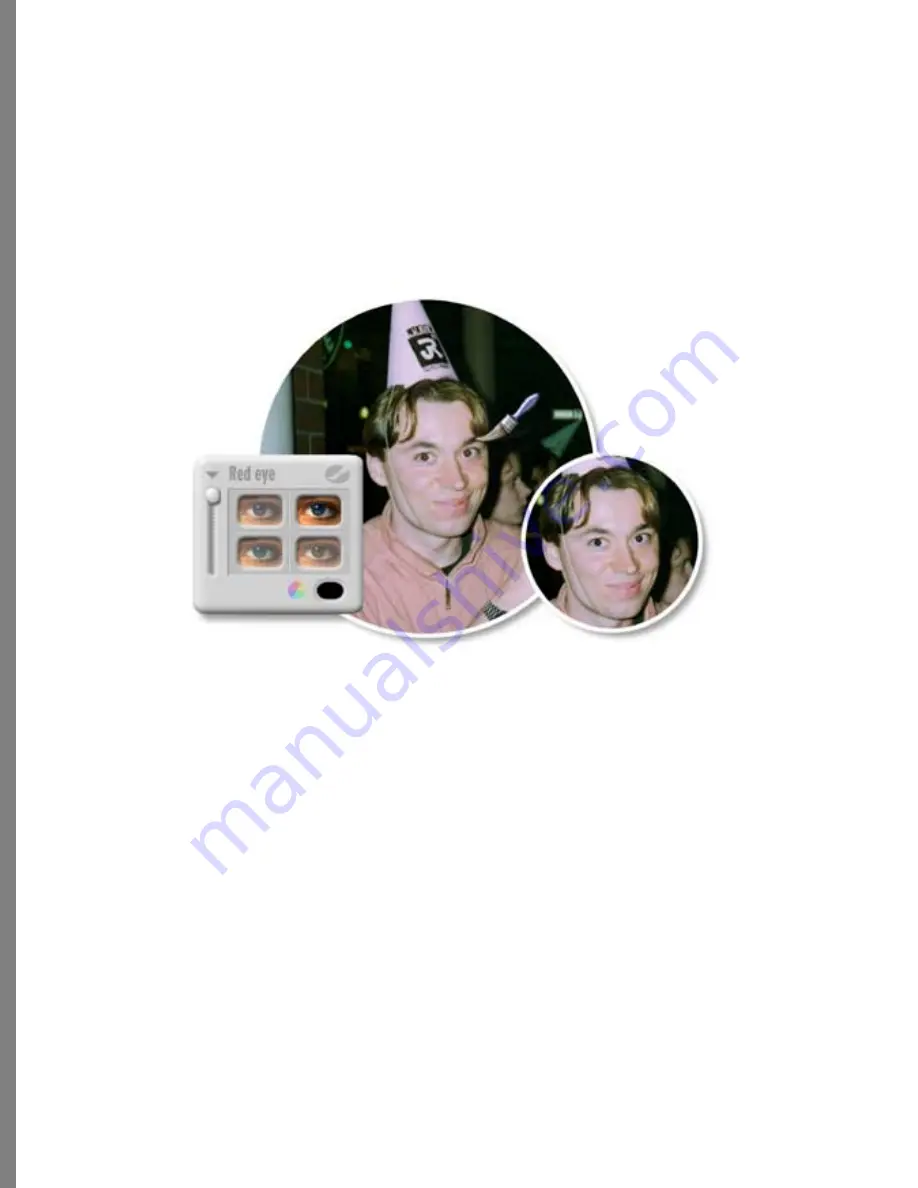
80
Using the Red Eye Effect
To use the Red Eye effect:
1
If needed, drag a photo from the Transporter.
2
Choose Image menu > Effects, and select Red Eye.
3
Choose the eye color you want to use. (Refer to
“Choosing an Eye Color” on page 80
for
details.)
4
Use the brush to paint across the eye area.
If there is a lot of red in the region of the eye, the Red Eye tool will “correct” that
red area too. You may need to zoom in to apply the tool on a smaller area.
Choosing an Eye Color
To choose an eye color:
1
If needed, drag a photo from the Transporter.
2
Choose Image menu > Effects, and select Red Eye.
3
Click to select an eye color choice. Then you can apply that eye color using the
brush.
✤
If needed, click the color wheel to select a custom eye color.
Removing date and time stamps
Most cameras provide a date and time stamp feature. While this is handy some of the
time, you can easily remove it.
Removing red eye.
Содержание KAI S PHOTO SOAP 2
Страница 1: ...1 User Guide for Windows and Macintosh...
Страница 113: ...113 C O M P O S I N G I M A G E S...
Страница 124: ...124 Previewing 138 Page Setup 138...
Страница 154: ...154 Using Soap 2 Keyboard Shortcuts APPENDIX B KEY SHORTCUTS...






























