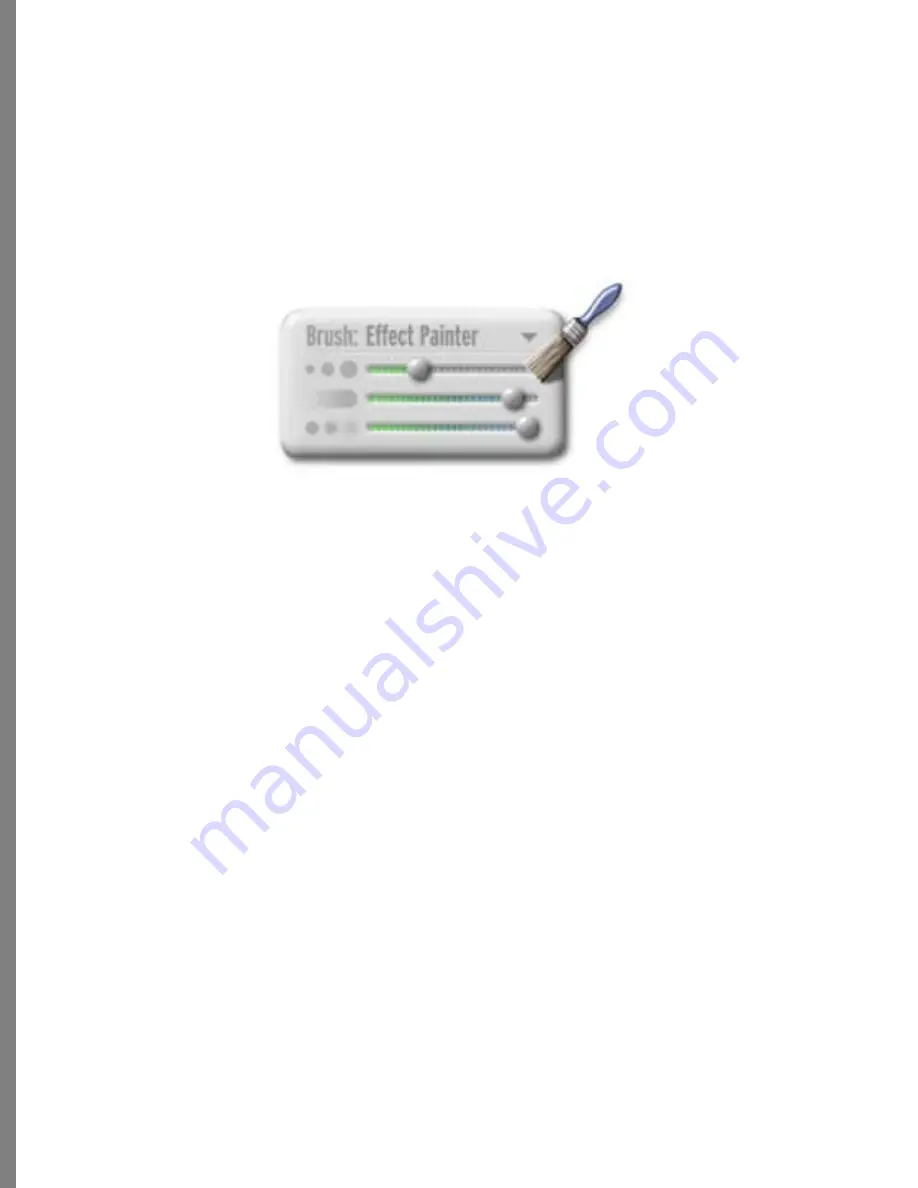
52
Brush Controller
You can set the brush size, softness, and flow. The size specifies the amount of area
affected by a brush stroke. Softness specifies whether a stroke is hard edges, or feathered
to produce a soft stroke with fuzzy edges. Flow controls the amount of effect in a
cumulative manner. With a low flow setting, you can layer the amount of effect applied.
You can also set opacity which is a characteristic of the effect, not the brushes. Opacity
specifies the amount of the original image that shows through (or the transparency of the
image).
To change the brush mode:
1
Choose Image menu > Effects, and select an effect.
2
Click the Brush to display the brush tools.
•
Use the middle slider in the Brush Effects Painter to set the flow.
•
Use the bottom slider to set the softness.
•
Use the vertical slider in the Effects palette to set the global opacity.
•
Press Tab to switch from brush to circle preview.
•
Press Space to switch to the Pan tool.
•
Press Alt to invert the current tool. For example, press Alt to turn the current
brush into an eraser.
Setting Brush Size
To set the brush size:
1
Choose Image menu > Effects, and select an effect.
2
Click the Brush to display the brush tools.
3
Use the top slider in the Brush Effect Painter to set the brush size.
Setting the brush size.
Содержание KAI S PHOTO SOAP 2
Страница 1: ...1 User Guide for Windows and Macintosh...
Страница 113: ...113 C O M P O S I N G I M A G E S...
Страница 124: ...124 Previewing 138 Page Setup 138...
Страница 154: ...154 Using Soap 2 Keyboard Shortcuts APPENDIX B KEY SHORTCUTS...






























