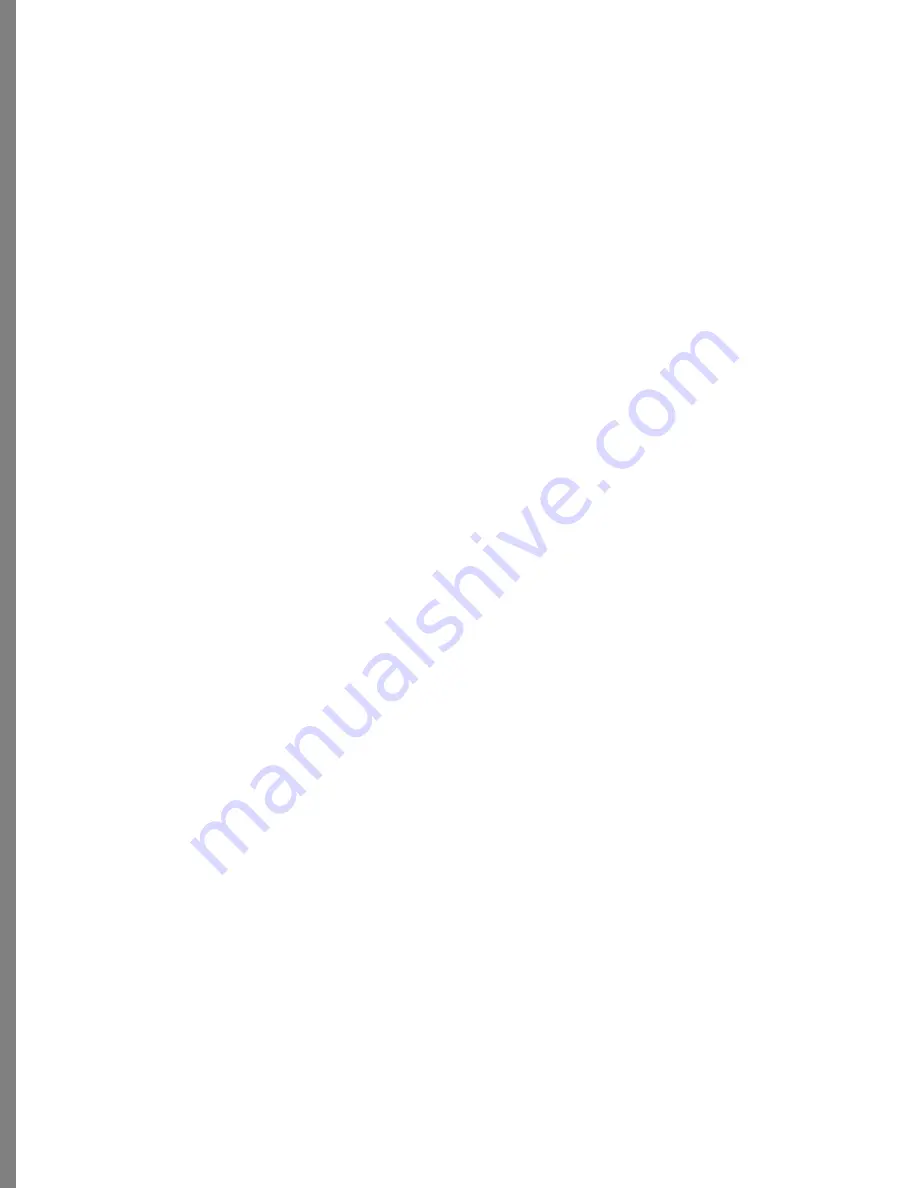
46
Sorting Photos by Beauty
You can give each photo a beauty rating in file information—identifying how much you
like that photo.
To assign a personal rating:
1
Select a thumbnail.
2
Choose Edit menu > Image Info (or move the cursor over a thumbnail, pause until you
see the slide view, then click on the circle in the bottom right corner of the slide).
The File Information dialog is displayed.
3
Move the Personal Rating slider right to give it a high beauty rating or left to give it
a low beauty rating.
4
Click Apply.
To sort by beauty:
1
(Optional) Select one or more thumbnails.
2
Choose Sort menu > Beauty.
Sorting Photos by Color
Sorting by color is a fun way to sort. You can group all of your night time photos, seaside
shots, or any other group of photos that has a common color theme.
To sort by color:
1
(Optional) Select one or more thumbnails.
2
Choose Sort menu > Color.
Sorting Photos by Description
You can enter a description for a thumbnail, then use that description to sort for similar
photos. For example, you can enter a description like “Isabel’s first birthday” or “Lee’s
keynote address”, then easily sort to find similar photos.
To enter a description for a photo:
1
Select a thumbnail.
2
Choose Edit menu > Image Info (or move the cursor over a thumbnail, pause until you
see the slide view, then click on the circle in the bottom right corner of the slide).
The File Information dialog is displayed.
3
Click in the Description area and enter a description for that photo.
4
Click outside the Information dialog to close it.
Содержание KAI S PHOTO SOAP 2
Страница 1: ...1 User Guide for Windows and Macintosh...
Страница 113: ...113 C O M P O S I N G I M A G E S...
Страница 124: ...124 Previewing 138 Page Setup 138...
Страница 154: ...154 Using Soap 2 Keyboard Shortcuts APPENDIX B KEY SHORTCUTS...






























