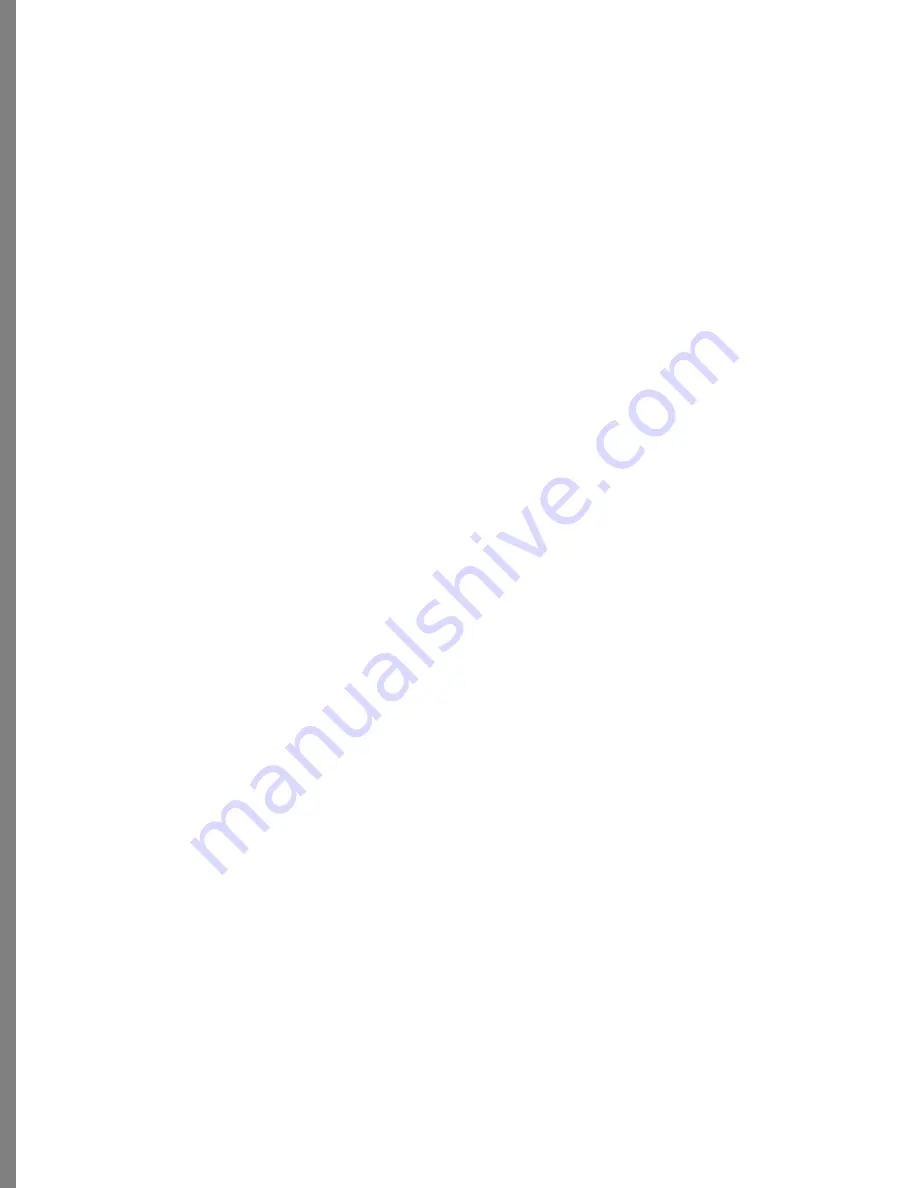
128
Printing to Popular Sizes
While you can create or print a photo of any size, typically you will choose to print your
image in a standard size. The supported sizes include 6 x 4 and 8 x 10.
To print to popular sizes:
1
If needed, drag the photo(s) you want to print from the Transporter.
2
Select Output menu > Print, or click the Print tab.
3
Choose a selection from the Print Options menu. (8 x 10, etc.)
4
If needed, specify the number of copies to print.
5
If needed, click the tool button and select Scale up, Scale Down, or Crop and Fill.
6
Click Print when you are finished.
Supported Avery and Kodak Papers
In ‘Appendix C: Supported Papers” on page 155 you’ll find tables of the supported Avery
and Kodak papers. You can also check the ScanSoft Web site (http://www.scansoft.com/)
for support of additional papers that can be downloaded. Select a special paper type from
the Special Papers menu.
Loading Special Papers Correctly
Before you print to special papers, you should first print onto regular paper and hold it up
to the special paper to make sure the margins and image areas line-up correctly. If they
don’t you will need to adjust them before printing to the special paper. Refer to ‘Page
Setup” on page 138 for details on special paper sizes. Also, you’ll want to figure out how
any special papers should be loaded into your printer since different types of printers use
different ways to route the paper through the printer.
To avoid wasting special papers:
1
Write “face down, upper left corner” on an upper left corner of a piece of regular
paper.
2
Insert it into your printer’s paper tray so that it will be the next sheet used. Make
sure it is face down with the text in the upper left corner.
3
Print a document and see which side of the paper the information comes out on and
how it is aligned.
For example, if the image printed on the reverse, you know you need to insert
special papers face up. If the “upper left corner text” is now on the right side of the
sheet, you’ll need to correct for that as well.
4
Make a note of which way you need to insert any special paper (such as letter head
or perforated paper). Keep the note by your printer for future reference.
Содержание KAI S PHOTO SOAP 2
Страница 1: ...1 User Guide for Windows and Macintosh...
Страница 113: ...113 C O M P O S I N G I M A G E S...
Страница 124: ...124 Previewing 138 Page Setup 138...
Страница 154: ...154 Using Soap 2 Keyboard Shortcuts APPENDIX B KEY SHORTCUTS...






























