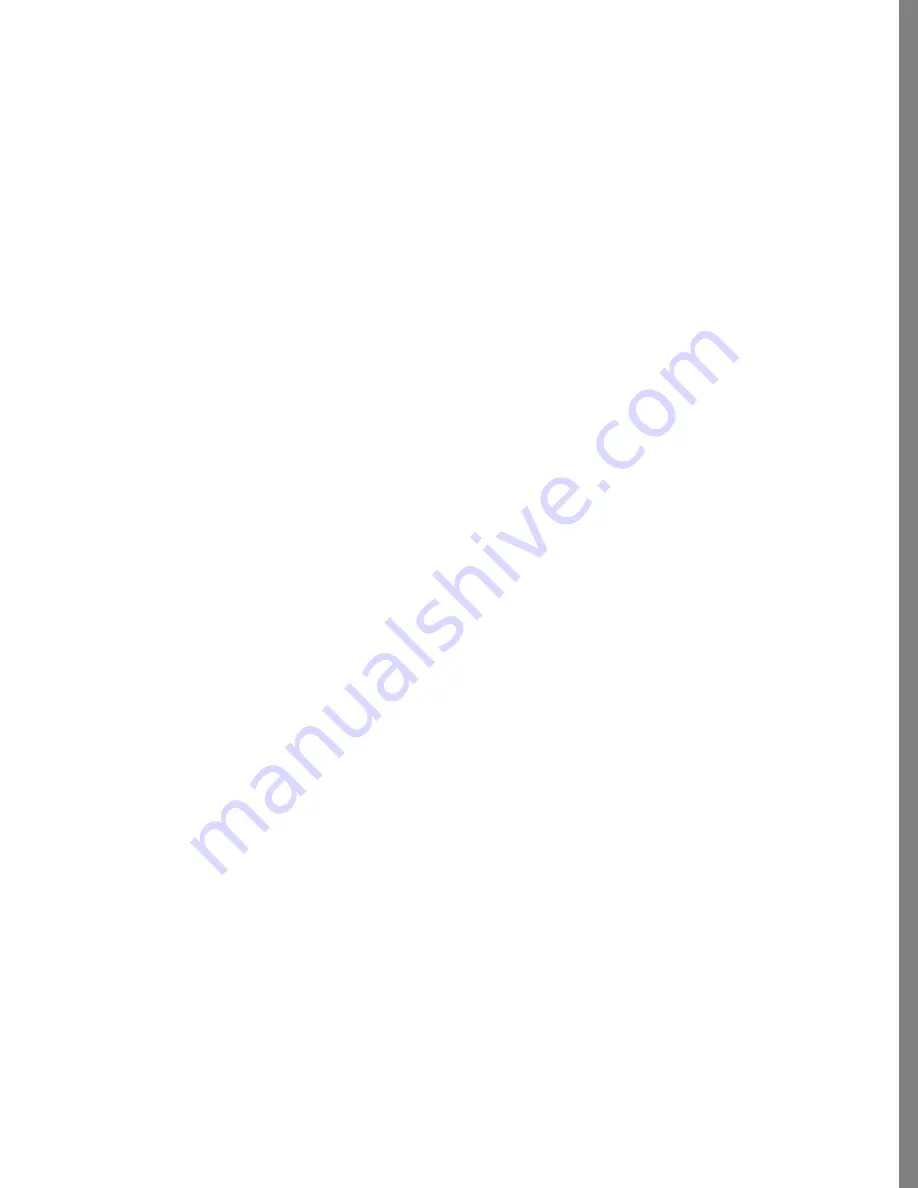
37
ORGANIZING PHOTOS
Deleting Thumbnails
Remember—thumbnails are just little copies of your photos. When you delete a
thumbnail from the Soap 2 Organize area, you are not deleting an actual image file from
your computer. Refer to
“Removing Image Files from your Computer” on page 39
for
information about using Soap 2 to remove image files from your computer.
To delete thumbnails:
1
Select one or more thumbnail.
2
Choose Edit menu > Delete Thumbnail (or press the del/delete key.) The selected
thumbnail(s) are deleted from the Soap 2 Organize area.
To delete all the thumbnails:
1
Choose Edit menu > Select All.
2
Choose Edit menu > Delete Thumbnail (or press the del/delete key.) All thumbnail(s)
are deleted from the Soap 2 Organize area.
Previewing Photos
With Soap 2, you can see a full-screen preview of any thumbnail(s) you select. When you
select more than one, Soap 2 lets you click through a little “slideshow” of full-screen
previews.
To see full-screen previews:
1
Select one or more thumbnail(s).
2
Double-click on the selected thumbnail or choose View menu > Slideshow.
Содержание KAI S PHOTO SOAP 2
Страница 1: ...1 User Guide for Windows and Macintosh...
Страница 113: ...113 C O M P O S I N G I M A G E S...
Страница 124: ...124 Previewing 138 Page Setup 138...
Страница 154: ...154 Using Soap 2 Keyboard Shortcuts APPENDIX B KEY SHORTCUTS...






























