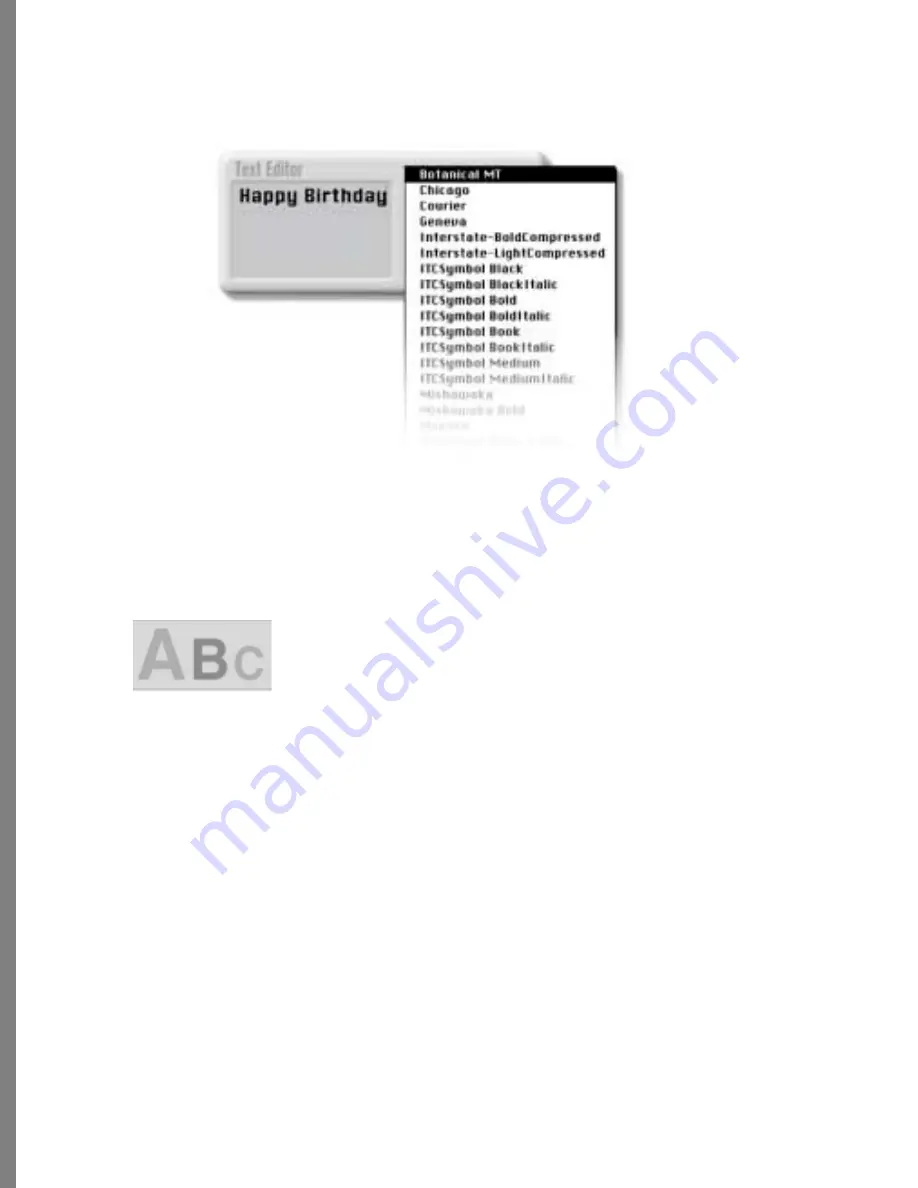
106
3
Click the Font list arrow to choose the font (typeface) you want used for the text.
You can select one font for each text layer that you add to the composition.
4
Click A (big), B (medium), or C (small) to set the text size (relative to the size of
your composition). You can select one text size for each text layer. You can adjust
text size later, by resize the text layer as you would any other layer. Refer to
“Sizing
and Stretching a Layer” on page 96
for information about resizing layers.
Click the arrow, then choose a font from the font list.
Choose a text size.
Содержание KAI S PHOTO SOAP 2
Страница 1: ...1 User Guide for Windows and Macintosh...
Страница 113: ...113 C O M P O S I N G I M A G E S...
Страница 124: ...124 Previewing 138 Page Setup 138...
Страница 154: ...154 Using Soap 2 Keyboard Shortcuts APPENDIX B KEY SHORTCUTS...






























