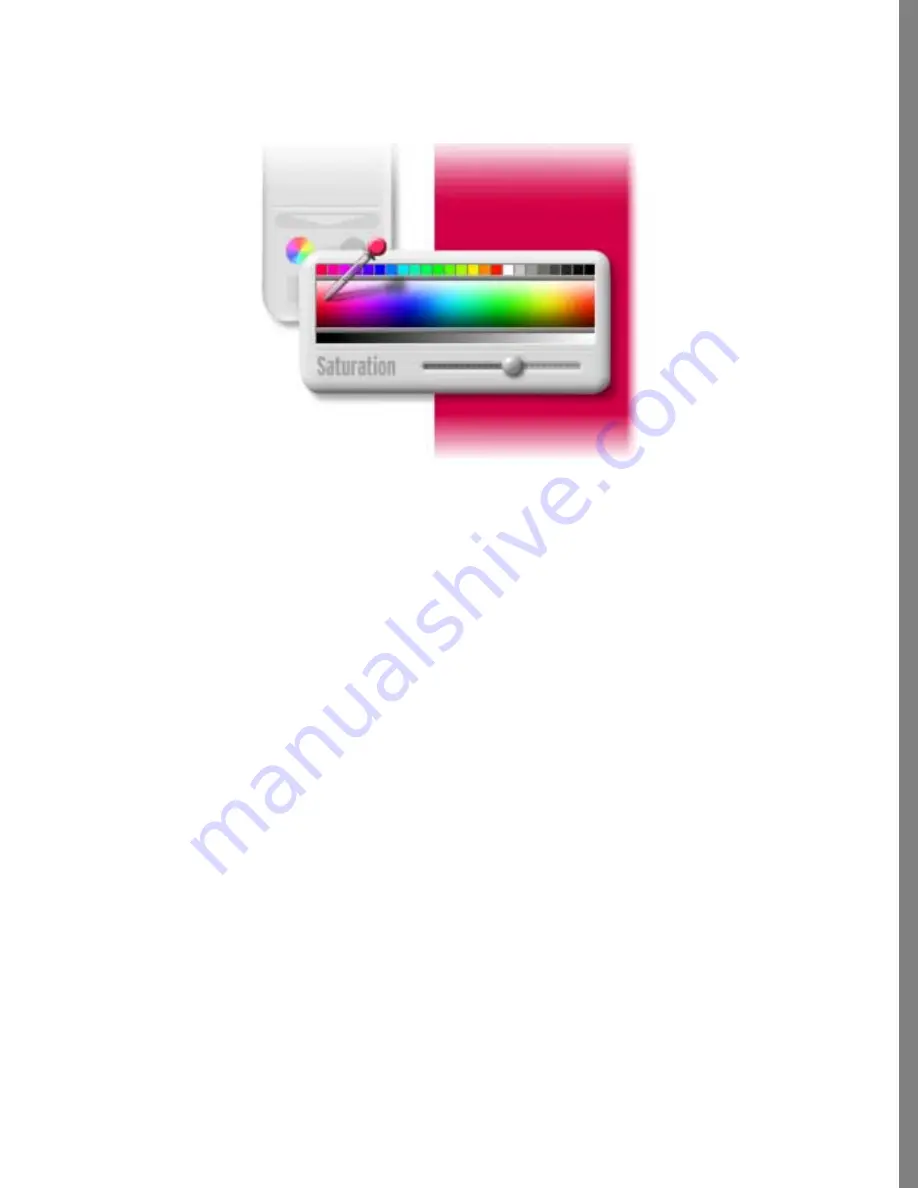
111
COMPOSING IMAGES
To add a Canvas Color to the composition:
1
Click the color selector on the Layers tray.
2
Use the color picker to pick a desired color.
Saving and Reloading a Composition
To save your composition as an image:
✤
Choose Output menu > Build Image.
When you build an image of your composition, layers are not saved (your image is
“flattened” to a single layer). You can’t reopen an image of your composition and
edit layers, but you can reopen it as a single image and make adjustments to it in the
Clean area or add it to another composition.
If you even think that you might want to work on your composition again, be sure to
save it in a layered format—as a composition. After you’ve saved it as a
composition, you can build an image of it, knowing that at a later time you can open
the project you saved and continue to work with it.
To save your composition in a layered format:
✤
Choose Output menu > Save Composition.
When you save a composition, all the layers you’ve added are saved. You can
reopen the composition and edit those layers at a later time.
Use the Save As option to save a composition with a new name, without overwriting
a previous version you may have created.
To reload a composition:
✤
Choose Input menu > Load Composition.
Click the color selector to set a Canvas Color.
Содержание KAI S PHOTO SOAP 2
Страница 1: ...1 User Guide for Windows and Macintosh...
Страница 113: ...113 C O M P O S I N G I M A G E S...
Страница 124: ...124 Previewing 138 Page Setup 138...
Страница 154: ...154 Using Soap 2 Keyboard Shortcuts APPENDIX B KEY SHORTCUTS...






























