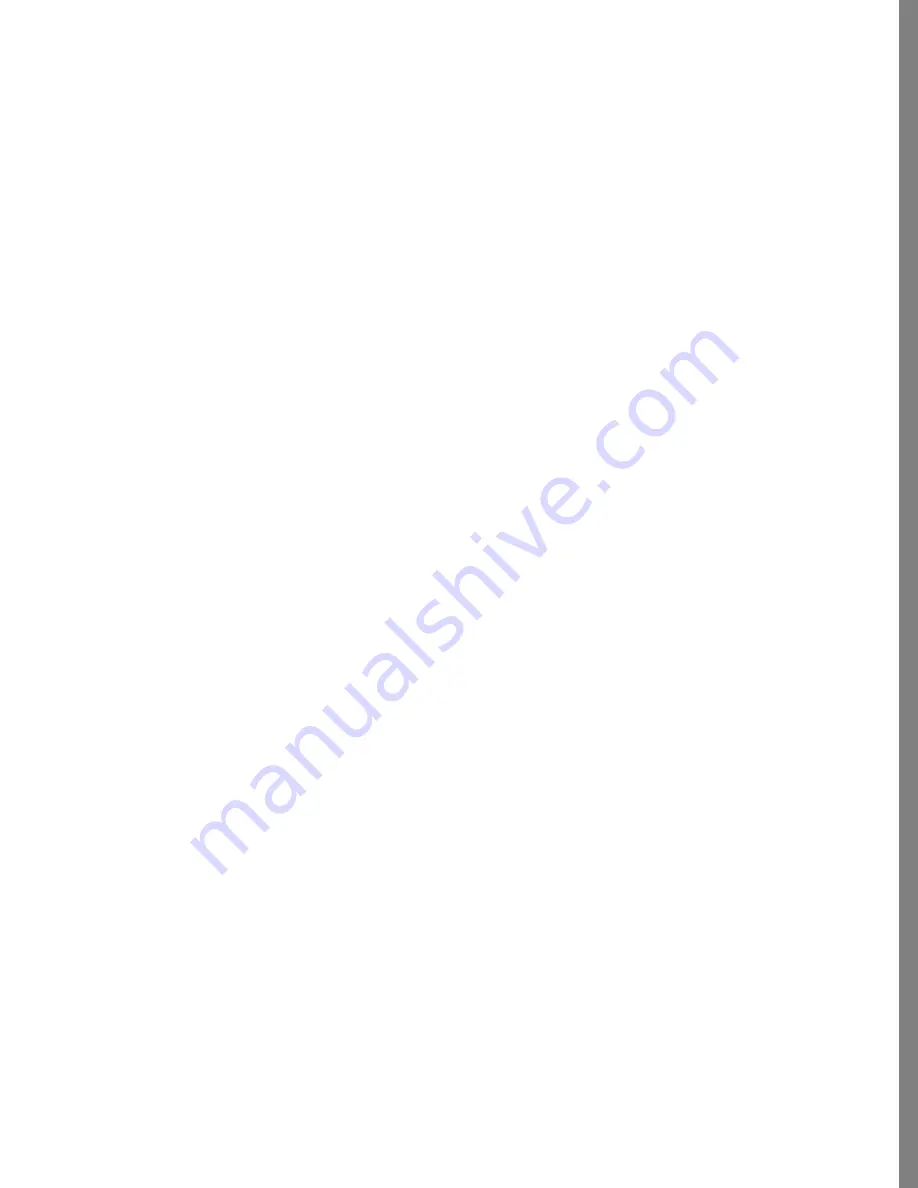
117
USING ALBUMS
4
If needed, click the Next button to display additional album and frame choices. Click
Previous to view the previous selections.
5
Once you’ve selected an album or frame style, click Select.
If you have selected an album style, the album cover is displayed. Type a title and
click Next to move to the first page spread. If you selected a frame style, you’ll see
the first frame where you can start placing photos and text.
If you click Cancel, no style is selected and you will see a blank screen. To view the
selection of album styles again, choose New Album from the Input menu, or click the
Style button.
To change an album or frame style (at any time):
1
While in the Album view, click the Style button.
2
Click the thumbnails to view the different album and frame styles.
3
If needed, click Next or Previous to view additional styles.
4
Click Select once you’ve chosen a new style.
Your photos and captions are loaded into the new style, however you may need to
readjust the photo sizes or locations.
If the new style doesn’t support the same number of photos per page as the original album
or frame style, your photos and captions are loaded in order into the available photo
positions.
Changing the Layout
Most of the album styles allow you to change the number of photos and captions
displayed on a page. After you have selected an album style, you may want to adjust the
layout. However, you can’t change the layout if you’ve selected a frame style.
To change the layout:
1
While in the Album view, click the Layout button.
Album generates images of the 24 layout selections.
2
If needed, click Next to scroll through the choices.
3
Select a different layout.
4
Click Select once you’ve chosen a new album layout.
Содержание KAI S PHOTO SOAP 2
Страница 1: ...1 User Guide for Windows and Macintosh...
Страница 113: ...113 C O M P O S I N G I M A G E S...
Страница 124: ...124 Previewing 138 Page Setup 138...
Страница 154: ...154 Using Soap 2 Keyboard Shortcuts APPENDIX B KEY SHORTCUTS...






























