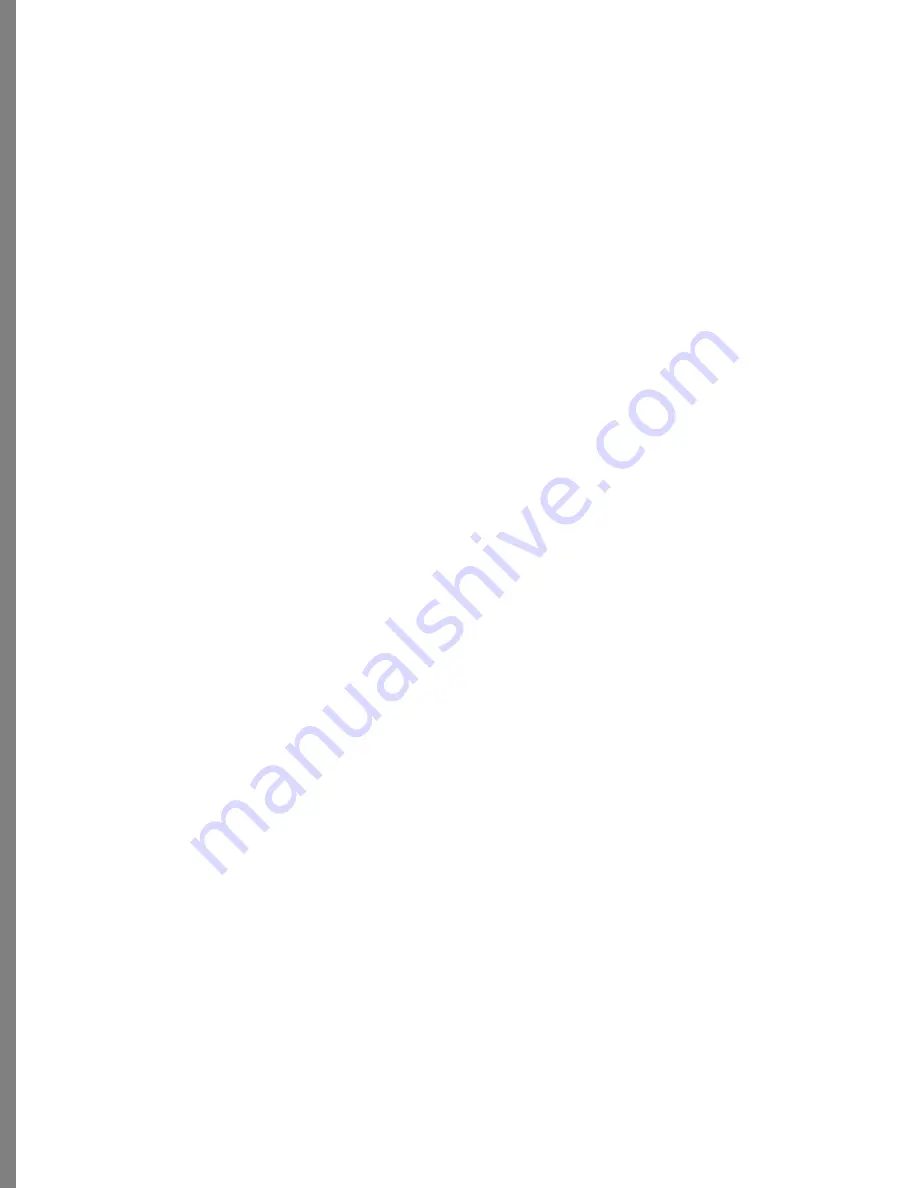
140
2
Choose Output menu > Export to PhotoMailer.
3
Select the Resolution (Size) of the images to be included in the PhotoMailer. This
resolution setting determines how large the photos are when viewed by the recipient.
Soap 2 automatically selects a commonly used 640 X 480 resolution.
As you decide what resolution to select, keep in mind that a small resolution means
a small PhotoMailer. Smaller files download more quickly. Remember, you can
always double-click a PhotoMailer to preview quality at a selected resolution,
before you attach it to an e-mail message. A rule-of-thumb is to use the smallest
resolution that still looks good when you view it on your computer monitor and
don’t go below 72 dpi.
4
Move the Compression slider to select the quality of the file compression to use:
High, Medium, or Low. Soap 2 creates a JPEG version of your photo and
automatically selects Medium compression quality.
As you decide what compression quality to select, keep in mind that High Quality
means a larger PhotoMailer. Large files download more slowly. Remember, you can
always double-click a PhotoMailer to preview quality at a selected compression
quality setting, before you attach it to an e-mail message. A rule-of-thumb is to use
the lowest quality that still looks good when you view it on your computer monitor.
5
Choose whether or not you want your recipient to be able to extract photos from the
PhotoMailer you send them.
If you are concerned about copyright restrictions or would prefer that the person to
whom you send a PhotoMailer not be able to get copies of the photos you’ve
bundled into a PhotoMailer, be sure to set the Allow extraction of original images
option to No.
6
(Optional) Click in the Opening Message area and type an opening message for the
PhotoMailer. An opening message is a full-sized screen that the PhotoMailer
displays before showing the first photo.
For example, you might want to add an opening message like "Isabel’s Family
Reunion 1998" to introduce a PhotoMailer of memorable family pictures.
7
(Optional) You can add up to three suggested Internet addresses (called URLs or
links) to your PhotoMailer. For example, you might want to suggest that friends
view more photos on another Web site.
When you include links to Web sites, friends viewing your PhotoMailer can simply
select those links from a drop-down menu in the PhotoMailer mini-program.
You do not have to add Web links to your PhotoMailer, but if you want to, it’s easy
to do.
Just click inside the URL areas to enter complete Internet addresses. An example of
a complete Internet address is:
http://www.mypersonalwebsite.com
Because Internet addresses can often be lengthy and uninformative, Soap 2 lets you
decide how each link should be displayed in the drop-down menu in the
PhotoMailer.
Содержание KAI S PHOTO SOAP 2
Страница 1: ...1 User Guide for Windows and Macintosh...
Страница 113: ...113 C O M P O S I N G I M A G E S...
Страница 124: ...124 Previewing 138 Page Setup 138...
Страница 154: ...154 Using Soap 2 Keyboard Shortcuts APPENDIX B KEY SHORTCUTS...






























