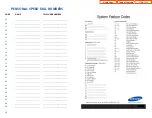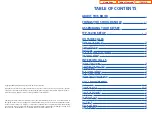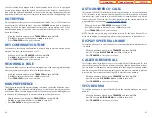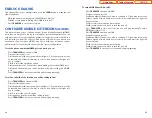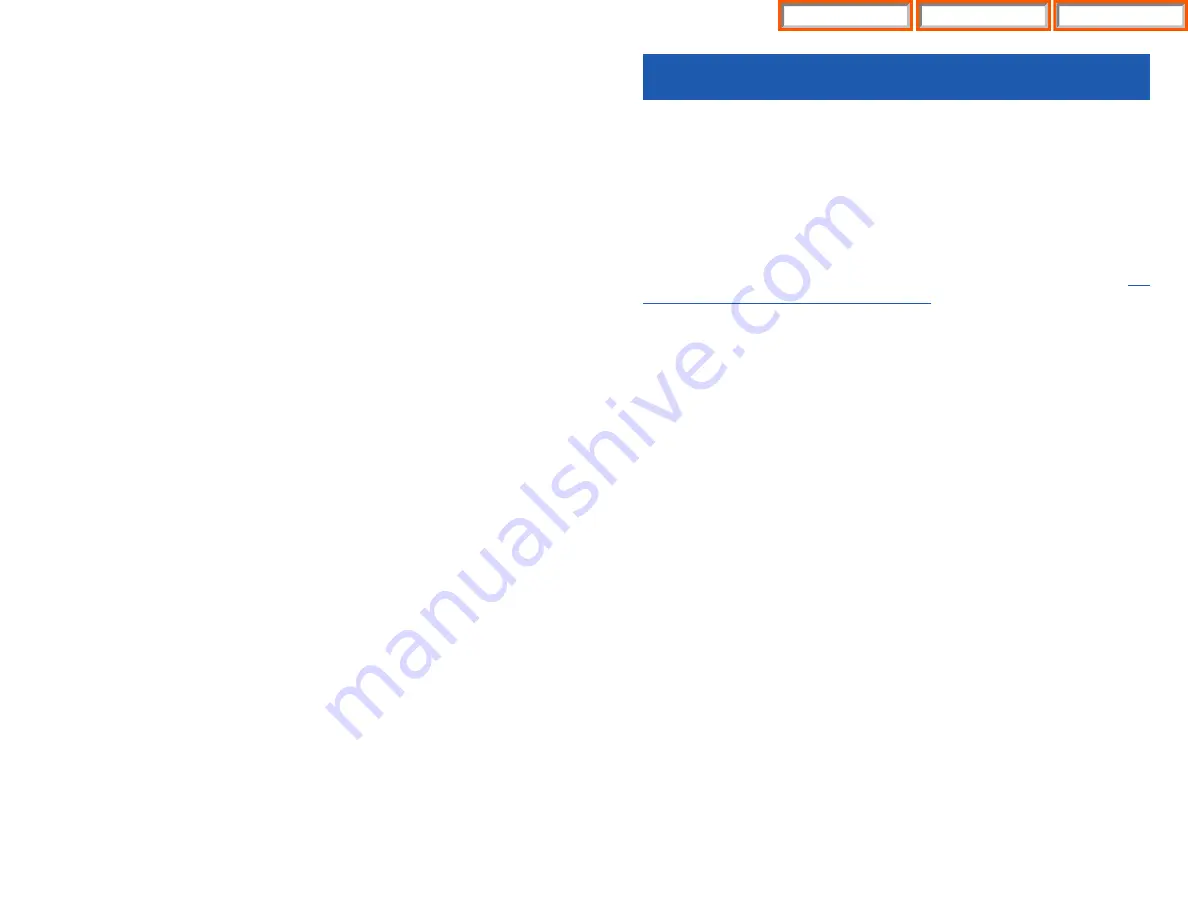
21
CALL PROCESSING
SYSTEM HOLD
•
When you are connected to any call, press
HOLD
. The call will flash green at
your keyset. If this call appears on a line button at other keysets, it will flash red
at those keysets.
•
To take the caller off hold, press that button and the green flashing light will
go steady green again. Resume the conversation.
NOTE: While on a call, pressing a line button, route button or flashing
CALL
button
will automatically put your first call on hold and connect you to the new call.
EXCLUSIVE HOLD
To place an outside call on hold at your phone so that other users cannot get it:
•
Press the
HOLD
button twice. The call will flash green on your keyset and this
line will show a steady red light on other keysets.
•
To retrieve the call, press the flashing green line button or press the
HOLD
button a third time.
NOTE: Intercom calls will always be placed on exclusive hold.
REMOTE HOLD
When you wish to place a call on hold at another station. Press
TRANSFER
and a
dial the station number (or press the appropriate DSS button). Press the
HOLD
button. This will place the call on system hold on an available CALL button or Line
Button at the remote station and return you to dial tone.
NOTES:
1.
If the destination station does not have any free CALL buttons or line buttons
you will hear No More Calls tone and must return to the other party by press-
ing the
TRANSFER
button (or the RETURN soft key in the display).
2.
Intercom calls cannot be remote held.
HOLD RECALL
If you leave a call on hold longer than the hold timer, it will recall your station. The
button that the call appears on will have a slow flashing amber light.
•
When your phone rings, lift the handset or press the
SEND
button to answer
the recall.
CALLING YOUR SYSTEM OPERATOR
•
Dial
0
to call your system operator or group of operators.
•
If you want to call a specific operator, dial that person’s extension number.
NOTE: If the Hot Keypad feature has been turned off, you must first lift the hand-
set or press the
SPEAKER
button before you begin dialing.
20
Home Page
ITP-5121D
Table of Contents
Содержание OfficeServ 7200
Страница 218: ...DS 5000 Home Page Table of Contents...
Страница 264: ...Home Page iDCS Keyset Table of Contents...
Страница 279: ...N O T E S Home Page Standard Guide Table of Contents...
Страница 302: ...Home Page System Admin Table of Contents...