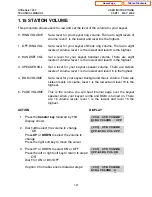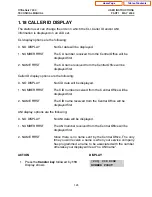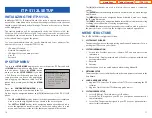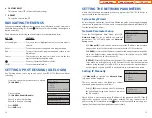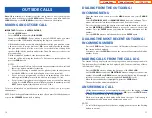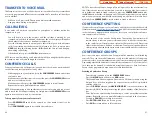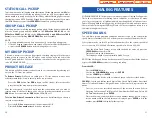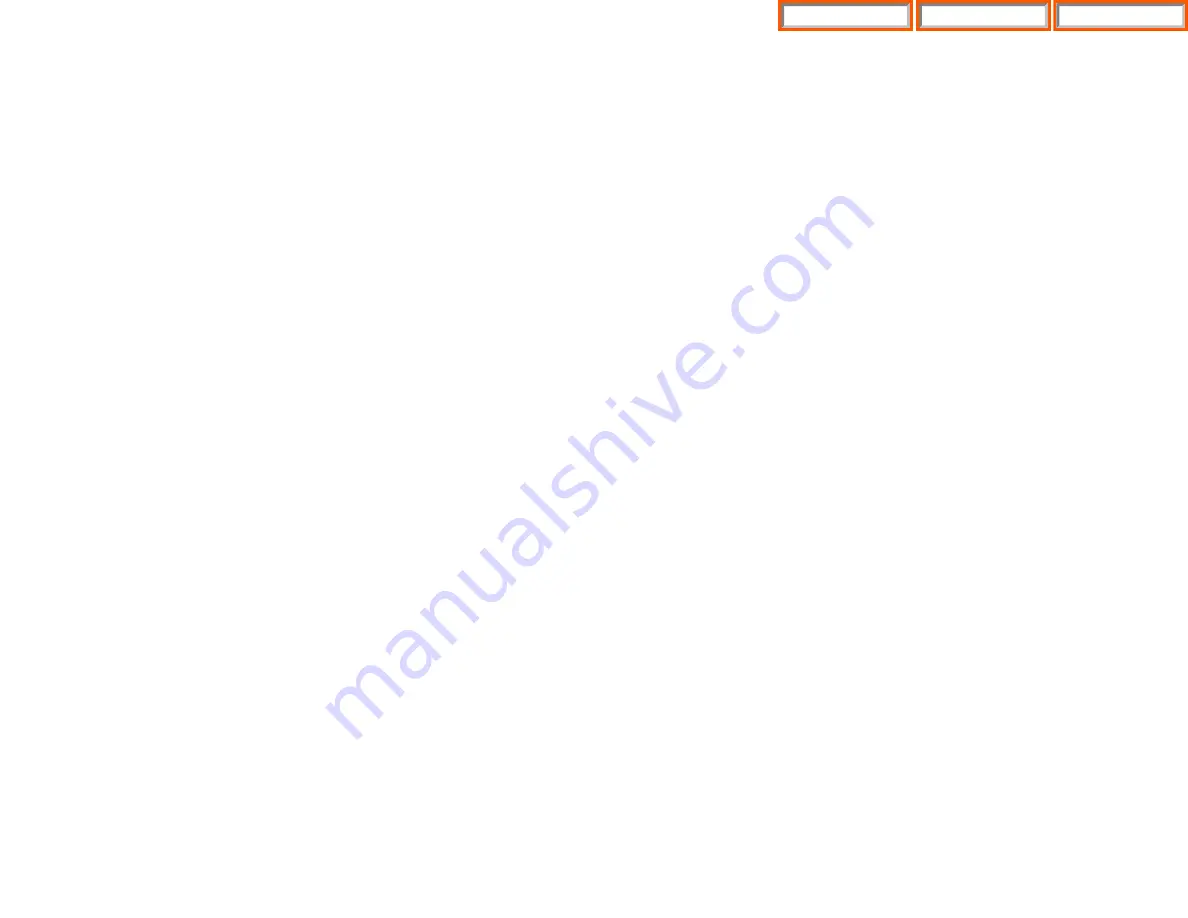
5
SCROLL BUTTON ASSEMBLY
The scroll button is actually a type of thumbwheel assembly. You may use it to
scroll through the station screens. Rolling the
SCROLL BUTTON DOWN
(towards
the navigation button) will advance you through the multiple
SOFT MENU
and
STATION PROGRAMMABLE
button screens. Rolling the
SCROLL BUTTON UP
(towards the station display) will bring the cursor back towards the Main Screen.
By scrolling up or down, you cause the cursor to move back and forth through the
screens in the same manner as the
UP/DOWN
arrows on the top
SELECT BUT-
TONS
work.
NAVIGATION BUTTON
The 5112L keysets incorporate a Navigation Button. This button is designed to
assist the user in activating and using various station features, more easily. These
features include Outgoing Call Log, Incoming Call Log, Speed Number Search, Call
Forward Assign and Alarm Assign.
With the
NAVIGATION BUTTON
, the station user is no longer required to enter
station level programming to activate these frequently used features. A few but-
ton presses and these features are activated.
The
NAVIGATION BUTTON
is divided into separate feature buttons. These but-
tons are described below.
•
MENU BUTTON:
This button displays the station feature main menu, which is
configured in icons, so that the users can easily utilize various settings and
helpful functions.
•
SEND BUTTON:
If the station is programmed for Enblock Dial Mode, when
dialing an outside telephone number or internal station number, you must
press the
SEND
button to initiate the call. This button is also used when
reviewing recently received or called numbers and answering incoming calls.
The
SEND
button operates as the
ANS
portion of the
ANS/RLS
button. An
ANS/RLS
button may be assigned to the station as a programmable button.
•
ENTER BUTTON:
This button is used to select a menu option, or to save
changes made to a menu or submenu option.
•
DIRECTION BUTTON:
The
DIRECTION BUTTON
is the donut shaped ring,
which surrounds the
ENTER
button.This button is used to navigate within the
menus. There are directional arrows stenciled into this button, which indicate
which direction the cursor will be moved.
4
SCREEN BUTTON
The 5112L incorporates a
SCREEN
button. This button allows you to choose your
keyset’s idle screen display. The default is
CALENDAR
. The options are
STATION
FIXED FEATURE
buttons (two levels), or
STATION PROGRAMMABLE
buttons
(ten levels).
NOTE:
From the default
CALENDAR
screen:
•
Press the
SCREEN
button once to access the
STATION PROGRAMMABLE
BUTTON SCREEN #1
. Press the
DOWN
arrow associated with the top left soft
key and you will advance to
STATION PROGRAMMABLE SCREEN #2
. Each
additional press of the
DOWN
arrow will advance you through the screens,
until you reach
SCREEN #10
. Press the
UP
arrow associated with the top left
soft key to return to the previous screen. Each additional press of the
UP
but-
ton will move you back towards the main screen.
•
Press the
SCREEN
button twice to access the
SOFT MENU SCREEN #1
. Press
the
DOWN
arrow associated with the top left soft key and you will advance
to
SCREEN #2
.
CONFERENCE BUTTON
The
CONFERENCE
button allows the user to set up a call with up to five parties
(station or trunk).
TRANSFER BUTTON
TRANSFER
is used to send any call to another extension in one of two ways. You
can do a screened transfer by informing the other extension who is calling or you
can do a blind transfer without notification.
HOLD BUTTON
The
HOLD
button maintains the call at your keyset, while enabling you to call
other stations or consult coworkers in confidence.
SPEAKER BUTTON
The
SPEAKER
button allows you to have a conversation from the keyset without
lifting the handset.
Home Page
ITP-5112L
Table of Contents
Содержание OfficeServ 7200
Страница 218: ...DS 5000 Home Page Table of Contents...
Страница 264: ...Home Page iDCS Keyset Table of Contents...
Страница 279: ...N O T E S Home Page Standard Guide Table of Contents...
Страница 302: ...Home Page System Admin Table of Contents...