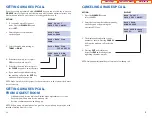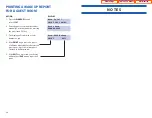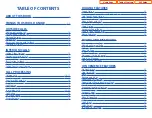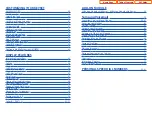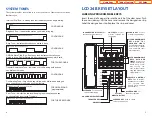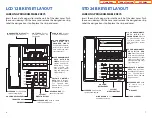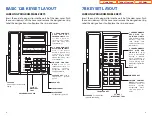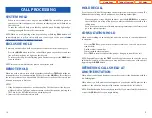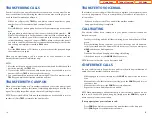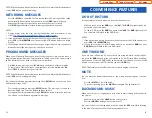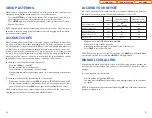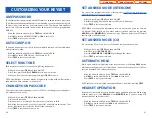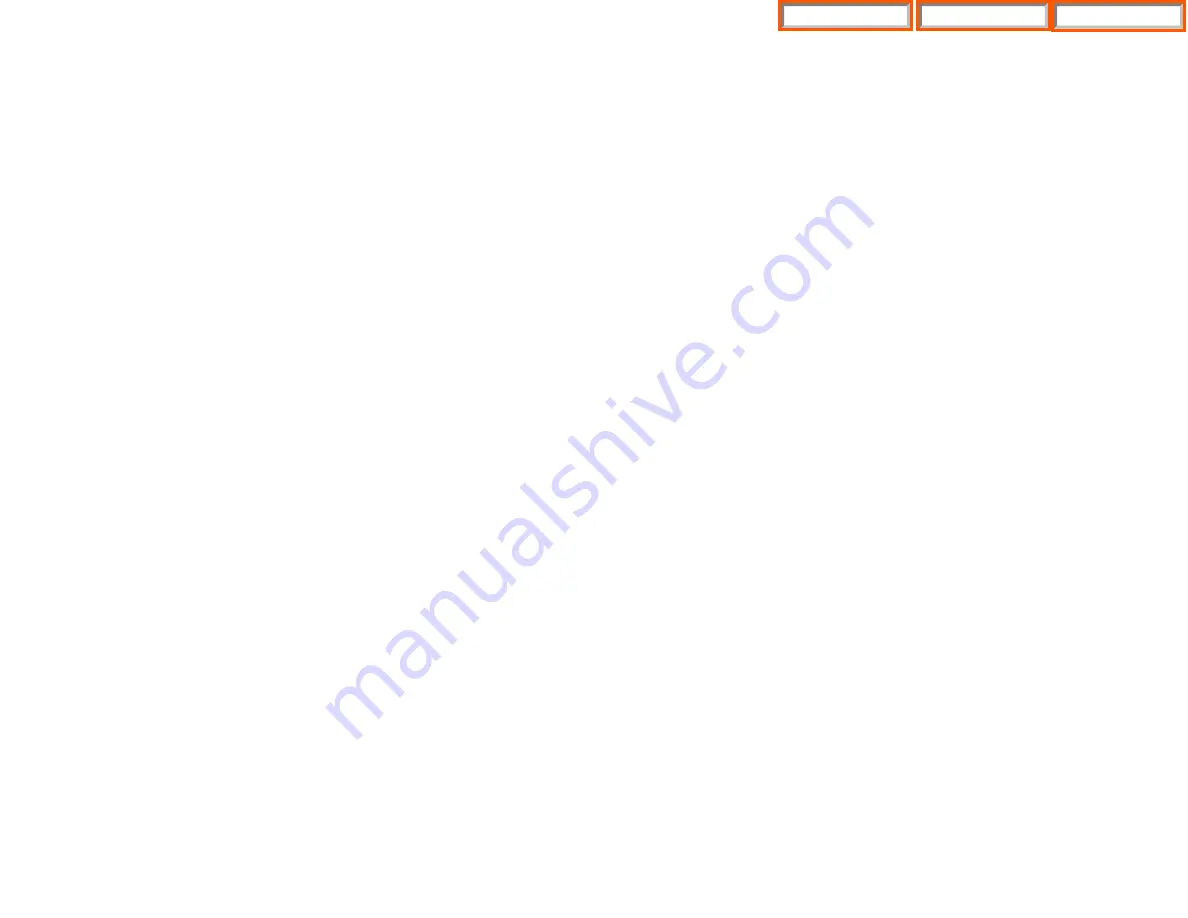
TRANSFER TO VOICEMAIL
This feature is used to send a call directly to a voice mailbox.Your keyset must have
a correctly programmed VT key to accomplish this. To transfer a call directly to a
voice mailbox:
•
While on a call, press the VT key and dial the mailbox number.
•
Hang up when dialing is completed.
CALL WAITING
If an outside call has been camped-on to your phone or another station has
camped-on to you:
•
Your keyset will ring and the call that is waiting for you (camped-on) will flash
green.
•
Press the flashing button to answer; your other call will go on hold automati-
cally if your station has the Automatic Hold feature set. If not, you must press
HOLD
and then the flashing button.
OR
Finish the first call and hang up; the waiting call will ring.
•
Lift the handset or press the
ANS/RLS
key to answer.
NOTE: Intercom calls will not go on Automatic Hold.
CONFERENCE CALLS
You may conference up to five parties (you and four others) in any combination of
outside lines and internal stations in any order.
•
While engaged in a conversation, press the
CONF
key and receive conference
tone.
•
Make another call, either intercom or outside, press the
CONF
key and receive
conference tone.
•
Make another call or press the
CONF
key to join all parties.
•
Repeat the last step until all parties are added.
NOTE: When attempting to add another party to the conference and you are not
able to reach the desired person, hang up. Simply press the
CONF
key again to
return to your previous conversation.
To drop a party from your conference call:
•
Press
CONF
and dial the extension or line number that is to be dropped.
•
Press
CONF
again to reestablish the conference.
19
18
TRANSFERRING CALLS
Transfer is used to send any call to another extension in one of two ways. You can
do a screened transfer by informing the other extension who is calling or you can
do a blind transfer without notification.
•
While on a call, press the
TRSF
key and dial an extension number or group
number. Your call is automatically put on transfer hold.
OR
Press a
DSS
key or station group key. Your call is automatically put on transfer
hold.
•
Hang up when you hear ringing (this is an unscreened or blind transfer).
OR
Wait for the called party to answer and advise him/her of the call and hang up.
If the transfer is refused, you will be reconnected to the outside line when the
called station hangs up or you can press
TRSF
to return to the outside party. If
you wish to send the call to another extension without waiting for the first sta-
tion to hang up, simply press another
DSS
button.
OR
Press the
CALL
button or C.O. line key to return to the outside party and begin
the transfer process again.
When you are transferring a call to a keyset set for Voice Announce or Auto
Answer, the transferred call will always ring.
NOTES:
1. After the inside party answers, you may alternate back and forth between the
parties by pressing the
TRSF
key.
2. If you receive No More Calls tone, that station has no key available to receive
another call. Press
TRSF
to return to the other party.
3. You cannot transfer an Intercom call by pressing a DSS key. You must press the
TRSF
key and dial the destination extension number.
TRANSFER WITH CAMP-ON
When you are transferring a call to another station and you receive a busy signal,
you may camp the call on to this station. Simply hang up when you hear the busy
signal. The called party will be alerted that a call is waiting for them.
NOTE: If you receive No More Calls tone, that station has no key available to receive
another call. Press
TRSF
to return to the outside caller.
Home Page
DCS Guide
Table of Contents
Содержание OfficeServ 7200
Страница 218: ...DS 5000 Home Page Table of Contents...
Страница 264: ...Home Page iDCS Keyset Table of Contents...
Страница 279: ...N O T E S Home Page Standard Guide Table of Contents...
Страница 302: ...Home Page System Admin Table of Contents...