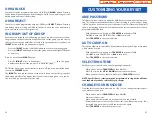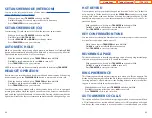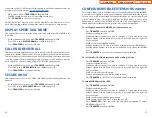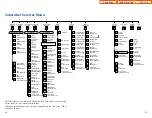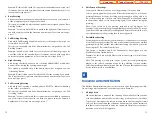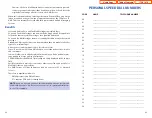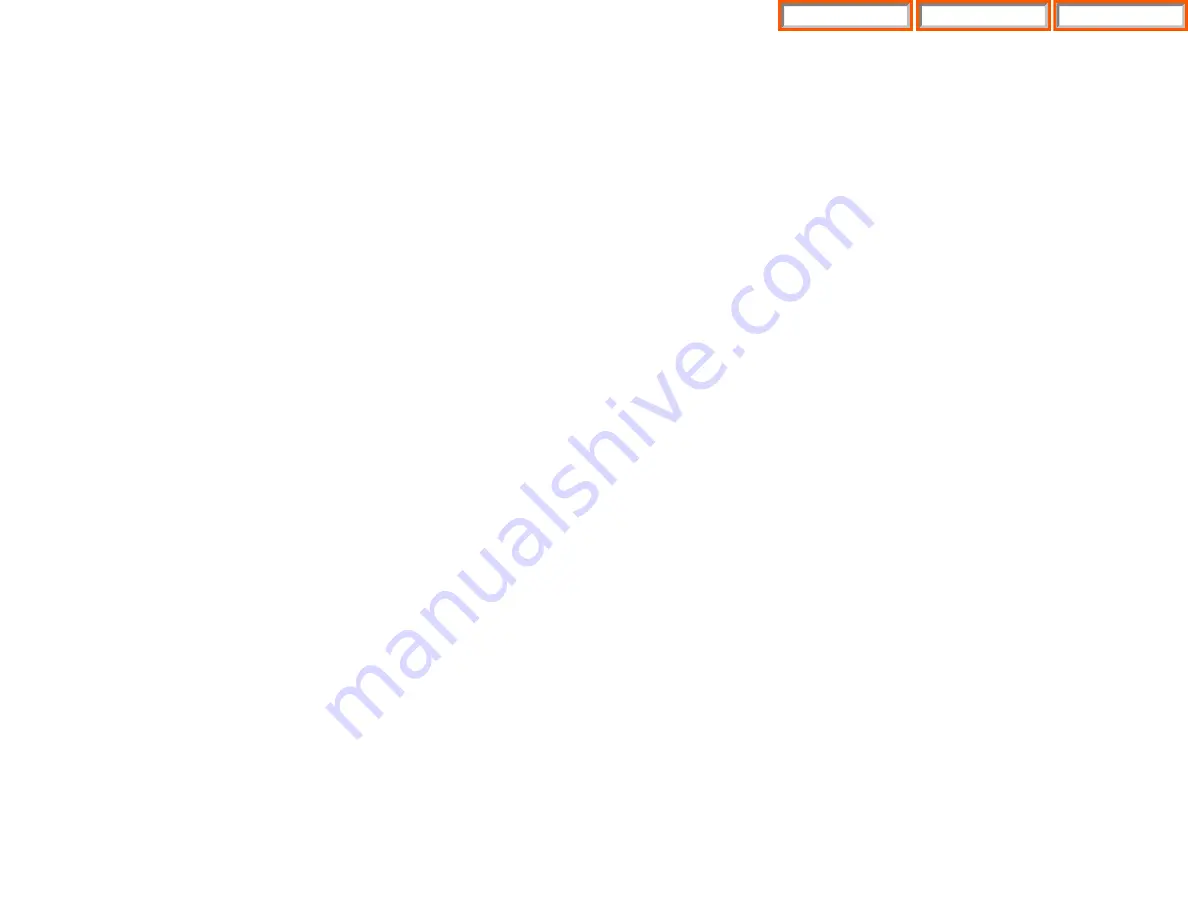
VIEWING THE NEXT CALLER ID CALL
In the event that you have a call waiting or a camped-on call at your keyset, you
can press the
NEXT
button to display the Caller ID information associated with
the call in queue at your keyset. Either the CID name or CID number will show in
the display depending on your Name/Number selection.
To view Caller ID information for calls that have been camped-on to your keyset,
press the
NEXT
button. If your keyset does not have a
NEXT
button, press the
CID
button and then the
NEXT
soft key.
SAVING THE CALLER ID NUMBER
At any time during an incoming call that provides CID information, you may press
the
SAVE
button to save the CID number. If your keyset does not have a
SAVE
but-
ton, press the
CID
button, the
SCROLL
button and then the
SAVE
soft key.The sys-
tem must be using LCR to dial the saved number.
REDIALING A SAVED CALLER ID
NUMBER
To redial a number that has been saved, press the
SNR
button or dial
17
.
NOTES:
1.
Your telephone system must have LCR correctly programmed to redial the
saved number.
2.
If the Hot Keypad feature has been turned off, you must first lift the handset
or press the
SPEAKER
button before you begin dialing.
STORING A CALLER ID NUMBER
At any time during an incoming call that provides CID information, you may save
the CID number as a speed dial number in your personal speed dial list. To store a
Caller ID number in a personal speed dial bin:
•
Press the
STORE
button. The system displays the speed dial bin in which the
number was stored,
OR
•
Press the
CID
button and then press the
SCROLL
button.
•
Press the
STORE
soft key.
•
The system displays the speed dial bin in which the number was stored.
NOTE: Your telephone system must have LCR correctly programmed to redial the
saved number. If LCR is not being used on your system, you will not be allowed to
STORE CID numbers.
59
NO CID DSP
Caller ID Digital Signal Processors (CIDDSP’s) are resources
in the OfficeServ 100, OfficeServ 500, and OfficeServ 7000
Series systems required for receiving CID data. If there are
no CIDDSP’s available at the time a call comes in, this is the
message you will see on your display.
NOTE: The Caller ID features may require optional software and/or hardware.
Please see your service and installation company for details.
WHAT IS ANI?
[T1/E&M NOT SUPPORTED ON THE OS 7100]
ANI (Automatic Number Identification) is a feature offered by some telephone
service providers that provides the calling party’s telephone number. This service
is only available on E&M Tie Lines on a T1, digital trunk. ANI is similar to Caller
Identification (CID) but the format and information of the calling person is differ-
ent. CID uses FSK signalling and ANI uses DTMF signalling. Usually, with ANI, a call-
ing party’s identity is the Listed Directory Number (LDN) unless a separate bill-to-
number has been specified, (in which case the bill-to-number will be sent). Note
that ANI does not provide calling party NAME, only the number.The phone system
can provide calling number to name translation table.
WHAT IS CLI?
On ISDN circuits, calling party information is called CLI and is supported on both
BRI (BRI not supported on the OfficeServ 7100) and PRI type circuits. On BRI cir-
cuits the system only supports number delivery and, like ANI, a name can be
attached to the telephone number of frequent callers via the Caller ID translation
table. On 5ESS and NI2 PRI circuits both name and number support is provided on
the OfficeServ 100, OfficeServ 500, and OfficeServ 7000 Series systems.
SELECTING YOUR CALLER ID
DISPLAY
Simultaneous display of Caller ID name and number on incoming CO calls on both
lines of display keysets is supported on all OfficeServ systems. On Transferred CO
calls you can decide if you want to see the Caller ID name or Caller ID number in
the display. Regardless of which one is selected, you can press the
NND
button to
view the other pieces of Caller ID information. To select the type of Caller ID infor-
mation you wish to view first:
•
With the handset on-hook, press
TRANSFER
and then dial
119
.
•
Dial
0
for CID options,
1
for ANI options, or
2
for CLI options.
•
Dial
0
if you do not wish to view CID information,
1
to view the NUMBER first
or
2
to view the NAME first.
•
Press
TRANSFER
to exit and store your selection.
58
Home Page
ITP-5107S
Table of Contents
Содержание OfficeServ 7200
Страница 218: ...DS 5000 Home Page Table of Contents...
Страница 264: ...Home Page iDCS Keyset Table of Contents...
Страница 279: ...N O T E S Home Page Standard Guide Table of Contents...
Страница 302: ...Home Page System Admin Table of Contents...