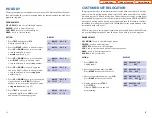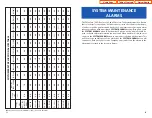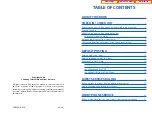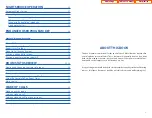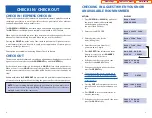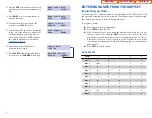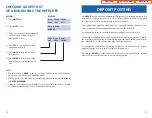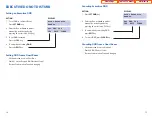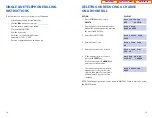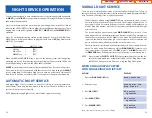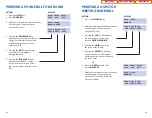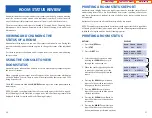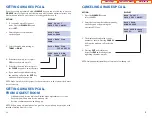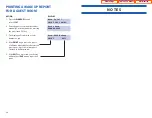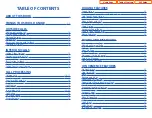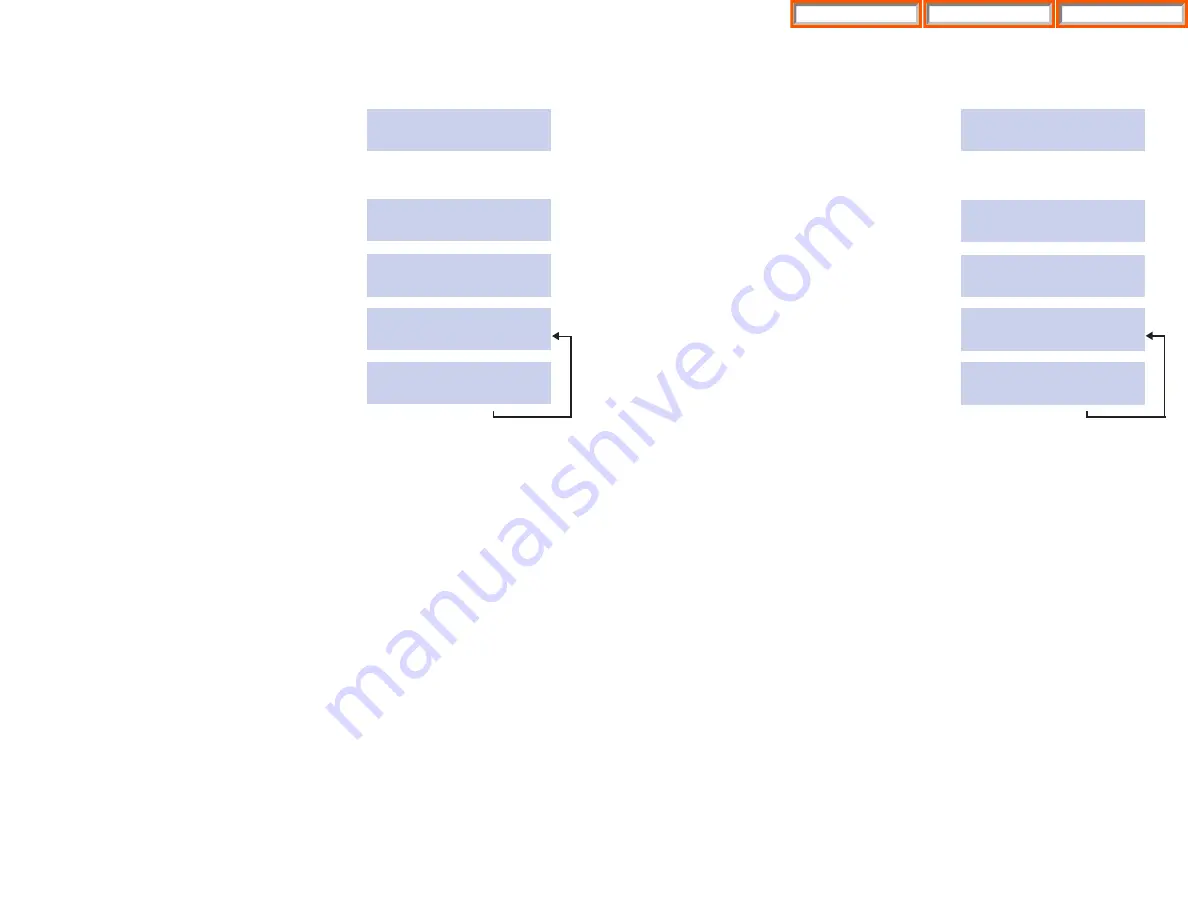
12
ADDING CREDIT TO A ROOM
ACTION DISPLAY
1. Press
the
CREDIT
key and enter
Enter Room
the room number (either manually on
NUMBER:XXXX
the keypad or by pressing the
associated DSS key).
2. Enter the Staff ID CODE.
Enter Staff Code
XXXX
3. Select
ROOM
soft key.
Add credit to
ROOM PHONE
4. Enter the amount to be credited.
Credit Room XXXX
:XXX.XX
5. Press
ACCEPT
if the amount shown
Rm:XXXX XXX.XX
is
correct.
ACCEPT CHANGE
6. If the amount is incorrect press
CHANGE
and enter the correct amount.
13
ADDING TELEPHONE CREDIT TO A ROOM
ACTION DISPLAY
1. Press
the
CREDIT
key and enter
Enter Room
the room number (either manually on
NUMBER:XXXX
the keypad or by pressing the
associated DSS key).
2. Enter the Staff ID CODE.
Enter Staff Code
XXXX
3. Select
PHONE
soft key.
Add credit to
ROOM PHONE
4. Enter the amount to be credited.
Credit Phone XXXX
:XXX.XX
5. Press
ACCEPT
if the amount shown
Rm:XXXX XXX.XX
is
correct.
ACCEPT CHANGE
6. If the amount is incorrect press
CHANGE
and enter the correct amount.
NOTE:
Adding a telephone credit will set a limit to the phone use. When the credit limit is
reached the system will alert the user with two beeps in his/her ear as a warning
tone, followed by a short grace period, then the system will disconnect the caller
and the phone will be restricted, requiring additional deposits be made to reactivate
the phone.
Home Page
Hospitality
Table of Contents
Содержание OfficeServ 7200
Страница 218: ...DS 5000 Home Page Table of Contents...
Страница 264: ...Home Page iDCS Keyset Table of Contents...
Страница 279: ...N O T E S Home Page Standard Guide Table of Contents...
Страница 302: ...Home Page System Admin Table of Contents...