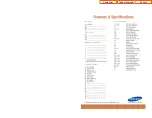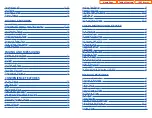first station to hang up, simply press another
DSS
button.
OR
Press the
CALL
button or C.O. line key to return to the outside party and begin
the transfer process again.
When you are transferring a call to a keyset set for Voice Announce or Auto
Answer, the transferred call will always ring.
NOTES:
1.
After the inside party answers, you may alternate back and forth between the
parties by pressing the
TRANSFER
key.
2.
If you receive No More Calls tone, that station has no key available to receive
another call. Press
TRANSFER
to return to the other party.
3.
You cannot transfer an Intercom call by pressing a DSS key.You must press the
TRANSFER
key and dial the destination extension number.
TRANSFER WITH CAMP-ON
When you are transferring a call to another station and you receive a busy signal,
you may camp the call on to this station. Simply hang up when you hear the busy
signal. The called party will be alerted that a call is waiting for them.
NOTE: If you receive No More Calls tone, that station has no key available to receive
another call. Press
TRANSFER
to return to the outside caller.
TRANSFER TO VOICEMAIL
This feature is used to send a call directly to a voice mailbox.Your keyset must have
a correctly programmed
VT
key to accomplish this. To transfer a call directly to a
voice mailbox:
•
While on a call, press the
VT
key and dial the mailbox number.
•
Hang up when dialing is completed.
CALL WAITING
If an outside call has been camped-on to your phone or another station has
camped-on to you:
•
Your keyset will ring and the call that is waiting for you (camped-on) will flash
green.
•
Press the flashing button to answer; your other call will go on hold automati-
cally if your station has the Automatic Hold feature set. If not, you must press
HOLD
and then the flashing button.
OR
Finish the first call and hang up; the waiting call will ring.
•
Lift the handset or press the
ANS/RLS
key to answer.
NOTE: Intercom calls will not go on Automatic Hold.
21
•
If you do not answer this recall within a pre-programmed period of time, it will
go to the system operator.
CONSULTATION HOLD
When you are talking on an outside line and it is necessary to consult with anoth-
er extension:
•
Press the
TRANSFER
key; you will receive transfer dial tone. Your call is placed
on transfer hold.
•
Dial the extension number.
•
Consult with the internal party.
•
Press
TRANSFER
to return to the outside party or hang up to transfer the call.
NOTE: Repeatedly pressing the
TRANSFER
key will toggle between the outside
party and internal extension. If necessary you may disconnect either one of the
parties by pressing the
DROP
button.
RETRIEVING CALLS HELD AT
ANOTHER STATION
When a line is on hold and it appears on your keyset, press the line button with the
red flashing light.
When a line is on hold and it does not appear on your keyset, dial
12
plus the line
number or the extension number of the station that placed the call on hold.
NOTE: If the Hot Keypad feature has been turned off, you must first lift the handset
or press the
SPEAKER
key before you begin dialing.
TRANSFERRING CALLS
Transfer is used to send any call to another extension in one of two ways. You can
do a screened transfer by informing the other extension who is calling or you can
do a blind transfer without notification.
•
While on a call, press the
TRANSFER
key and dial an extension number or
group number. Your call is automatically put on transfer hold.
OR
Press a
DSS
key or station group key. Your call is automatically put on transfer
hold.
•
Hang up when you hear ringing (this is an unscreened or blind transfer).
OR
Wait for the called party to answer and advise him/her of the call and hang up.
If the transfer is refused, you will be reconnected to the outside line when the
called station hangs up or you can press
TRANSFER
to return to the outside
party. If you wish to send the call to another extension without waiting for the
20
Home Page
iDCS Keyset
Table of Contents
Содержание OfficeServ 7200
Страница 218: ...DS 5000 Home Page Table of Contents...
Страница 264: ...Home Page iDCS Keyset Table of Contents...
Страница 279: ...N O T E S Home Page Standard Guide Table of Contents...
Страница 302: ...Home Page System Admin Table of Contents...