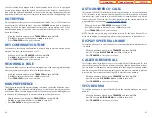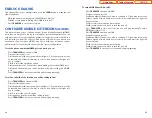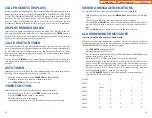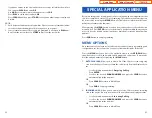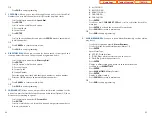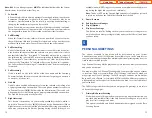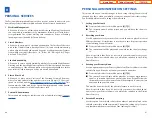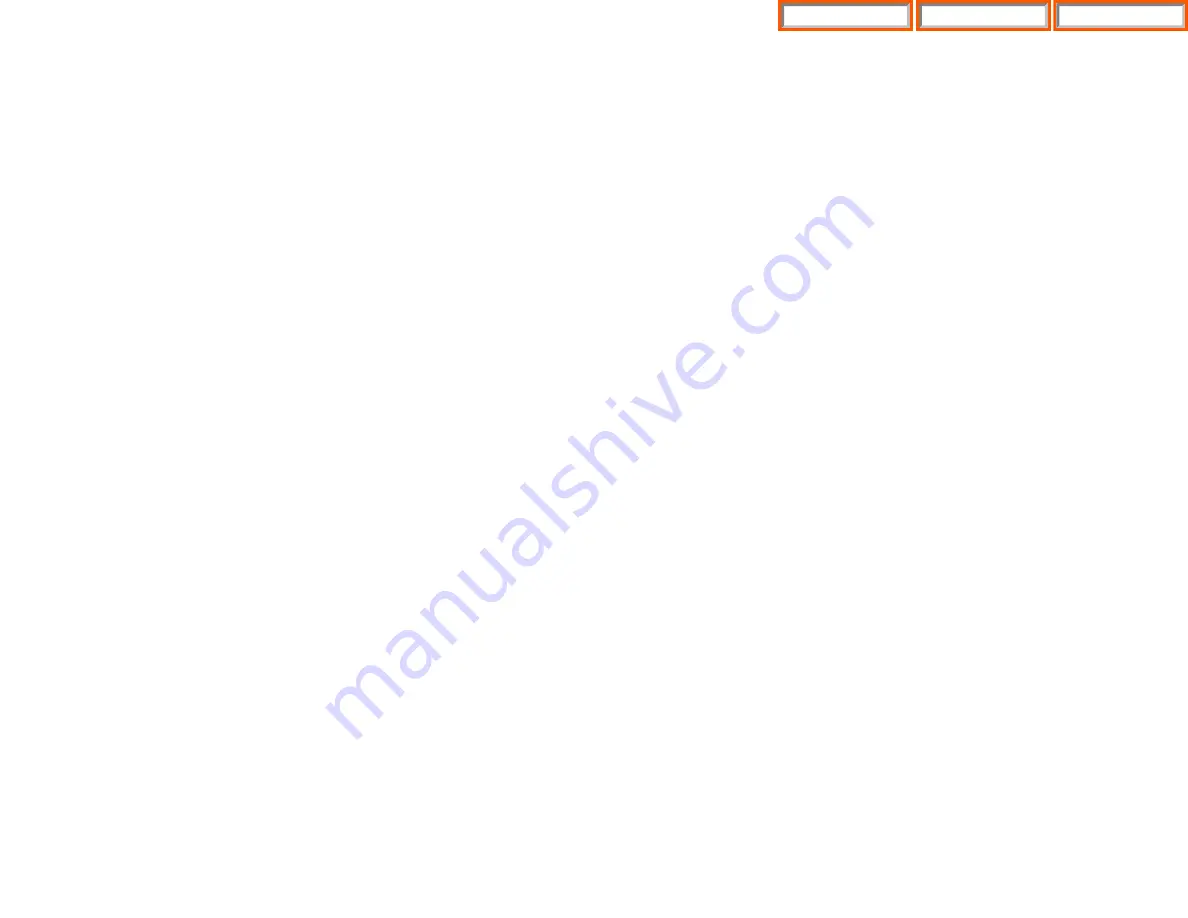
VIEWING MESSAGE INDICATIONS
You can view all of your message indications before you return them:
•
With the handset on-hook, press the
MESSAGE
button with the red flashing
light.
•
The first station that left a message indication will be displayed.
•
Press the
UP
and
DOWN
arrows to scroll through the stations that left mes-
sage indications. Use the soft keys to reply, clear or advance to the next mes-
sage.
•
Press the
END
button to return your keyset to the idle condition.
ALARM REMINDER MESSAGES
(See also Special Application Menu-Name Search)
When you use the alarm/appointment reminder feature, you create a 16 charac-
ter reminder message. When the alarm rings, your message will appear instead of
[ALARM REMINDER]. To program reminder messages:
•
Press
TRANSFER
and then dial
116
.
•
Dial the alarm number
1
,
2
or
3
.
•
Dial the time you want the alarm to go off. Enter the time as HHMM (hours and
minutes) using the 24 hour clock.
•
Dial
0
(NOT SET),
1
(TODAY) or
2
(DAILY) to select the alarm type.
•
Write your message using the dial pad keys. Each press of a key selects a char-
acter. Pressing the next key moves the cursor to the next position. For exam-
ple, if your message is “TAKE MEDICATION,” press
8
once to get the letter “T.”
Press
2
once to get “A.” Press
5
twice to get “K.” Continue selecting characters
from the following table to complete your message.
•
Press the
TRANSFER
button to store the alarm and reminder message.
•
Repeat for each alarm if needed.
COUNT
1 2 3 4
5
DIAL 0
<
>
.
)
0
DIAL 1
space
?
,
!
1
DIAL 2
A
B
C
@
2
DIAL 3
D
E
F
#
3
DIAL 4
G
H
I
$
4
DIAL 5
J
K
L
%
5
DIAL 6
M
N
O
^
6
53
CALL PROGRESS DISPLAYS
During everyday call handling, your keyset display will provide information that is
helpful and in some cases invaluable. Displays like [CALL FROM 203], [TRANSFER
TO 202], [701: RINGING], [TRANSFER FM 203], [708 busy], [Camp on to 204], [Recall
from 204], [Call for 501], [message frm 204] and [FWD ALL to 204] keep you in-
formed of what is happening and where you are. In some conditions you are
prompted to take an action and in other cases you receive directory information.
DISPLAY NUMBER DIALED
Display keysets begin showing digits as they are dialed. They will stay in the dis-
play until the call duration timer comes on automatically or the
TIMER
button is
pressed. If the call duration timer is not used, the number dialed will be displayed
until the call is released, transferred or put on hold.
CALL DURATION TIMER
The system can be set to automatically time outside calls. A few seconds after you
dial a telephone number, the timer appears in the display. It appears immediately
for incoming calls. The call timer continues for the duration of the call. Call dura-
tion times are displayed in minutes and seconds. If a call lasts longer than 60 min-
utes, the timer restarts.
You can press the
TIMER
button to manually begin timing a call. Press it again to
stop timing. If you press it while the automatic timer is on, the call duration time is
restarted.
AUTO TIMER
Display keyset users may have the timer automatically start when they answer
incoming calls or after a short delay on an outgoing call.
•
With the handset on-hook, press
TRANSFER
and then dial
110
.
•
Dial
011
to turn the auto timer on or
010
to turn it off.
•
Press
TRANSFER
to store your selection.
TIMER FUNCTION
Display keyset users may use this feature as a simple stopwatch.
•
When the keyset is idle, press the
TIMER
button to start timing.
•
Press the
TIMER
button again to stop timing.
•
Read the elapsed time in the display.
•
Lift the handset and replace it. The display will return to date and time.
52
Home Page
ITP-5121D
Table of Contents
Содержание OfficeServ 7200
Страница 218: ...DS 5000 Home Page Table of Contents...
Страница 264: ...Home Page iDCS Keyset Table of Contents...
Страница 279: ...N O T E S Home Page Standard Guide Table of Contents...
Страница 302: ...Home Page System Admin Table of Contents...