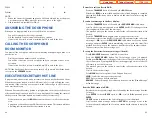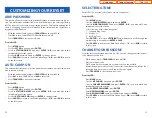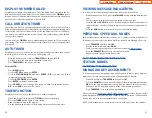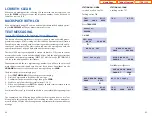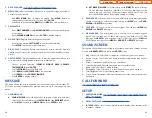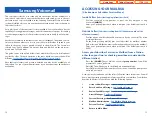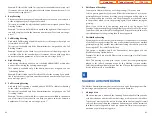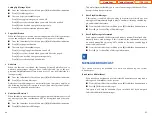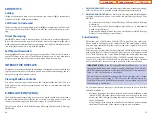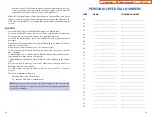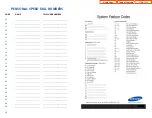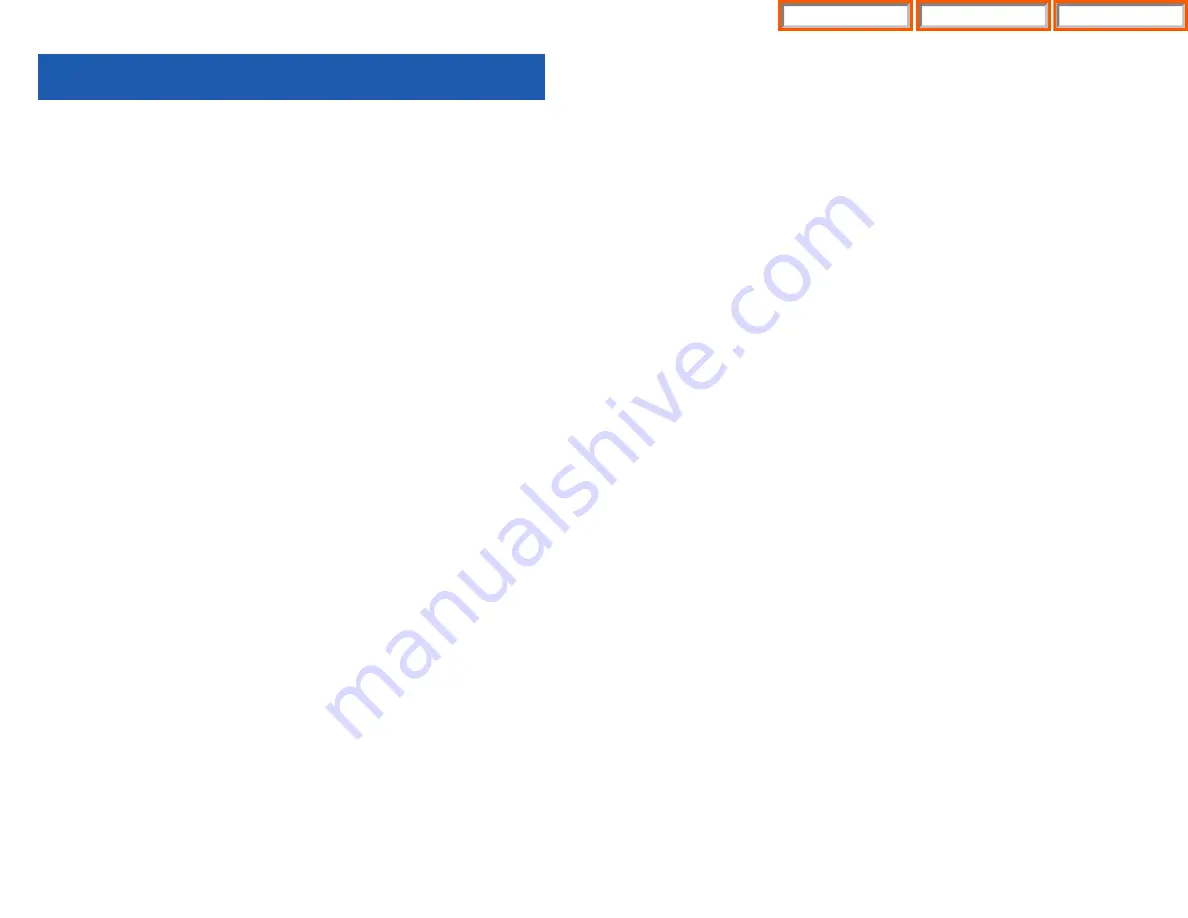
65
STORING A CALLER ID NUMBER
At any time during an incoming call that provides CID information, you may save
the CID number as a speed dial number in your personal speed dial list. To store a
Caller ID number in a personal speed dial bin:
•
Press the
STORE
button. The system displays the speed dial bin in which the
number was stored—
OR
—press the
CID
button and then press the
SCROLL
button.
•
Press the
STORE
soft key.
•
The system displays the speed dial bin in which the number was stored.
NOTE: Your telephone system must have LCR correctly programmed to redial the
saved number. If LCR is not being used on your system, you will not be allowed to
STORE CID numbers.
INQUIRE CALLER ID PARK/HOLD INFO
If you are informed that an incoming call is on hold or has been parked for you,
you may view the Caller ID information before you retrieve the call.This may influ-
ence how you choose to handle the call.
From an idle keyset:
•
Press the
INQUIRE
button—
OR
—press the
CID
button and then the
INQUIRE
soft key.
•
Dial the trunk number.
•
You may now answer the call by pressing the
ANS
button—
OR
—you may
use
NND
to view more information about this call—
OR
—you can return to
the idle condition by pressing
IGNORE
.
If you are on a call:
•
Press the
INQUIRE
button. Your existing call will go on hold—
OR
—press the
CID
button and then the
INQUIRE
soft key to place the first call on hold.
•
Dial the trunk number.
•
You may now answer the call by pressing the
ANS
button—
OR
—you may
use
NND
to view more information about this call—
OR
—you can return to
the idle condition by pressing
IGNORE
.
NOTES:
1.
If you are on an intercom call or you have Automatic Hold turned off, you
must finish the existing call or place it on hold before inquiring.
2.
If you inquire about an outgoing call, you will receive a [call no longer avail-
able] display.
CALLER ID
SELECTING YOUR CALLER ID DISPLAY
Simultaneous display of Caller ID name and number on incoming CO calls on both
lines of display keysets is supported on all OfficeServ systems. On Transferred CO
calls, you can decide if you want to see the Caller ID name or Caller ID number in
the display. Regardless of which one is selected, you can press the NND button to
view the other pieces of Caller ID information. To select the type of Caller ID infor-
mation you wish to view first.
•
With the handset on-hook, press
TRANSFER
and then dial
119
.
•
Dial
0
for CID options,
1
for ANI options, or
2
for CLI options.
•
Dial
0
if you do not wish to view CID information,
1
to view the NUMBER first
or
2
to view the NAME first.
•
Press
TRANSFER
to exit and store your selection.
VIEWING THE NEXT CALLER ID CALL
In the event that you have a call waiting or a camped-on call at your keyset, you
can press the
NEXT
button to display the Caller ID information associated with
the call in queue at you keyset. Either the CID name or CID number will show in
the display depending on you Name/Number selection.
To view Caller ID information for calls that have been camped-on to your keyset,
press the
NEXT
button.
SAVING THE CALLER ID NUMBER
At any time during an incoming call that provides CID information, you may press
the
SAVE
button to save the CID number. The system must be using LCR to dial
the saved number.
REDIALING A SAVED CALLER ID NUMBER
To redial a number that has been saved, press the
SNR
button or dial
17
.
NOTES:
1.
Your telephone system must be LCR correctly programmed to redial the
saved number.
2.
If the Hot Keypad feature has been turned off, you must first lift the handset
or press the SPEAKER button before you begin.
64
Home Page
ITP-5112L
Table of Contents
Содержание OfficeServ 7200
Страница 218: ...DS 5000 Home Page Table of Contents...
Страница 264: ...Home Page iDCS Keyset Table of Contents...
Страница 279: ...N O T E S Home Page Standard Guide Table of Contents...
Страница 302: ...Home Page System Admin Table of Contents...