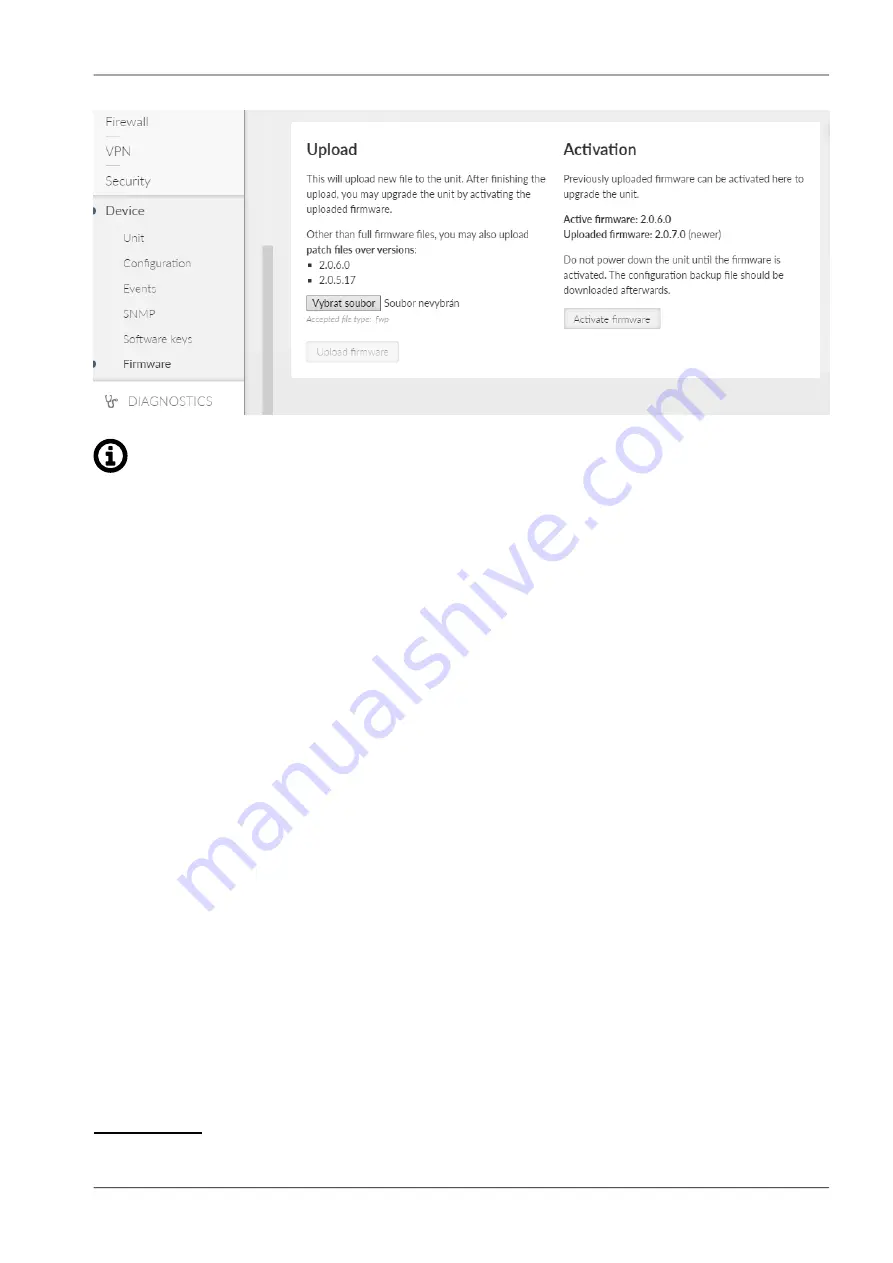
Note
Unit configuration backup is highly recommended after the firmware upgrade. See
for details.
To upgrade the firmware:
1. Optional (recommended): Backup the current unit configuration (menu Settings – Device – Config-
uration – Back up and download)
2. Download the required firmware from the
4
: Products – – Download – Firmware M!dge3
– midge3-fw-x.x.x.0.fwp
3. Click the
Choose File
button (the button label may differ based on your web browser localization)
to select the firmware file
4. Click the
Upload firmware
button to transfer the firmware file into the unit. The upload can take a
long time – depending on the connection speed between the management PC and the M!DGE3
unit. In case of slow connection and file transfer longer than 120 s, the web browser will shut down
the connection and the action will not finish successfully. This action does not update the running
unit firmware yet. There is no affection on the other communication running through this unit. Suc-
cessful uploading of the new firmware into the archive is announced in the Notifications and the
available firmware version is highlighted under the "Activation" heading as
Uploaded firmware:
5. Click the
Activate firmware
button to upgrade (i.e. reinstall) the unit firmware. The upgrade process
takes approx. one minute. The user data communication running through this unit is interrupted for
a while. All the processes are restarted in a certain moment (e.g. VPN tunnels need to be re-estab-
lished).
4
https://www.racom.eu/eng/products/radio-modem-ripex.html#download
143
© RACOM s.r.o. – M!DGE3 Cellular Router
Settings
Содержание M!DGE3
Страница 2: ......
Страница 11: ...2 1 Dimensions Fig 2 1 M DGE3 dimensions 11 RACOM s r o M DGE3 Cellular Router Product...
Страница 116: ...M DGE3 Cellular Router RACOM s r o 116 Settings...
Страница 134: ...Tab 7 3 Configuration versions FW version CNF version 2 0 13 0 1 M DGE3 Cellular Router RACOM s r o 134 Settings...






























