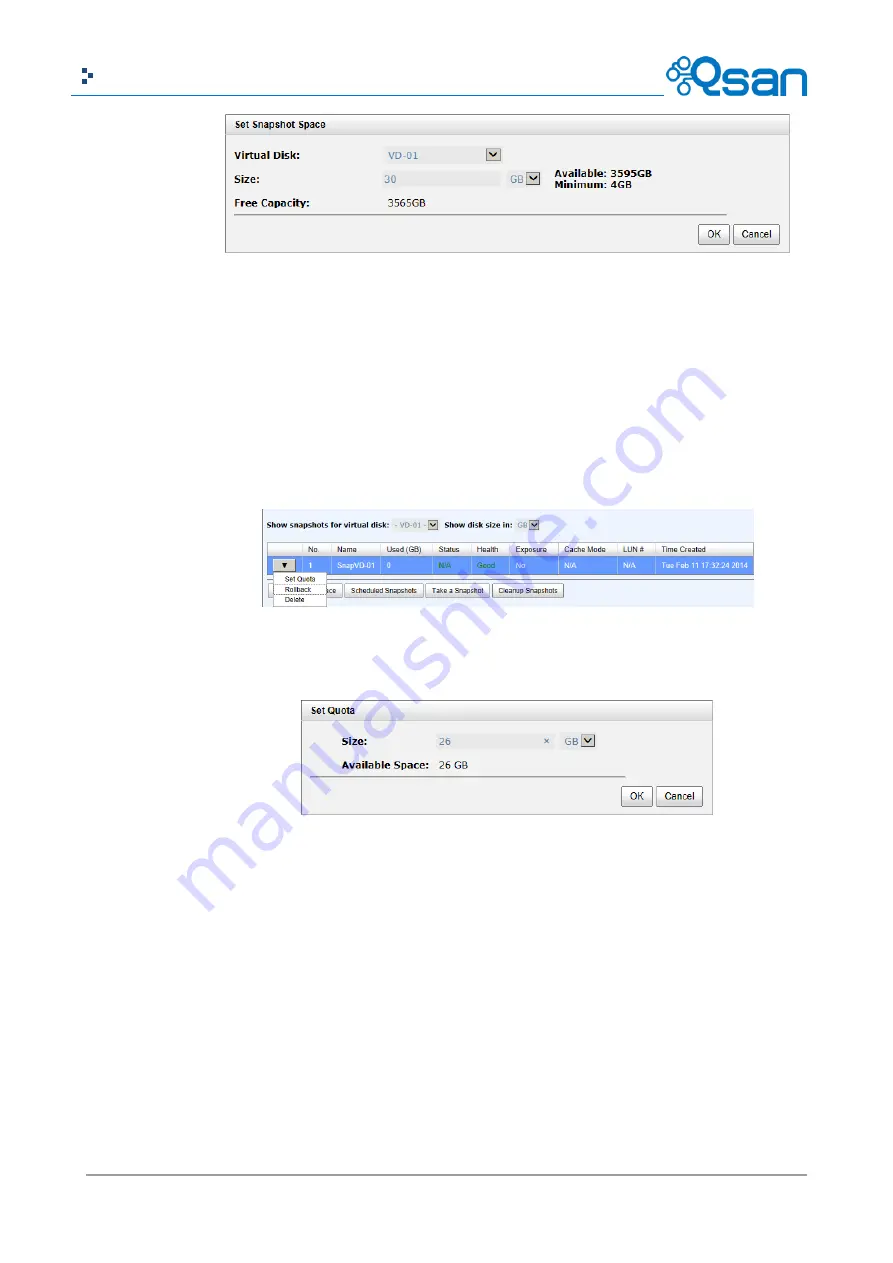
111
Copyright@2004~2014 Qsan Technology, Inc. All Rights Reserved.
Qsan Document – User Manual
2.
Select a
Virtual Disk
from the drop-down list.
3.
Enter a
Size
which is reserved for the snapshot space.
4.
Click
OK
button. The snapshot space is created.
5.
Click
Take a Snapshot
button.
6.
Use the drop-down list to select a
Virtual Disk
.
7.
Enter a
Snapshot Name
.
8.
Click
OK
button. The snapshot is taken.
9.
Set quota to expose the snapshot. Click
▼
-> Set Quota
option.
10.
Enter a size which is reserved for the snapshot. If the size is zero, the exposed snapshot will
be read only. Otherwise, the exposed snapshot can be read / written, and the size will be the
maximum capacity for writing.
11.
Attach LUN to the snapshot.






























