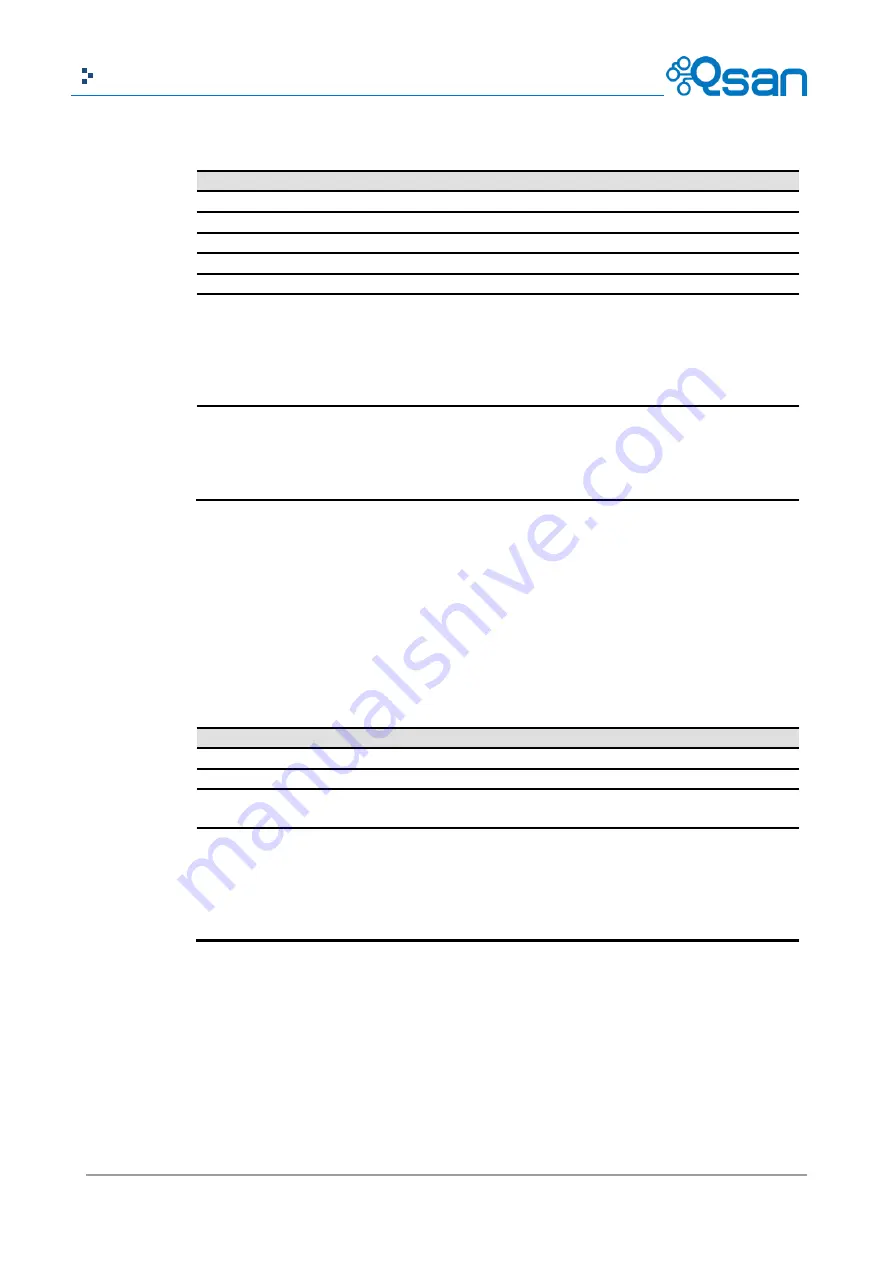
103
Copyright@2004~2014 Qsan Technology, Inc. All Rights Reserved.
Qsan Document – User Manual
This table shows the column descriptions of
RAID Set
.
Column Name
Description
No
The number of the RAID set.
Total Size(GB)
Total capacity of the RAID set.
Free Size (GB)
Free capacity of the RAID set.
Disks Used
The number of physical disks in the RAID set.
RAID Cell
The number of RAID cell in the RAID set.
Status
The status of the RAID set:
Online: the RAID set is online.
Offline: the RAID set is offline.
Rebuilding: the RAID set is being rebuilt.
Migrate: the RAID set is being migrated.
Scrubbing: the RAID set is being scrubbed.
Health
The health of the RAID set:
Good: the RAID set is good.
Failed: the RAID set fails.
Degraded: the RAID set is not healthy and not completed. The reason
could be lack of disk(s) or have failed disk.
The options are available on this tab:
▼
->
Remove:
Remove the selected RAID set.
▼
->
Move RAID Level:
Move the member disks of RAID set to other physical disks.
▼
->
List Disks:
List the member of physical disks.
This table shows the column descriptions of
RAID Group Policy
.
Column Name
Description
No
The number of the RAID group policy.
Threshold
The threshold of the thin provision RAID group.
Level
Define the event log level when the thin provision RAID group usage
reaches the threshold.
Action
Take action of the system when the thin provision RAID group usage
reaches the threshold.
Take no Action.
Reclaim Space.
Delete Snapshots.
De-activate RAID Group.
The options are available on this tab:
▼
->
Delete:
Delete the selected policy.
▼
->
Modify:
Modify the level and the action of the policy.
Take an example of creating a RAID group.
1.
Click the
Create
button.
















































