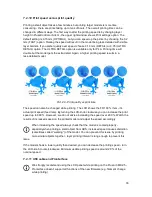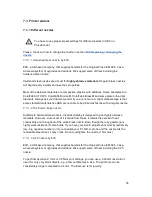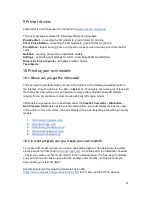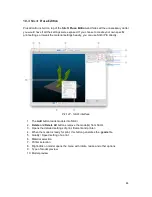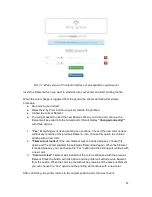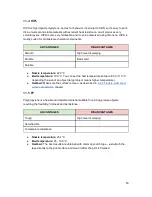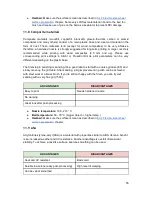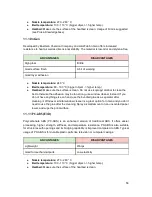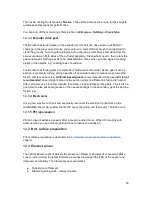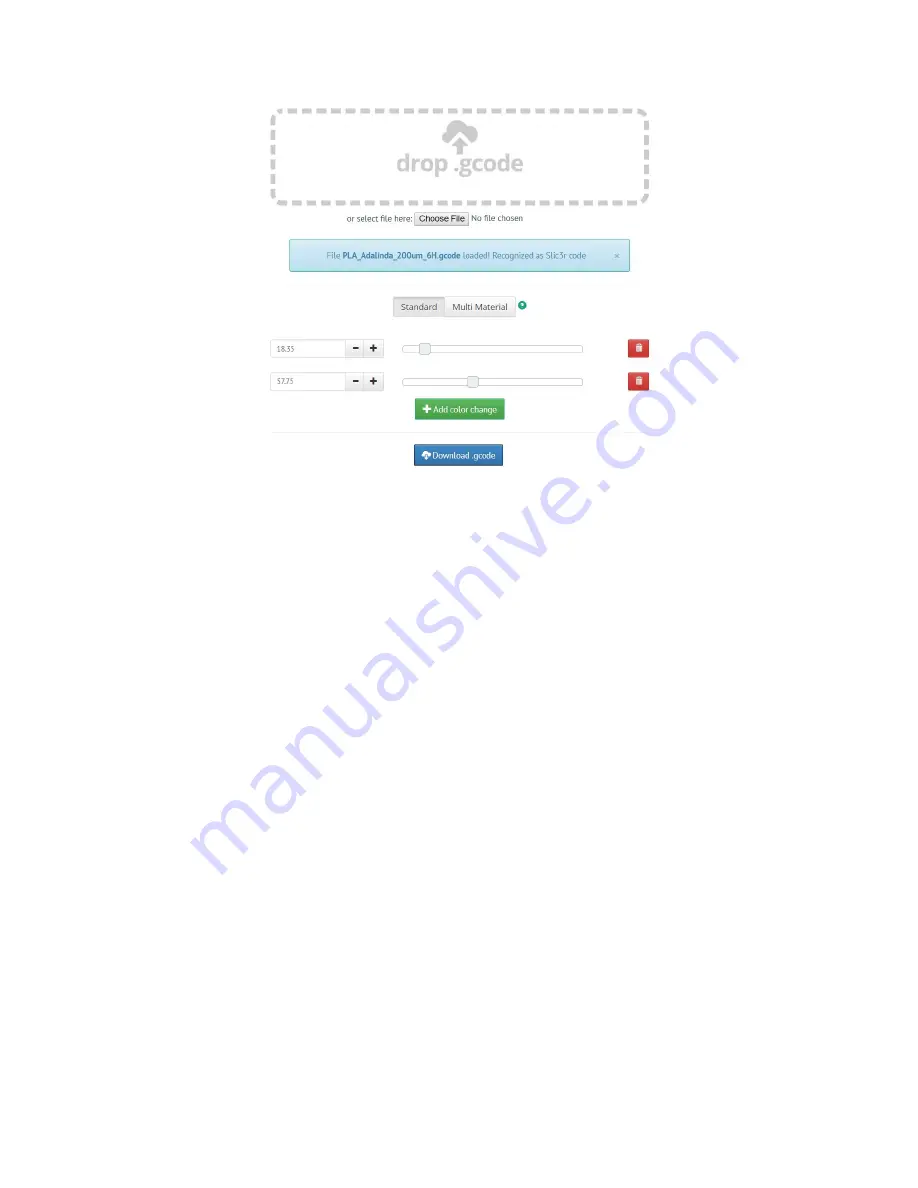
Pict. 31 - Web version of Colorprint interface at prusaprinters.org/colorprint
Insert the filament which you want to start with into your printer and start printing the file.
When the color change is triggered from the gcode, the printer will follow this simple
procedure:
● Stop moving and retract
● Raise the Z by 2 mm and move quickly outside the printbed
● Unload the current filament
● You will get asked to insert the new filament. When you do so and continue, the
filament will be pulled into the hotend and LCD will display
“Changed correctly?”
with three options:
1.
“Yes”
Everything went ok and
printing
can continue. Check if the new
color
is clear
without any remains of the previous
filament
- if so, choose this option to continue
printing
with a new
color
.
2.
“Filament not loaded”
If the new
filament
was not loaded
properly
, choose this
option and the
printer
will start the automatic
filament
load
again. When the
filament
is loaded
properly
, you can choose the “Yes” option and the
printing
will continue with
a new
color
.
3.
“
Color
not clear”
Filament
was loaded but the
color
is still mixed with the previous
filament
. Press the button with this option and the
printer
will extrude more
filament
from the
nozzle
. When the
color
is pure without any remains of the previous filament
you can choose the “Yes” option and the
printing
will continue with a new
color
.
After confirming, the printer returns to the original position and continues to print.
47
Содержание i3 MK2.5
Страница 1: ......
Страница 9: ...Pict 1 Original Prusa i3 MK2 5 printer upgrade Pict 2 Description of Original Prusa i3 MK2 5 9 ...
Страница 64: ...Pict 40 Nozzle change 64 ...