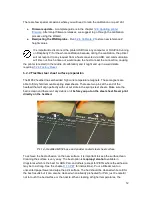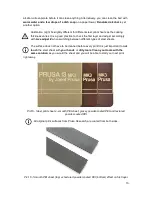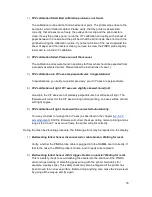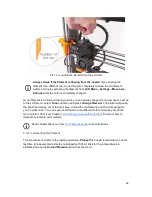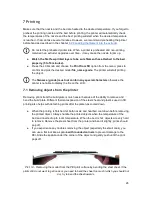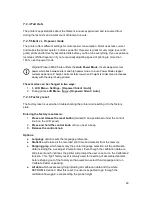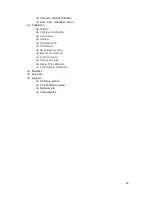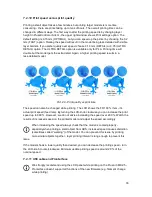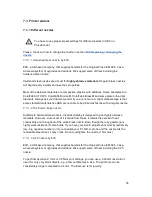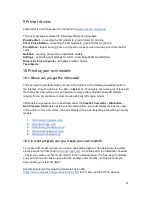7 Printing
Make sure that the
nozzle
and the bed are heated to the desired temperature. If you forget to
preheat
the
printing
nozzle
and the bed before
printing,
the
printer
will automatically check
the temperatures of the
nozzle
and the bed;
printing
will start when the desired temperature
is reached - that can take several minutes. However, we recommend preheating the
printer
beforehand as described in the chapter
6.2.8 Loading the filament into the extruder
.
Do not let the preheated printer idle. When a printer is preheated and non-printing,
material in an extruder degrades over time - it may cause the nozzle to jam up.
● Watch the first few printed layers to be sure
filament
has attached to the bed
properly
(5 to 10 minutes).
● Press the LCD-knob and choose the
from SD
option from the menu, press to
confirm and pick the desired
model
file_name.gcode
. The printer will start
printing
the object.
The
filename (.gcode) must not contain any special characters
otherwise the
printer
is not able to display the file on the LCD.
7.1 Removing objects from the printer
Removing prints from the build plate is much easier because of the ability to remove and
bend the build plate. Different thermal expansion of the steel sheet and plastics used in 3D
printing also helps with detaching prints after the plate has cooled down.
● When the printing is finished, let both nozzle and heatbed cool down before removing
the printed object. Always handle the printed objects when the temperature of the
bed and nozzle drop to room temperature. When the bed is hot, objects are very hard
to remove. Remove the steel sheet from the printer and bend it slightly; prints should
pop off.
● If you experience any troubles removing the object (especially the small ones), you
can use a flat tool like a spatula
with rounded corners
to prevent damage to the
PEI
.
Slide the spatula under the corner of the object and gently push until the print
pops off.
Pict. 14 -
Removing
the
model
from the PEI print surface by bending the steel sheet.
If the
prints still do not want to get loose or you need to bend the sheet too much (which you should not
do), try to bend the sheet inwards.
26
Содержание i3 MK2.5
Страница 1: ......
Страница 9: ...Pict 1 Original Prusa i3 MK2 5 printer upgrade Pict 2 Description of Original Prusa i3 MK2 5 9 ...
Страница 64: ...Pict 40 Nozzle change 64 ...