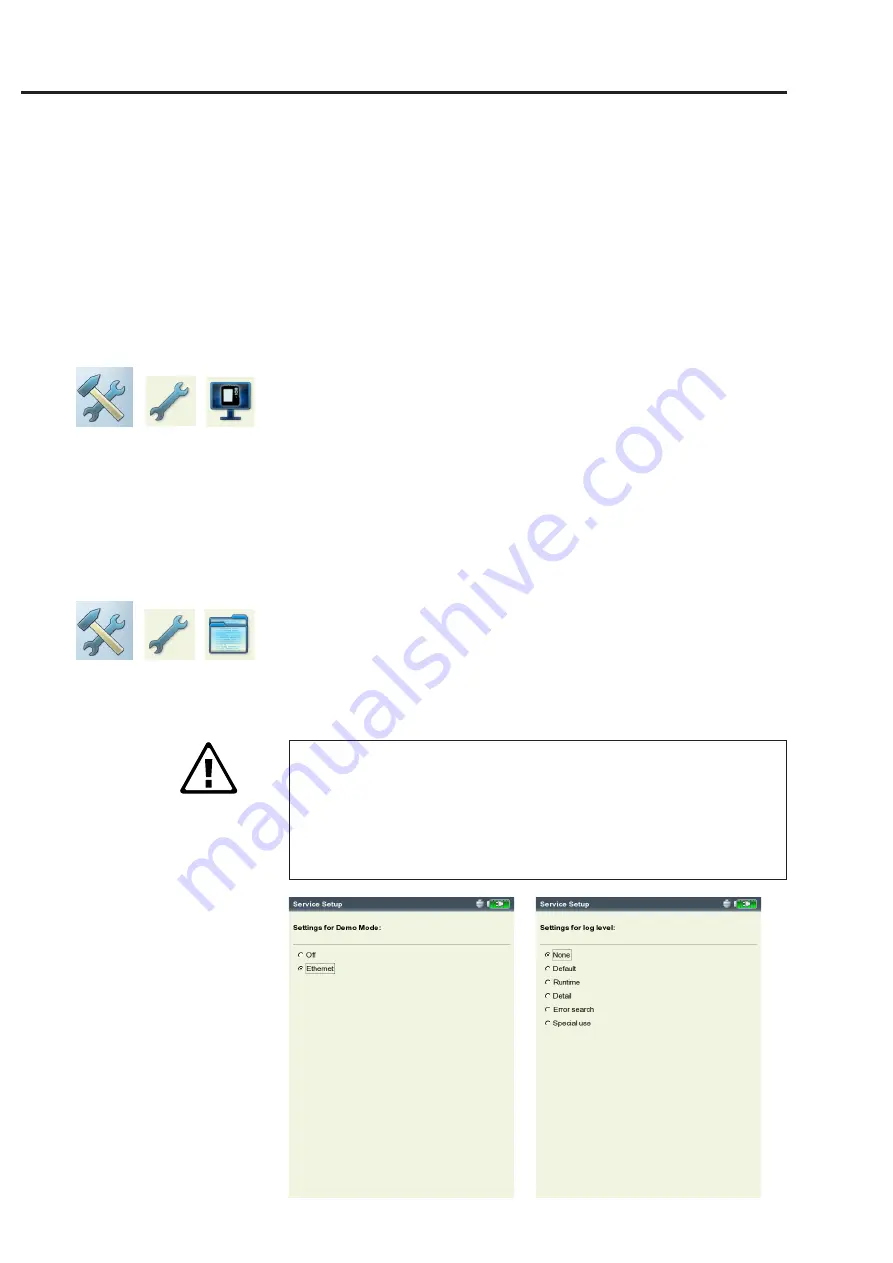
2-30
VIBXPER
T II 05.2012
Getting started - Basic settings
• Click on the respective tree entry and confirm the resulting prompt
with 'OK'.
• For reasons of security, the word 'OK' must be entered a second
time in the text editor before the action can be carried out.
Demo
For training or demonstration purposes, the VIBXPERT screen display
can be shown on a PC monitor with the aid of the VIBXPERT demo
p
rogram. VIBXPERT must be switched to 'Demo' mode for this.
• Click on the 'Demo' icon. The following options can be selected:
-
e
thernet
:
VIBXPERT can only be operated using the keys on the
device. The unit is connected to the PC via a patch/network con-
nection (see p. 2-32f).
-
o
ff
: Stop 'Demo' mode.
LogLevel
To simplify troubleshooting, the operating steps can be logged in the
device and written to a log file. This menu is used to set how much
d
ata is to be written to the log file (‘LogLevel’).
• Click on the 'LogLevel' icon. Select one of the following options:
-
n
one
: No logging
-
d
efault
: Only the most important operating steps are logged.
-
r
untime
/ ... / s
pecial
use
: The amount of logged information is in-
creased from step to step.
The higher the LogLevel is set, the higher the demands on the sys-
tem resources. Increasing the LogLevel should only be carried in
consultation with PRÜFTECHNIK Condition Monitoring.
When processing very long routes and Coast Down analyses set the
LogLevel to 'None'. After a reboot the LogLevel is set to 'default', if
the LogLevel was set before to levels higher than 'standard'.
Left:
Demo mode settings
Right:
LogLevel settings
Attention!
Содержание VIBXPERT II
Страница 175: ......






























