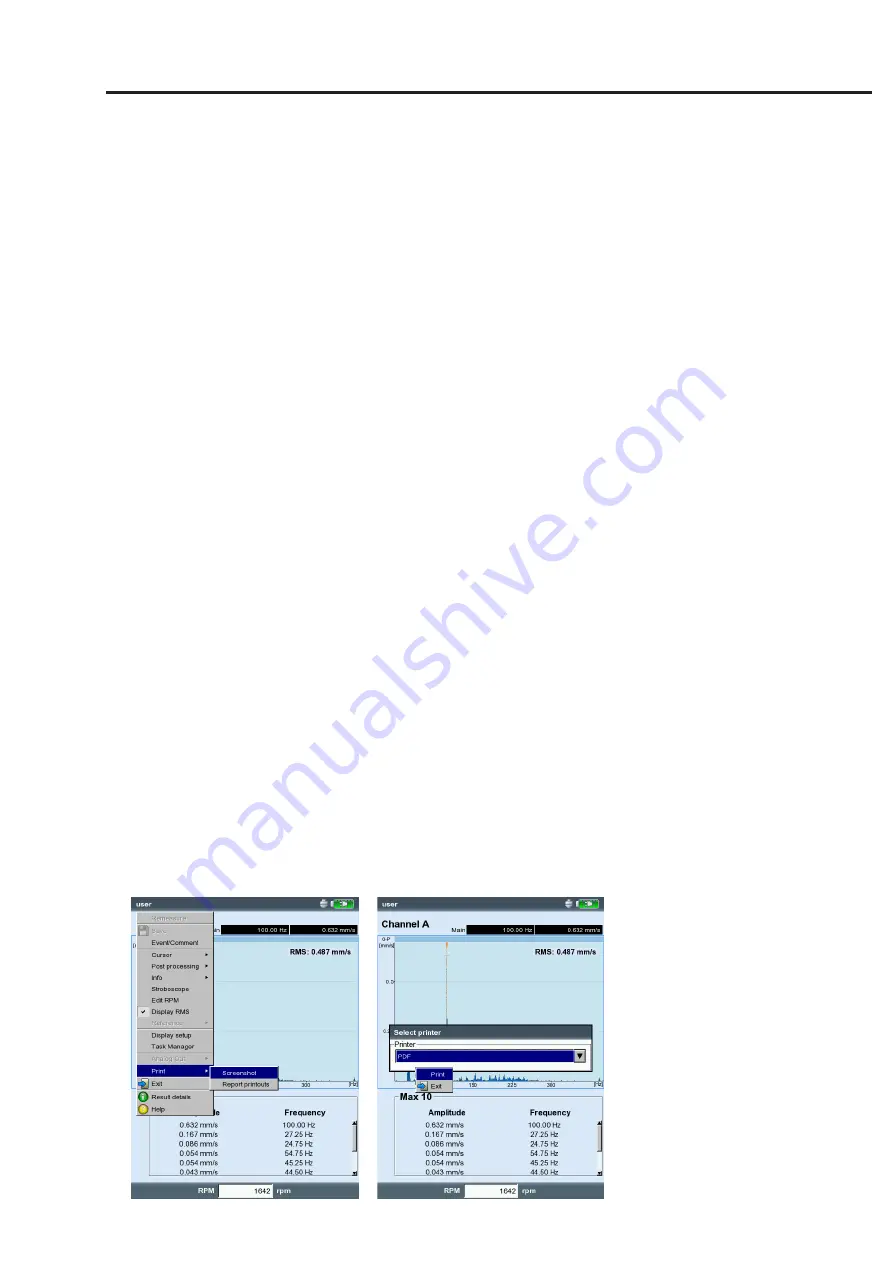
4-21
VIBXPER
T II 05.2012
Reports
Printing out reports
The print function in VIBXPERT enables printouts of the following
reports:
- Screenshots
- Measurement reports
- Route / template reports
To be able to print directly on a printer from VIBXPERT, you require:
- A printer with USB connection
- A VIBXPERT USB printer cable (VIB 5.330 MUSB, accessory)
Reports in PDF format can be transferred to a PC, where they can then
be printed. The following options are available for this function:
- Data transfer via VIBXPERT Utility Program (p. 6-5f.).
- Load PDF file via USB adapter to USB pen drive (p. 4-25).
With the VIBXPERT Utility Excel Report Module (VIB 8.986), which is
available at extra cost, you can export measurement data in MS Excel
format for processing on a PC (S. 4-26).
Preparations for direct printing
• Connect VIBXPERT to the printer (see p. 2-27).
• Set up the printer in the VIBXPERT device setup (see p. 2-26).
• Print out the results (see the following sections)
Printing the content of a result screen
• In the result screen, press the MENU key.
• Click on 'Print', or select 'Print' / 'Screenshot' (see below left). The
printer selection dialog window appears.
• Select the printer.
• Press the MENU key and click on 'Print' (see below right). If you
select 'PDF' as the printer, enter a file name in the text editor. The
printer icon appears at the top edge of the screen while the print
job is being processed (see p. 2-27). The screen printout is scaled
to half the page width and is positioned in the middle of the page.
Measurement reports
Left:
Print screenshot
Right:
Selecting the printer and start print-
ing.
Содержание VIBXPERT II
Страница 175: ......






























