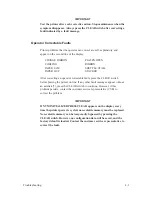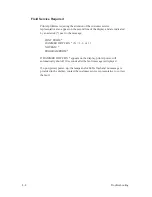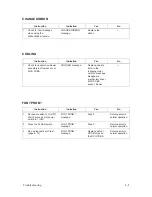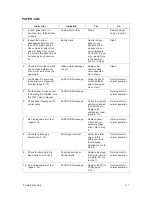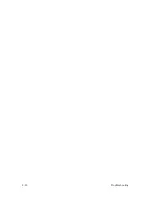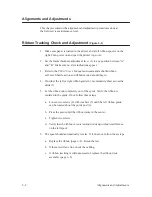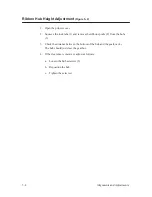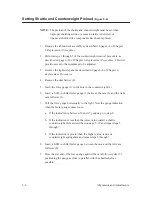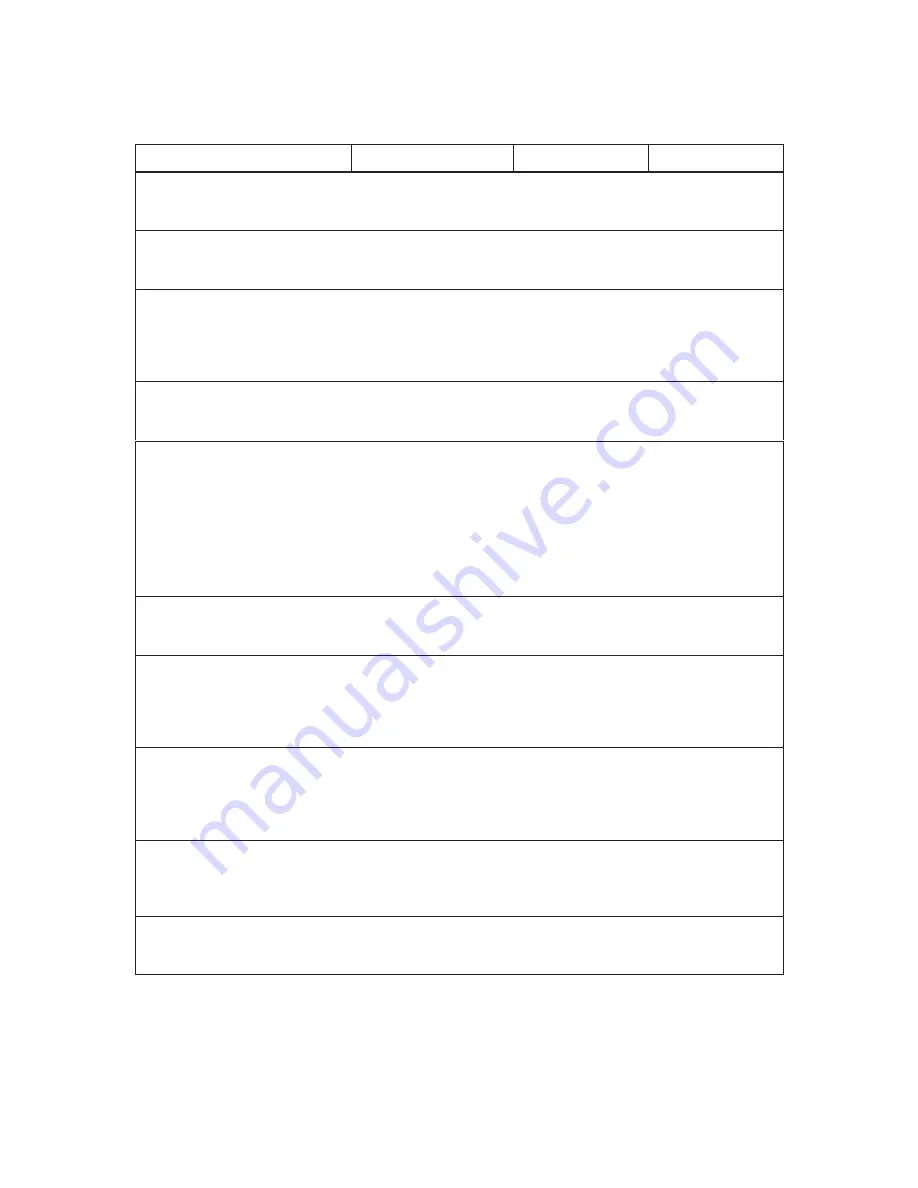
4–13
Troubleshooting
PRINTING INCORRECT DATA
Instruction
Indication
Yes
No
1.
Verify printer is plugged into
correct power source. (See
User’s Manual.)
Power cable installed
correctly to proper
source.
Step 2.
Connect printer to
correct power
source.
2.
Inspect for debris that could
cause short circuits (loose
fasteners, foil, etc.).
Metallic debris.
Remove debris.
Clean printer.
Step 10.
3.
Disconnect the interface
(data) cable from the host
computer to isolate the
printer, then run a diagnostic
self–test (page 4–14).
Printer operates
correctly.
Fault is not in the
printer.
Step 4.
4.
Connect the interface (data)
cable to the host computer
and printer.
—
Step 5.
—
5.
Make a configuration printout.
(See
User’s Manual.)
a) Configuration is
correct for the user’s
application.
b) Host computer and
printer use the same
protocol (emulation).
c) Configuration has
not been inadvertently
changed by the user.
Step 6.
Reconfigure the
printer. (See
User’s Manual.)
6.
Turn off the power and
remove the card cage (page
6–76).
—
Step 7.
—
7.
Check all electrical
connectors.
Connections are clean,
tight, and oriented
correctly. Wires are not
stripped, frayed, or out
of connectors.
Step 8.
Replace stripped,
frayed, or broken
wires.
8.
Check that PCBAs are
seated correctly in edge
connectors (back of card
cage).
PCBAs are firmly
seated in card cage
connectors. Ribbon
cables between boards
are properly seated.
Step 9.
Reseat PCBAs.
9.
If an IGP PCBA is installed,
check its connectors. See the
IGP User’s Manual for
running IGP self–tests.
—
Step 10.
—
10. Set power switch to 1 (on).
Printer powers up and
OFFLINE READY
displays.
Return printer to
normal operation.
Troubleshoot fault
message.
Содержание P9012
Страница 1: ...P N 132305 001 Rev E P9012 Multifunction Line Printer...
Страница 49: ...2 31 Principles of Operation Power Supply PCBAs 1 3 SHORT OPEN Figure 2 21 Power Supply PCBA...
Страница 53: ...2 35 Principles of Operation PAPER FEED MOTOR TRACTORS PAPER TRANSPORT Figure 2 26 Paper Feed Components...
Страница 58: ...2 40 Principles of Operation...
Страница 84: ...4 18 Troubleshooting...
Страница 107: ...5 23 Alignments and Adjustments 1 Screw 2 MPU Arm 1 2 Figure 5 9 Magnetic Pickup Phasing Adjustment...
Страница 118: ...5 34 Alignments and Adjustments...
Страница 203: ...6 85 Replacement Procedures This page intentionally left blank...
Страница 214: ...6 96 Replacement Procedures...
Страница 217: ...A 3 Power Paper Stacker Maintenance Printer Rear Power Paper Stacker Figure A 1 Power Paper Stacker...
Страница 236: ...A 22 Power Paper Stacker Maintenance...
Страница 246: ...D 2 Torque Table...
Страница 254: ...Index 6...
Страница 255: ......
Страница 256: ...132305 001 Rev E...