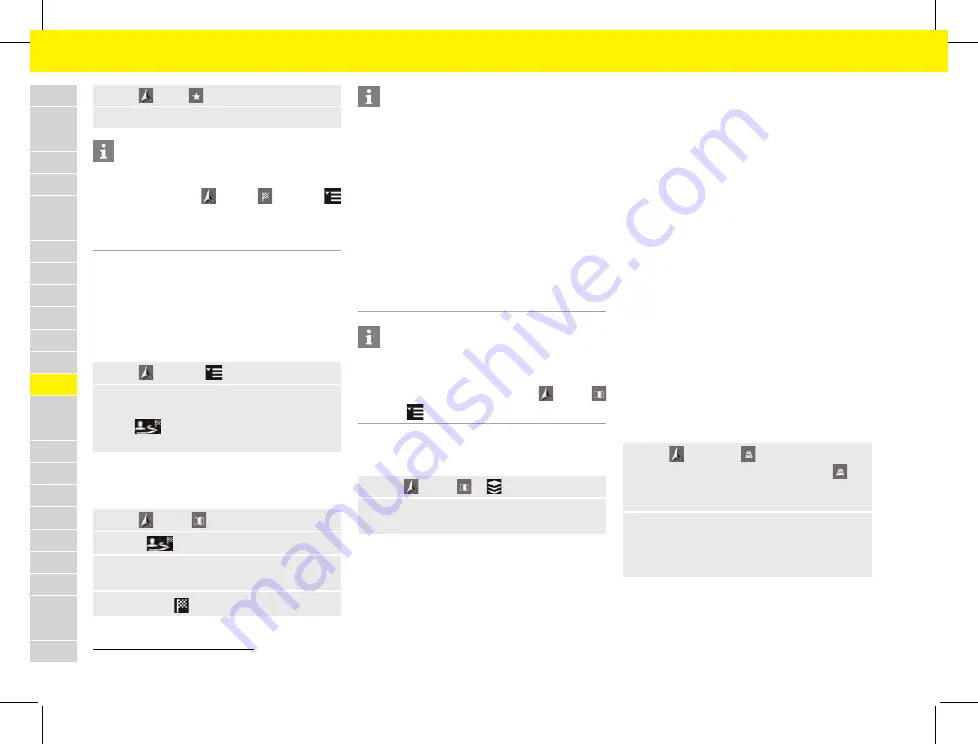
A
B
C
D
E
F
G
H
I
J
K
L
M
N
O
P
Q
R
S
T
U
V
W
X
Y
Z
186
1. NAV
e
FAV
e
Stored destinations
2. Stored tours
e
Select the desired tour.
Information
You can also reorganize the stopovers at a later time.
To do this, select
NAV
e
DEST
e
Options
e
Edit route
then press and hold the relevant stop-
over and move it to the desired position (drag &
drop).
Smart routes
A smart route is created automatically as soon as an
identical route is traveled twice.
Activating smart routing
1. NAV
e
Options
e
Navigation settings
2.
Under
Smart routes
, activate the
Smart
routes
function.
The
symbol is displayed at the bottom
right of the map.
Accessing smart routing
b
b
Smart routing is activated.
1. NAV
e
MAP
2.
Select
at the bottom right of the map.
3.
Select the desired smart route from the list of
suggestions.
4.
Select
Start
.
Information
– Up to three destinations are created and up to
three routes are available for each destination.
Suggested routes are prioritized according to
how frequently an identical route is traveled.
– The traffic situation for available smart routes is
displayed depending on the current vehicle
position.
– The PCM identifies whether the route is traveled
during the week or at the weekend. Recorded
smart routes are only displayed at the appropri-
ate time - either at the weekend or on weekdays.
– Opening
Smart routes
stops active route
guidance.
Information
Smart routes that have already been stored remain
stored even after the function is deactivated and
must be deleted manually under
NAV
e
MAP
e
Options
e
Navigation settings
e
Smart routes
.
Configuring map contents
1. NAV
e
MAP
e
(in the header)
2.
Activate or deactivate the desired map content
(availability dependent on country):
–
3D map
: Show or hide 3D map view (otherwise
2D view).
–
Auto zoom
: Activate or deactivate Auto zoom
function in the map.
–
Google Earth
: Show or hide satellite view on the
map.
–
Weather
1
: Show or hide weather information on
the map.
–
Display points of interest
: Show or hide points of
interest on the map.
–
Compass
: Show or hide compass on the map.
–
E-range
: Show or hide electric range data.
Displaying traffic information
Displaying traffic information on the map
1
You can display the following traffic information on
the current location or on the selected route on the
map:
–
Hatched areas
: Indication of the length of the
traffic disruption.
–
Colored warning symbols
: Imminent traffic dis-
ruption on the selected route. If route guidance is
not active, all current traffic disruptions are
highlighted in color.
–
Grayed-out warning symbols
: Traffic disruption
which is not on the selected route.
Displaying list of traffic information
1. NAV
e
TRAFFIC
The numbers displayed in the
TRAFFIC
icon
show the number of traffic notices on the se-
lected route.
2.
Select traffic notice.
– or –
Select
Show all traffic notices
to display all
traffic notices.
1.
Prerequisite: Data connection is established. Porsche Connect services are activated.
Содержание Cayenne 2020
Страница 1: ...Cayenne Good to know Owner s Manual WKD 9Y0 00 21 21 Cayenne WKD 9Y0 00 21 21...
Страница 2: ......
Страница 4: ...2 Indicates where you can find more information on a topic...
Страница 8: ...6 Index 356...
Страница 33: ...31 Practical Tips On the following pages you will find practical tips for the selected area of your vehicle...
Страница 37: ...35 Topics On the following pages the content is arranged in topics in alphabetical order...
Страница 335: ...333 Technical Data On the following pages you will find technical data for your vehicle...






























