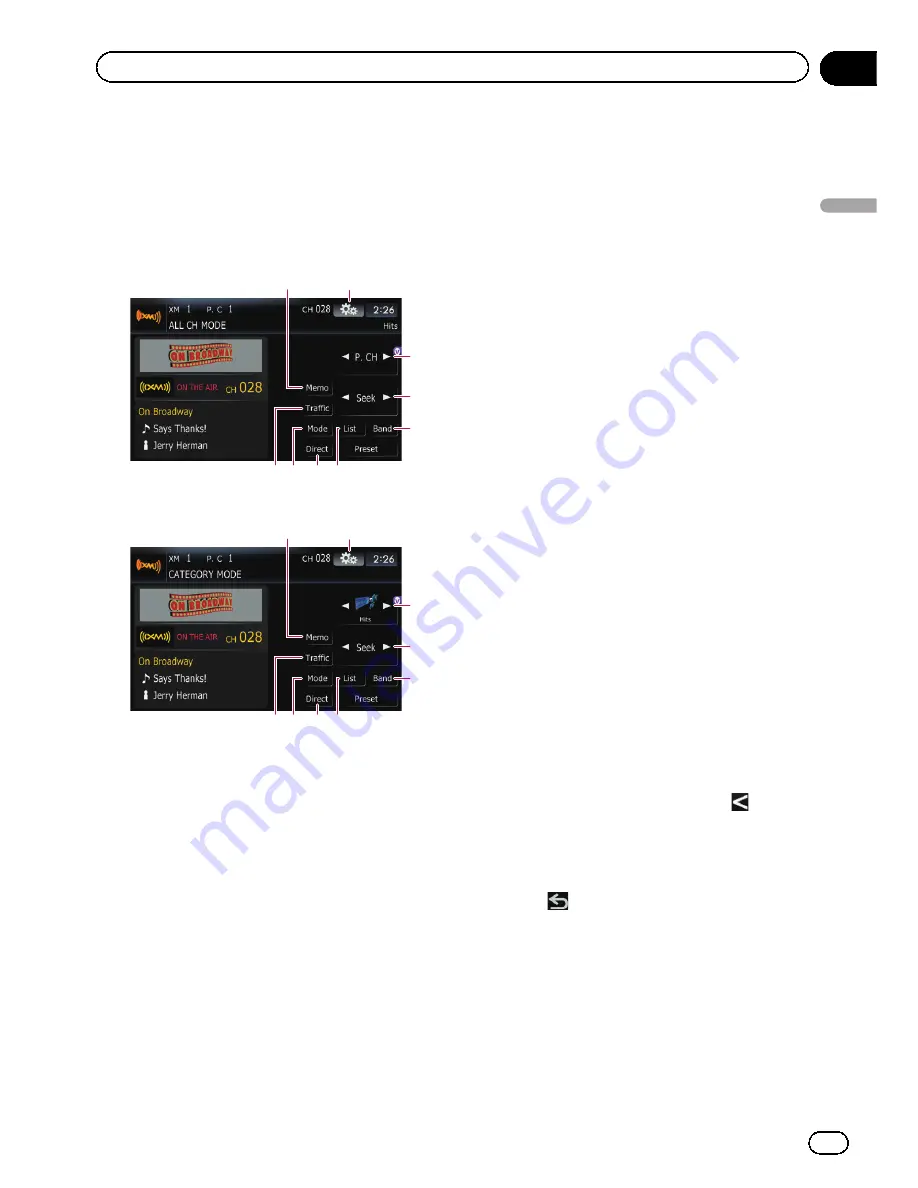
Using the touch panel keys
%
Touch [XM] on the
“
AV Source
”
menu
to display the
“
XM
”
screen.
=
For details concerning operations, refer to
Screen switching overview
on page 36.
ALL CH MODE
2
3
4
5
1
6
8
7
9
CATEGORY MODE
2
a
4
5
1
6
8
7
9
1
Memorize the current song
=
For details, refer to
Memorizing the song
on the next page.
2
Display the
“
Function
”
menu
=
For details, refer to
Using the
“
Function
”
menu
on page 151.
3
Recalling channels from the preset
Touch to recall the preset channel.
4
Perform manual tuning
The channels move up or down one at a
time.
p
If you keep touching [
c
] or [
d
] you can
skip the broadcasting channels.
5
Select an XM band
Touch [
Band
] repeatedly until the desired
XM band is displayed:
XM 1
,
XM 2
or
XM 3
. This is useful for switching the preset
item.
6
Preset key for receiving the traffic
audio service
=
For details, refer to
Using the direct traffic
announcement function
on page 151.
7
Switching the XM channel select mode
You can switch the mode between the two
methods for selecting and listing the chan-
nel.
ALL CH MODE
:
You can select a channel from all channels
when you operate this function.
CATEGORY MODE
:
You can select a channel within a selected
category that you operate this function.
8
Selecting an XM channel directly
=
For details, refer to
Selecting an XM chan-
nel directly
on this page.
9
Switching to the list display
You can select the desired channel from the
list display.
=
For details, refer to
Selecting a channel
from the list
on the next page.
a
Switching the channel category
Touch [
c
] or [
d
] to select the desired cate-
gory.
Selecting an XM channel directly
You can select an XM channel directly by en-
tering the desired channel number.
1
Touch [Direct].
2
Touch [0] to [9] to input the desired
channel number.
To cancel the input numbers, touch
.
3
While the input number is displayed,
touch [Enter].
The XM channel that was entered is selected.
4
Touch
.
You return to the previous display.
Displaying the Radio ID
If you select CH: 000, the Radio ID is dis-
played.
1
Touch [Direct].
En
149
Chapter
27
Using
the
XM
tuner
Using the XM tuner
Содержание AVIC-Z110BT
Страница 17: ...Licenses En 17 Chapter 01 Introduction Introduction ...
Страница 18: ...En 18 Chapter 01 Introduction ...
Страница 19: ...En 19 Chapter 01 Introduction Introduction ...
Страница 20: ...En 20 Chapter 01 Introduction ...
Страница 21: ...En 21 Chapter 01 Introduction Introduction ...
Страница 35: ...En 35 Chapter 02 Basic operation Basic operation ...
Страница 36: ...Screen switching overview 2 5 7 6 1 3 4 En 36 Chapter 03 How to use the navigation menu screens ...
















































