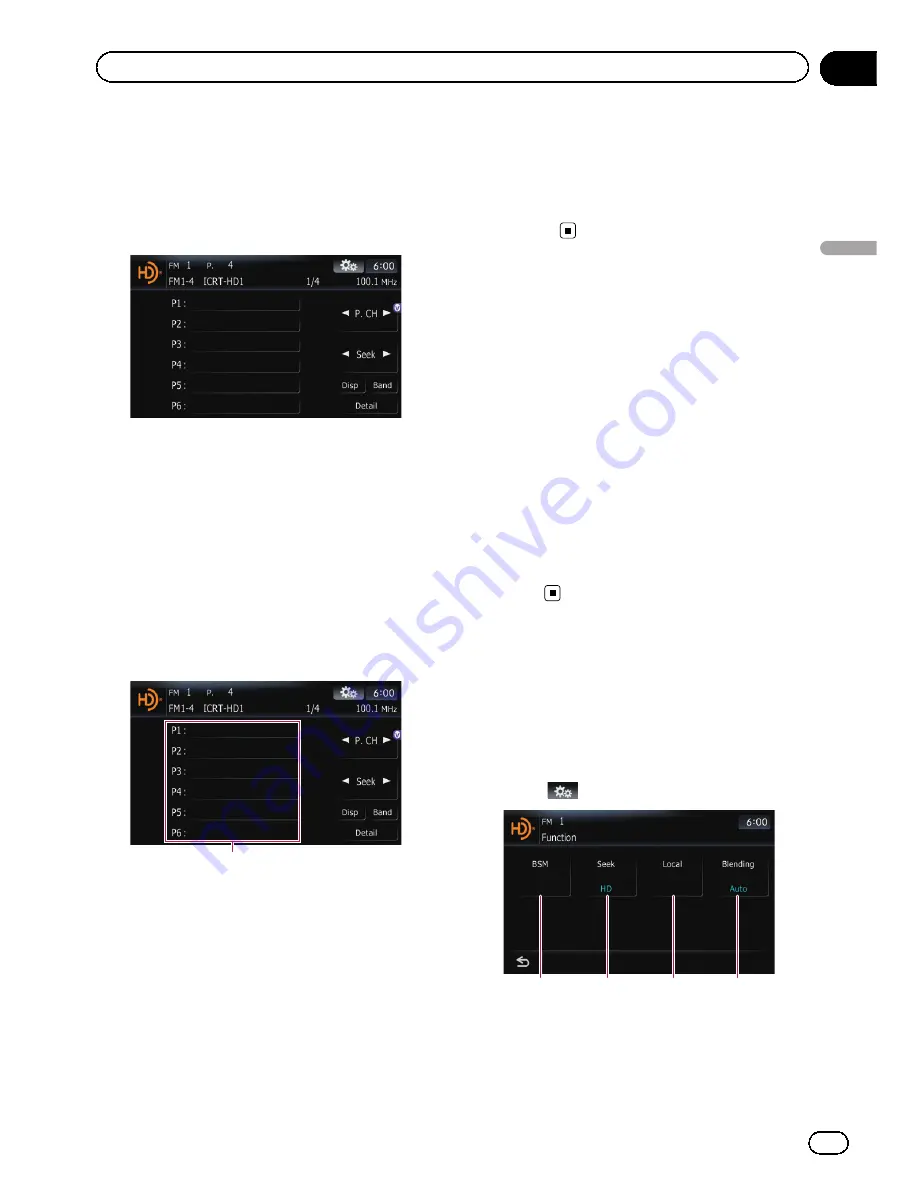
Switching between the
detailed information display
and the preset list display
You can switch the left side of the basic screen
according to your preference.
%
Touch [Preset] (or [Detail]).
Each touch of [
Preset
] (or [
Detail
]) changes
the detailed information display or preset list
display.
Storing and recalling broadcast
frequencies
With a touch of any of the preset tuning keys
([
P1
] to [
P6
]), you can easily store up to six
broadcast frequencies for later recall (also
with the touch of a key).
Preset tuning keys
1
When you find a frequency that you
want to store in memory, touch and hold a
preset tuning key [P1] to [P6] until the pre-
set number (e.g., P. C 1) appears.
The selected radio station has been stored in
memory.
2
The next time you touch the same pre-
set tuning key [P1] to [P6], the radio station
frequencies are recalled from memory.
p
You can also use [
c
] and [
d
] to recall radio
stations assigned to preset tuning keys [
P1
]
to [
P6
].
Switching the display
Desired information can be displayed.
%
Touch [Disp].
Touch [
Disp
] repeatedly to switch between the
following settings:
Channel name
—
Artist name
—
Song title
—
Program type
p
Only when the tuner has been tuned in to
an HD Radio station, can the display be
changed.
p
When the tuner has been tuned in to an HD
Radio station, default display is changed
into station name instead of frequency.
#
Touch and hold [
Disp
].
You can turn the detailed information scroll mode
on and off.
Using the
“
Function
”
menu
1
Touch [Digital Radio] on the
“
AV
Source
”
menu to display the
“
Digital
Radio
”
screen.
=
For details concerning operations, refer to
Screen switching overview
on page 36.
2
Touch
.
1
2
3
4
1
Storing the strongest broadcast fre-
quencies
=
For details, refer to the next page.
2
Switching the seek mode
En
111
Chapter
16
HD
Radio
ä
Reception
HD Radio
ä
Reception
Содержание AVIC-Z110BT
Страница 17: ...Licenses En 17 Chapter 01 Introduction Introduction ...
Страница 18: ...En 18 Chapter 01 Introduction ...
Страница 19: ...En 19 Chapter 01 Introduction Introduction ...
Страница 20: ...En 20 Chapter 01 Introduction ...
Страница 21: ...En 21 Chapter 01 Introduction Introduction ...
Страница 35: ...En 35 Chapter 02 Basic operation Basic operation ...
Страница 36: ...Screen switching overview 2 5 7 6 1 3 4 En 36 Chapter 03 How to use the navigation menu screens ...






























