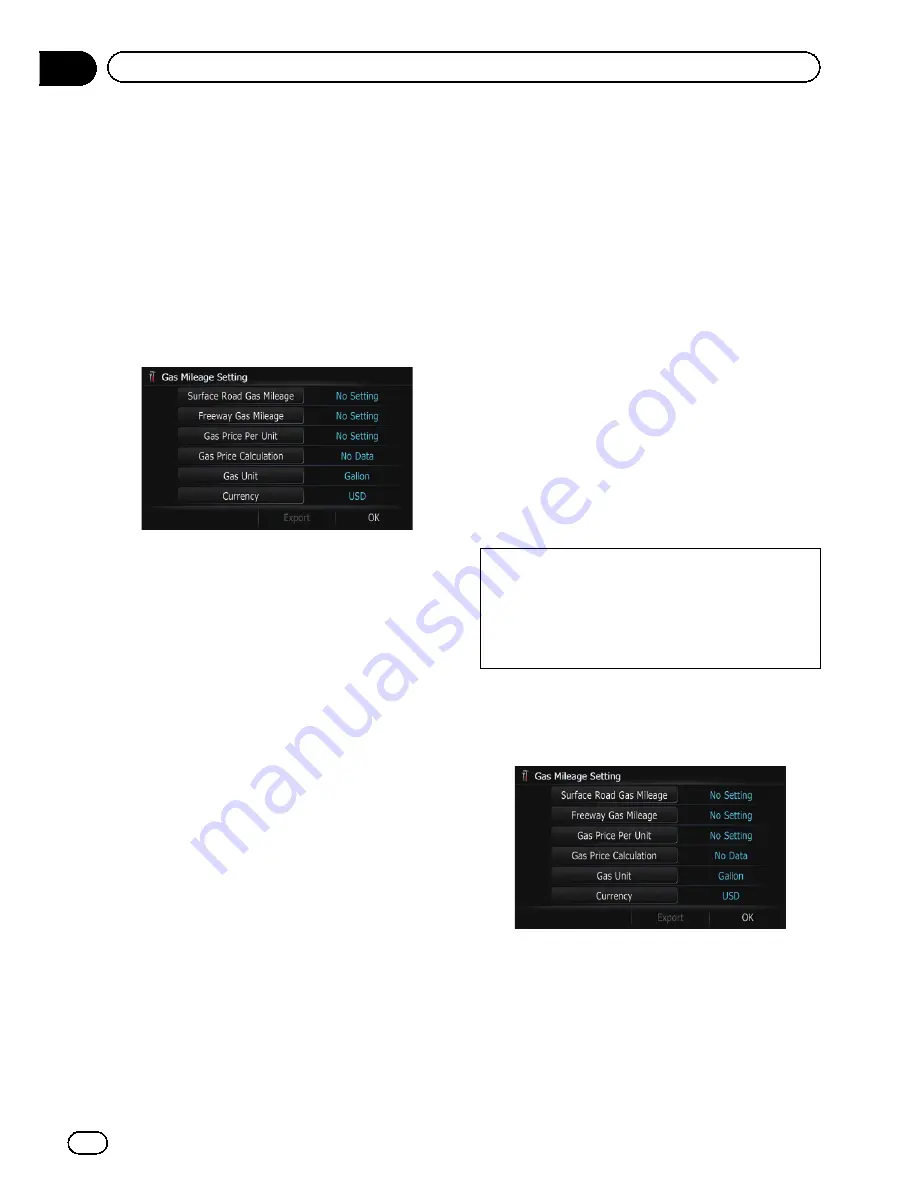
Using the
“
Gas Mileage
”
function
Inputting the fuel consumption
information for calculating the fuel cost
You can estimate the fuel cost to your destina-
tion by entering the fuel consumption informa-
tion in the navigation system.
1
Display the
“
Navi Settings
”
screen.
2
Touch [Gas Mileage].
The
“
Gas Mileage Setting
”
screen appears.
3
Enter the fuel consumption informa-
tion.
Enter the following items:
!
[
Surface Road Gas Mileage
]:
Enter the fuel cost when you drive on ordin-
ary roads.
p
How the fuel cost is entered depends on
the [
Gas Unit
] setting.
—
When [
Gas Unit
] is set to [
Gallon
].
Enter how many miles (kilometers)
you get to a gallon.
—
When [
Gas Unit
] is set to [
Liter
].
Enter how much fuel you need to tra-
vel 60 miles (100 kilometers).
!
[
Freeway Gas Mileage
]:
Enter the fuel cost when you drive on the
freeway.
p
How the fuel cost is entered depends on
the [
Gas Unit
] setting.
—
When [
Gas Unit
] is set to [
Gallon
].
Enter how many miles (kilometers)
you get to a gallon.
—
When [
Gas Unit
] is set to [
Liter
].
Enter how much fuel you need to tra-
vel 60 miles (100 kilometers).
!
[
Gas Price Per Unit
]:
Enter the fuel unit price.
!
[
Gas Unit
]:
Set the fuel unit.
!
[
Currency
]:
Set the unit of currency.
When all the items are entered, inputting the
fuel consumption information is complete.
Entering the fueling information
When you enter the fueling information to the
navigation system, and export the data to SD
memory cards, you can check the fuel con-
sumption information by using the utility pro-
gram
“
AVIC FEEDS
”
which is available
separately, on your PC.
p
Up to 24 sets of
“
Gas Price Calculation
”
en-
tries can be stored. You can also export the
data, as described below.
If the entries reach the maximum number,
a new entry will overwrite the oldest one.
Gas Mileage Management
function only as-
sists you to calculate your average mileage
based on the information you input. The func-
tion does not receive data directly from the ve-
hicle.
1
Display the
“
Navi Settings
”
screen.
2
Touch [Gas Mileage].
The
“
Gas Mileage Setting
”
screen appears.
3
Touch [Gas Price Calculation].
The
“
Gas Price Calculation
”
screen appears.
En
96
Chapter
13
Customizing preferences
Содержание AVIC-Z110BT
Страница 17: ...Licenses En 17 Chapter 01 Introduction Introduction ...
Страница 18: ...En 18 Chapter 01 Introduction ...
Страница 19: ...En 19 Chapter 01 Introduction Introduction ...
Страница 20: ...En 20 Chapter 01 Introduction ...
Страница 21: ...En 21 Chapter 01 Introduction Introduction ...
Страница 35: ...En 35 Chapter 02 Basic operation Basic operation ...
Страница 36: ...Screen switching overview 2 5 7 6 1 3 4 En 36 Chapter 03 How to use the navigation menu screens ...
















































