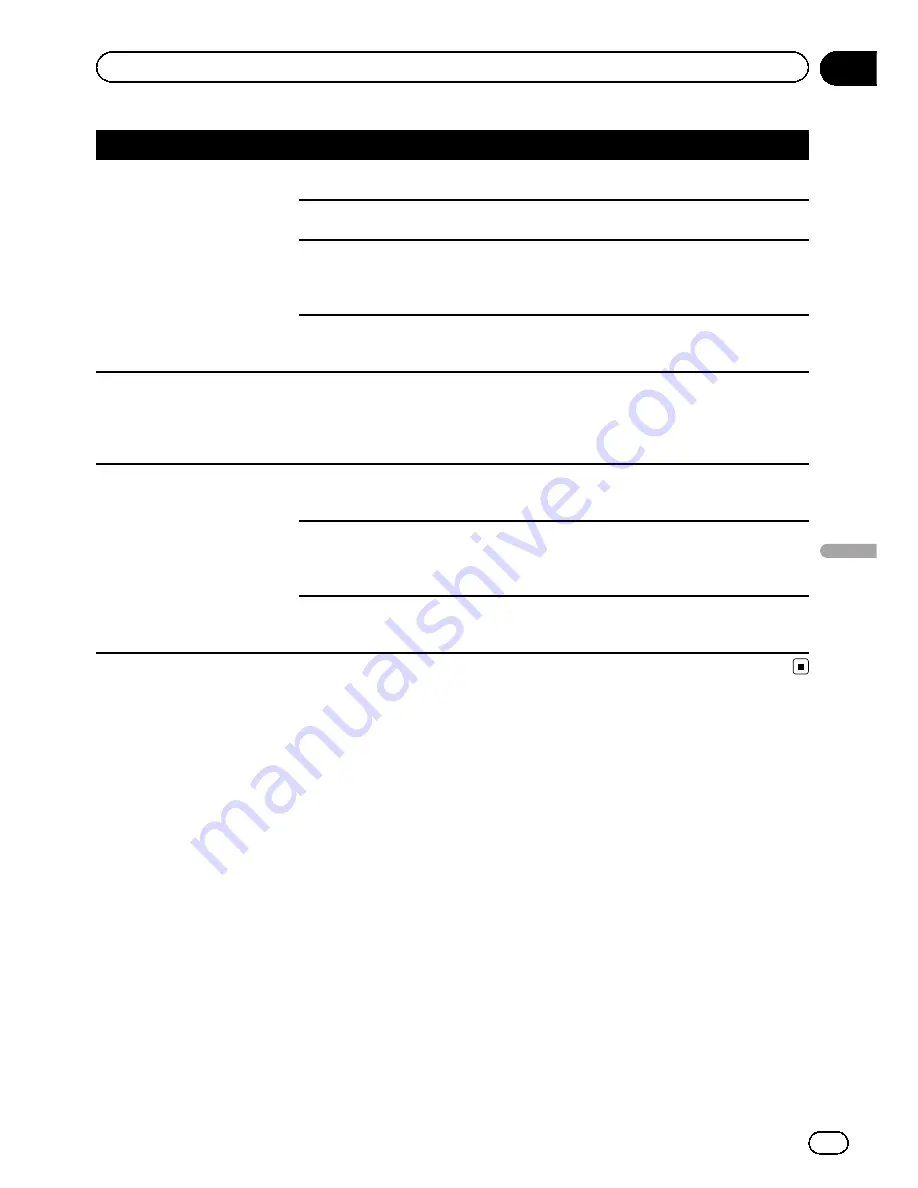
Message
Cause
Action (Reference)
Connection failed.
The cellular phone
’
s Bluetooth wire-
less technology is turned off.
Activate the target phone
’
s Bluetooth wire-
less technology.
The cellular phone is paired (con-
nected) with another device.
Cancel the pairing (connection) and retry.
Rejection has been received from
the cellular phone.
Operate the target phone and accept the con-
nection request from the navigation system.
(Furthermore, check the connection settings
on your cellular phone.)
The target cellular phone cannot be
found.
Check whether your cellular phone is acti-
vated and, whether the distance to your cellu-
lar phone is not too far.
Could not find any available
phone.
No available phone exists in the sur-
roundings when the system
searches for connectable cellular
phones featuring Bluetooth wireless
technology.
!
Activate the target phone
’
s Bluetooth wire-
less technology.
!
Check whether your cellular phone is acti-
vated and, whether the distance to your cellu-
lar phone is not too far.
Registration failed.
The cellular phone
’
s Bluetooth wire-
less technology is turned off during
the registration step.
Keep turning the target phone
’
s Bluetooth
wireless technology on during the registra-
tion.
Rejection by the cellular phone has
received.
Operate the target phone and accept the re-
gistration request from the navigation system.
(Furthermore, check the connection settings
on your cellular phone.)
Registration step has failed for
some reason.
Retry the registration and if the registration
still fails, try registering using your cellular
phone.
En
187
Appendix
Appendix
Appendix
Содержание AVIC-Z110BT
Страница 17: ...Licenses En 17 Chapter 01 Introduction Introduction ...
Страница 18: ...En 18 Chapter 01 Introduction ...
Страница 19: ...En 19 Chapter 01 Introduction Introduction ...
Страница 20: ...En 20 Chapter 01 Introduction ...
Страница 21: ...En 21 Chapter 01 Introduction Introduction ...
Страница 35: ...En 35 Chapter 02 Basic operation Basic operation ...
Страница 36: ...Screen switching overview 2 5 7 6 1 3 4 En 36 Chapter 03 How to use the navigation menu screens ...
















































