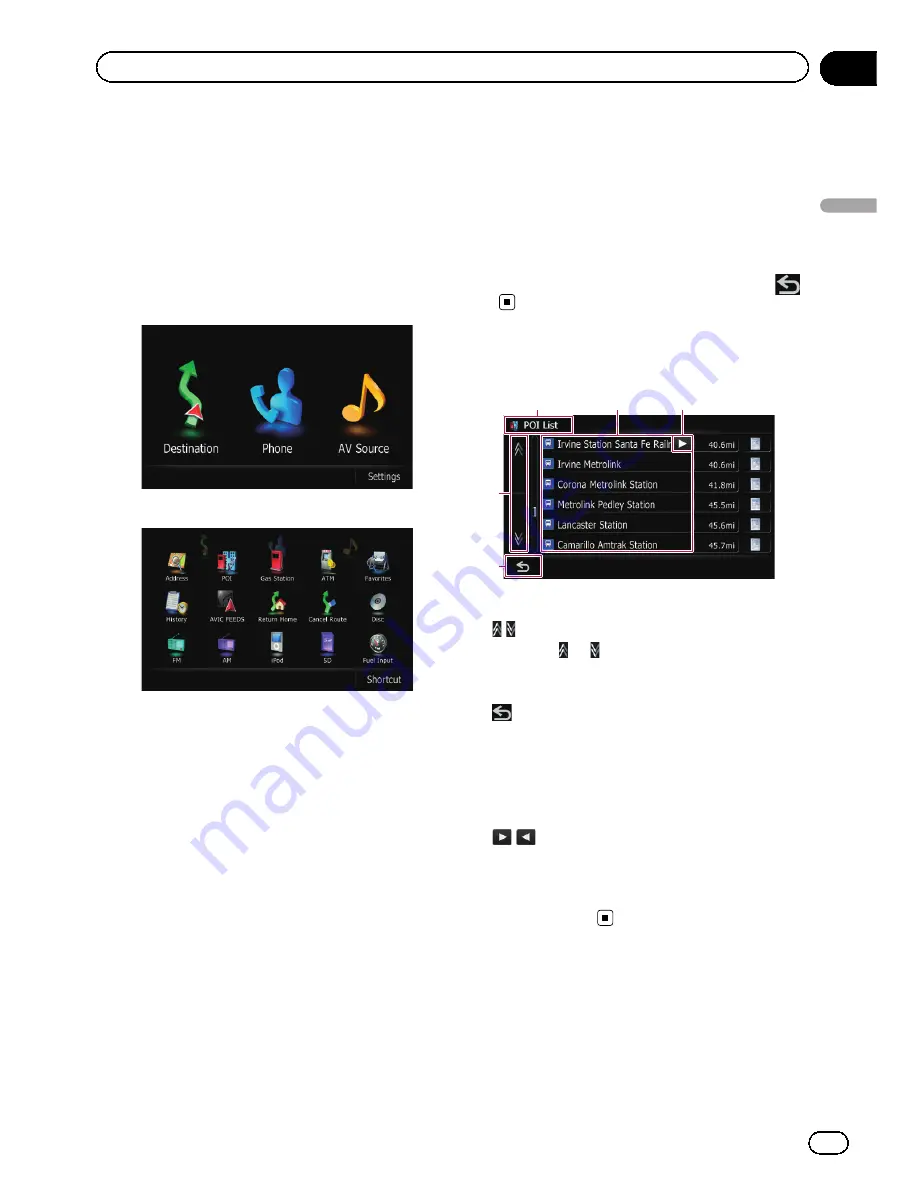
What you can do on each
menu
1
Top Menu
Press the
HOME
button to display the
“
Top
Menu
”
.
This is the starting menu to access the desired
screens and operate the various functions.
There are two types of the
“
Top Menu
”
.
Classic Menu
Shortcut Menu
p
In this manual,
“
Classic Menu
”
will be
referred to as
“
Top Menu
”
.
2
Destination Menu
You can search for your destination on this
menu. You can also check or cancel your set
route from this menu.
3
Phone Menu
You can access the screen that is related to
hands-free phoning to see call histories and
change the settings on the Bluetooth wireless
technology connection.
4
AV Source
menu
You can access the screen for selecting the
audio and visual source to play.
5
Settings Menu
You can access the screen to customize set-
tings.
6
Map screen
Press the
MODE
button to display the naviga-
tion map screen.
7
AV operation screen
This is the screen that normally appears when
you play the AV source. Touching the icon on
the top left corner displays the
“
AV Source
”
menu.
p
To return to the previous screen, touch
.
Operating list screens (e.g.
POI list)
1
5
4
2
3
1
Screen title
2
Touching
or
on the scroll bar scrolls
through the list and allows you to view the re-
maining items.
3
Returns the previous screen.
4
Listed items
Touching an item on the list allows you to nar-
row down the options and proceed to the next
operation.
5
If all of the characters cannot be displayed
within the displayed area, touching the key to
the right of the item allows you to see remain-
ing characters.
Shortcut Menu
Registering your favorite menu items in short-
cuts allows you to quickly jump to the regis-
tered menu screen by a simple touch on the
“
Shortcut Menu
”
screen.
En
37
Chapter
03
How
to
use
the
navigation
menu
screen
s
How to use the navigation menu screens
Содержание AVIC-Z110BT
Страница 17: ...Licenses En 17 Chapter 01 Introduction Introduction ...
Страница 18: ...En 18 Chapter 01 Introduction ...
Страница 19: ...En 19 Chapter 01 Introduction Introduction ...
Страница 20: ...En 20 Chapter 01 Introduction ...
Страница 21: ...En 21 Chapter 01 Introduction Introduction ...
Страница 35: ...En 35 Chapter 02 Basic operation Basic operation ...
Страница 36: ...Screen switching overview 2 5 7 6 1 3 4 En 36 Chapter 03 How to use the navigation menu screens ...






























