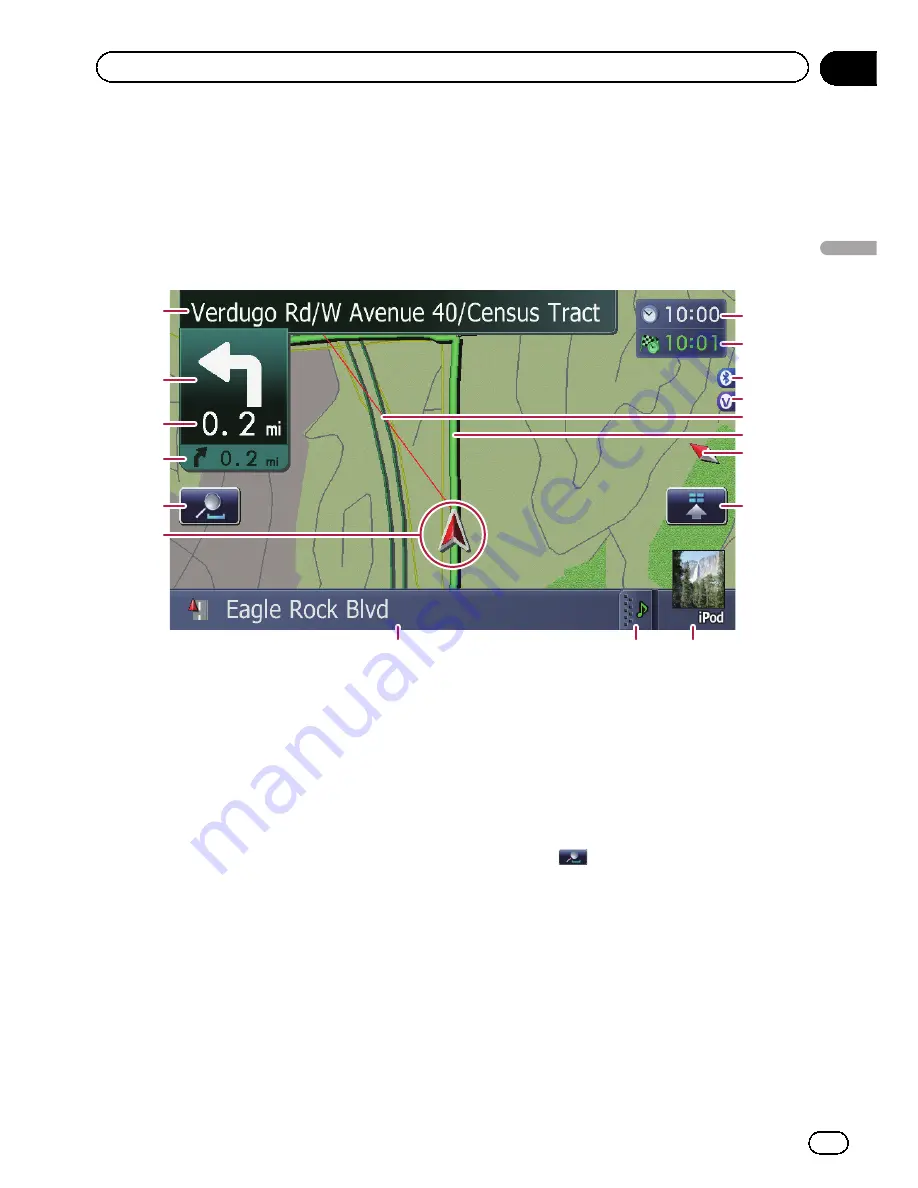
Most of the information provided by your navigation system can be seen on the map. You need to be-
come familiar with how information appears on the map.
How to read the map screen
This example shows an example of a 2D map screen.
1
7
8
9
a
2
3
4
b
d
c
f
e
5
6
g
h
p
Information with the mark (*) appears only
when the route is set.
p
Depending on the conditions and settings,
some items may not be displayed.
1
Name of the street to be used (or next gui-
dance point)*
2
Next direction of travel*
When you approach a guidance point, this
item appears.
As you get closer to the guidance point, the
color of the item changes to green.
p
Touching this item enables you to hear
the next guidance again.
p
You can select between display and
non-display.
=
For details, refer to
Displaying man-
euvers
on page 45.
3
Distance to the guidance point*
Shows the distance to the next guidance
point.
p
Touching this item enables you to hear
the next guidance again.
4
Second Maneuver Arrow*
Shows the turning direction after next and the
distance to there.
=
For details, refer to
Displaying maneu-
vers
on page 45.
5
Zoom in/Zoom out
Touching
displays touch panel keys for
changing the map scale and the map orienta-
tion.
6
Current position
Indicates the current location of your vehicle.
The apex of the triangular mark indicates your
orientation and the display moves automati-
cally as you drive.
p
The apex of the triangular mark is the
proper current position.
7
Street name (or city name) that your vehi-
cle is traveling along
En
39
Chapter
04
How
to
use
the
map
How to use the map
Содержание AVIC-Z110BT
Страница 17: ...Licenses En 17 Chapter 01 Introduction Introduction ...
Страница 18: ...En 18 Chapter 01 Introduction ...
Страница 19: ...En 19 Chapter 01 Introduction Introduction ...
Страница 20: ...En 20 Chapter 01 Introduction ...
Страница 21: ...En 21 Chapter 01 Introduction Introduction ...
Страница 35: ...En 35 Chapter 02 Basic operation Basic operation ...
Страница 36: ...Screen switching overview 2 5 7 6 1 3 4 En 36 Chapter 03 How to use the navigation menu screens ...
















































